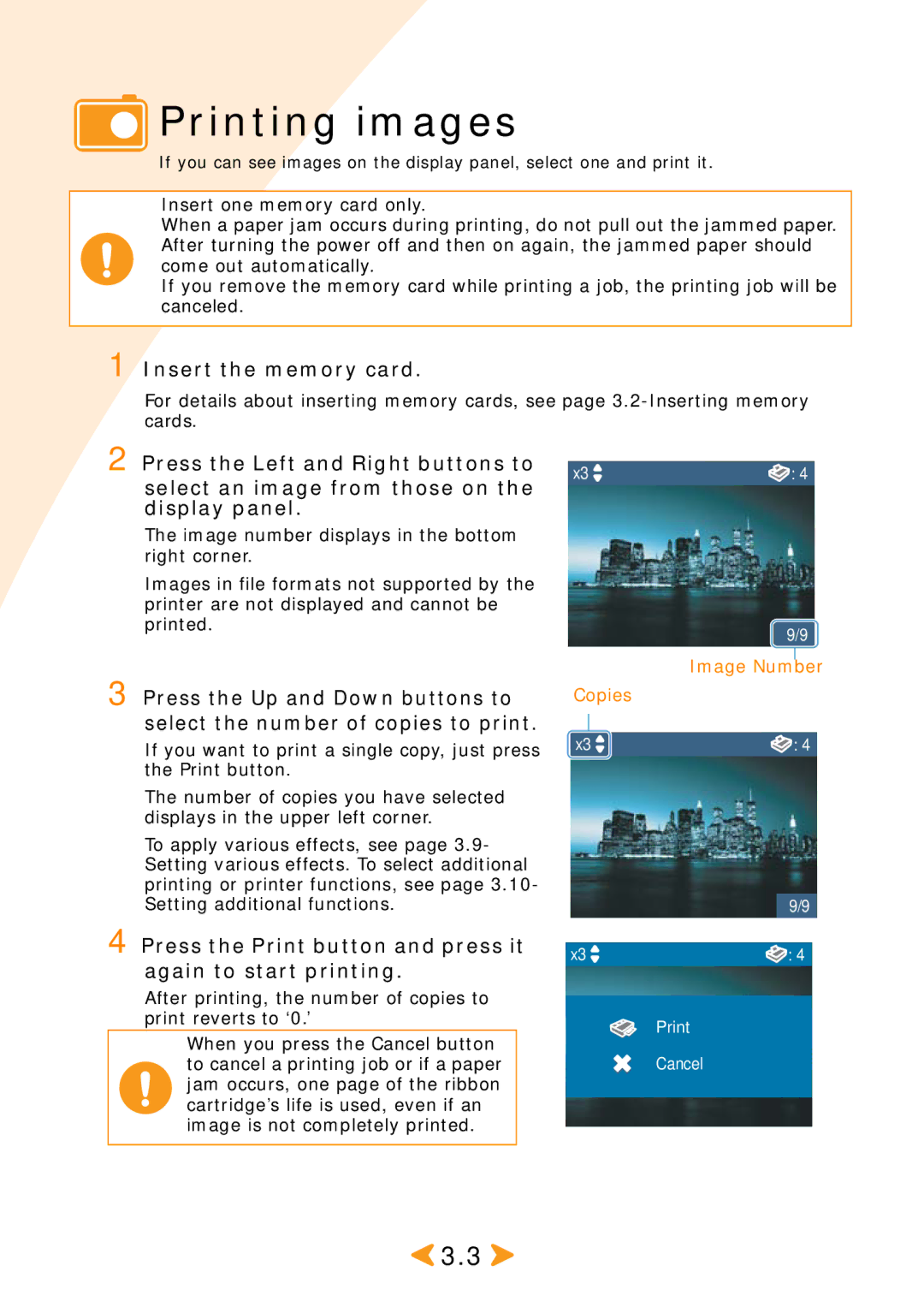Printing images
Printing images
If you can see images on the display panel, select one and print it.
Insert one memory card only.
When a paper jam occurs during printing, do not pull out the jammed paper. After turning the power off and then on again, the jammed paper should come out automatically.
If you remove the memory card while printing a job, the printing job will be canceled.
1 Insert the memory card.
For details about inserting memory cards, see page
2 Press the Left and Right buttons to select an image from those on the display panel.
The image number displays in the bottom right corner.
Images in file formats not supported by the printer are not displayed and cannot be printed.
3 Press the Up and Down buttons to select the number of copies to print.
If you want to print a single copy, just press the Print button.
The number of copies you have selected displays in the upper left corner.
To apply various effects, see page 3.9- Setting various effects. To select additional printing or printer functions, see page 3.10- Setting additional functions.
4 Press the Print button and press it again to start printing.
After printing, the number of copies to print reverts to ‘0.’
When you press the Cancel button to cancel a printing job or if a paper jam occurs, one page of the ribbon cartridge’s life is used, even if an image is not completely printed.
x3![]()
![]() : 4
: 4
9/9
Image Number
Copies
x3![]()
![]() : 4
: 4
| 9/9 |
x3 | : 4 |
Cancel
![]() 3.3
3.3 ![]()