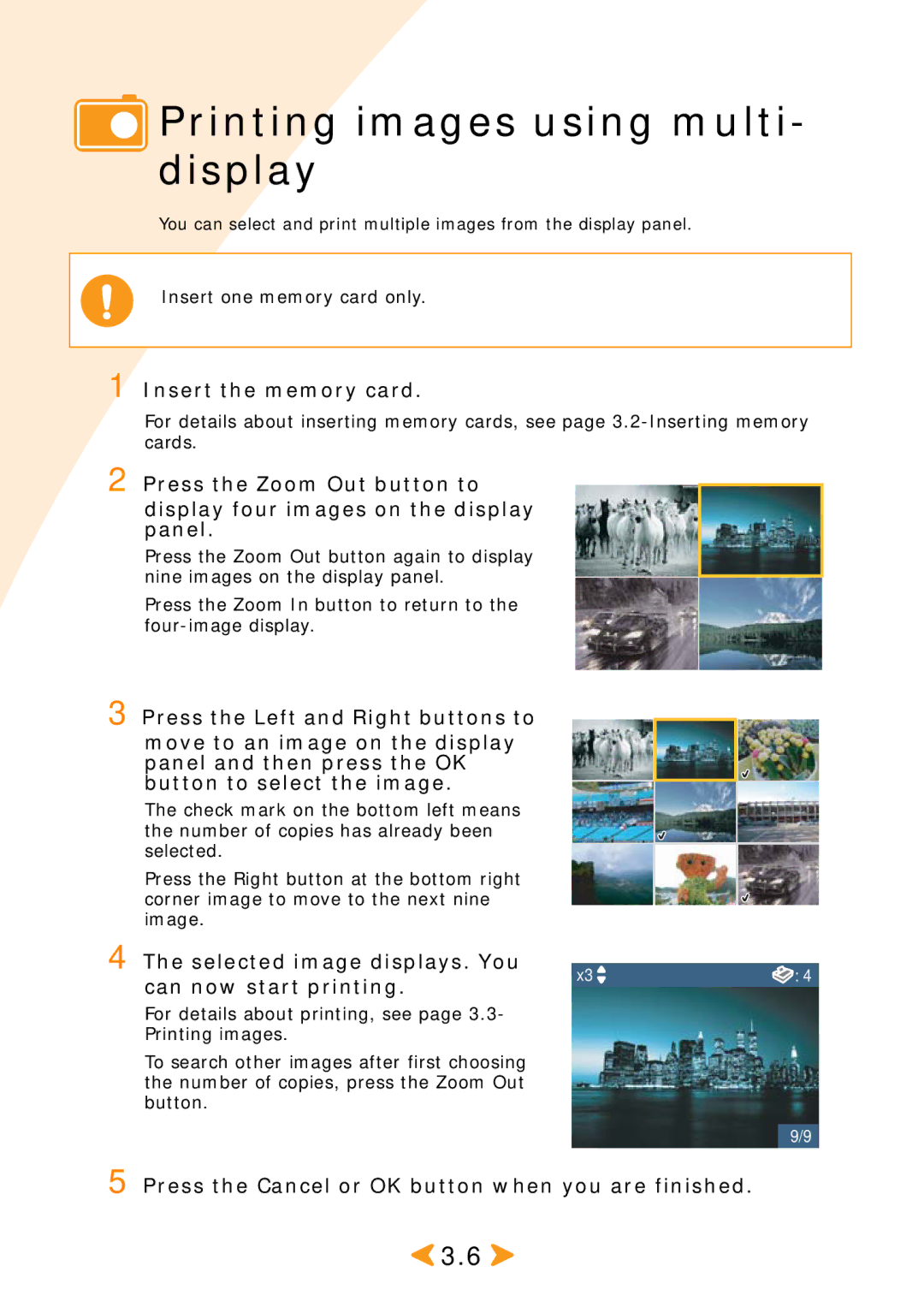Printing images using multi- display
Printing images using multi- display
You can select and print multiple images from the display panel.
Insert one memory card only.
1 Insert the memory card.
For details about inserting memory cards, see page
2 Press the Zoom Out button to display four images on the display panel.
Press the Zoom Out button again to display nine images on the display panel.
Press the Zoom In button to return to the
3 Press the Left and Right buttons to move to an image on the display panel and then press the OK button to select the image.
The check mark on the bottom left means the number of copies has already been selected.
Press the Right button at the bottom right corner image to move to the next nine image.
4 The selected image displays. You | x3 | : 4 | |
can now start printing. | |||
|
|
For details about printing, see page 3.3- Printing images.
To search other images after first choosing the number of copies, press the Zoom Out button.
9/9
5 Press the Cancel or OK button when you are finished.
![]() 3.6
3.6 ![]()