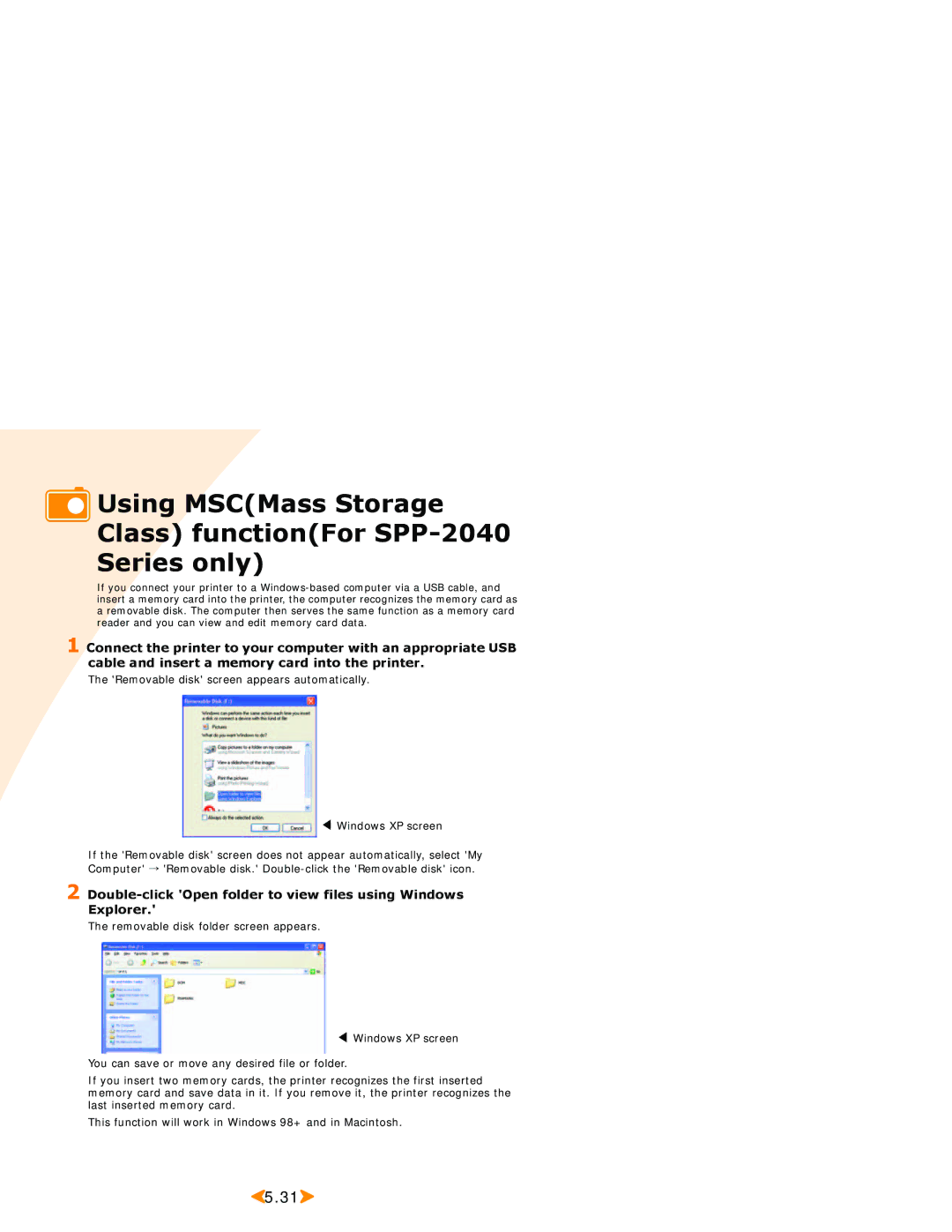Using MSC(Mass Storage Class) function(For
Using MSC(Mass Storage Class) function(For SPP-2040 Series only)
If you connect your printer to a
1 Connect the printer to your computer with an appropriate USB cable and insert a memory card into the printer.
The 'Removable disk' screen appears automatically.
◀ Windows XP screen
If the 'Removable disk' screen does not appear automatically, select 'My Computer' → 'Removable disk.'
2
The removable disk folder screen appears.
◀ Windows XP screen
You can save or move any desired file or folder.
If you insert two memory cards, the printer recognizes the first inserted memory card and save data in it. If you remove it, the printer recognizes the last inserted memory card.
This function will work in Windows 98+ and in Macintosh.
![]() 5.31
5.31![]()