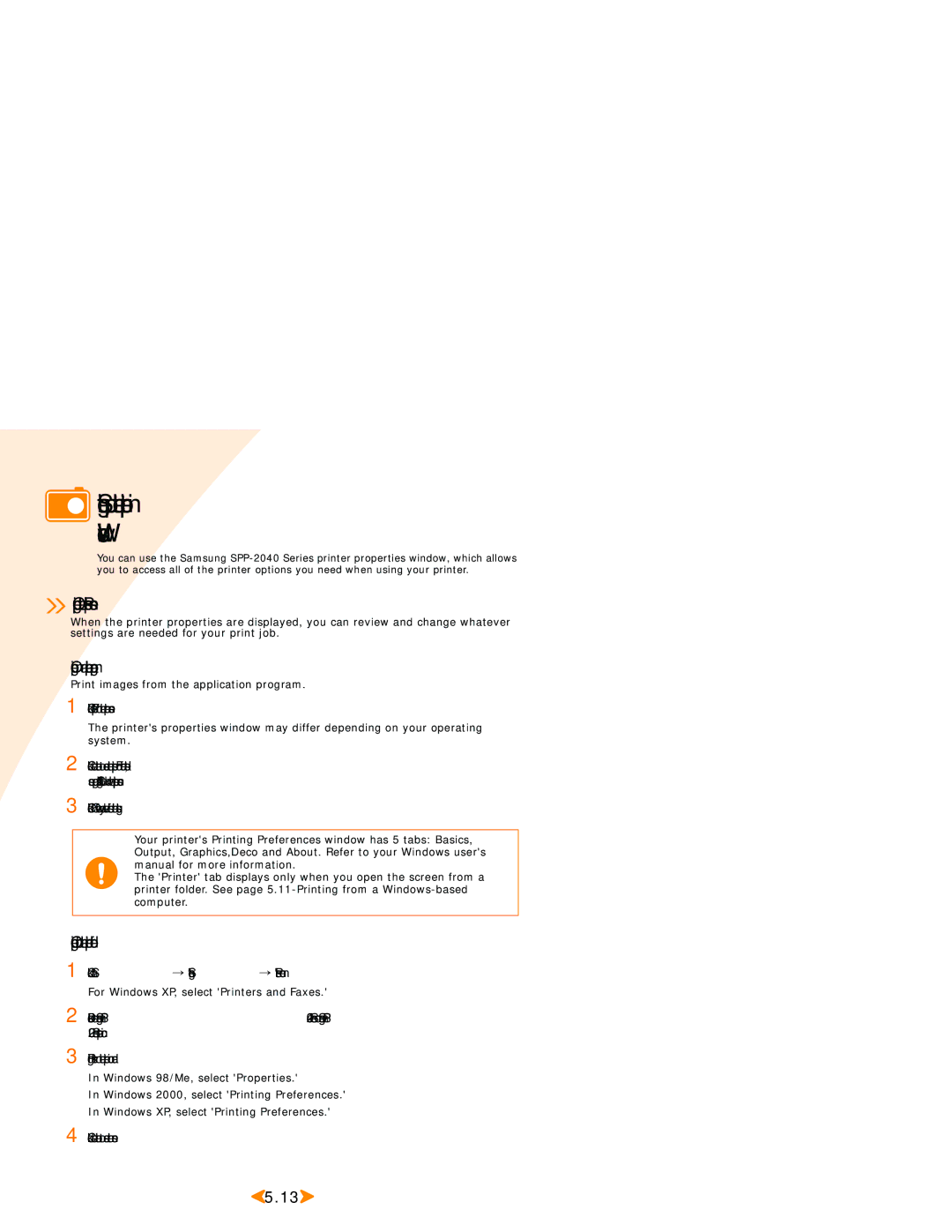Setting up the printer in Windows
Setting up the printer in Windows
You can use the Samsung
 Opening the Properties screen
Opening the Properties screen
When the printer properties are displayed, you can review and change whatever settings are needed for your print job.
Opening in an application program
Print images from the application program.
1 Click 'Properties' from the printer screen.
The printer's properties window may differ depending on your operating system.
2 Click each tab to access the properties. For further details, see page
3 Click 'OK' when you have finished the settings.
Your printer's Printing Preferences window has 5 tabs: Basics, Output, Graphics,Deco and About. Refer to your Windows user's manual for more information.
The 'Printer' tab displays only when you open the screen from a printer folder. See page
Opening from the printer folder
1 Click 'Start' → 'Settings' → 'Printers' menu. For Windows XP, select 'Printers and Faxes.'
2
3 Right click on the printer icon and:
In Windows 98/Me, select 'Properties.'
In Windows 2000, select 'Printing Preferences.'
In Windows XP, select 'Printing Preferences.'
4 Click each tab to access the screen.
![]() 5.13
5.13![]()