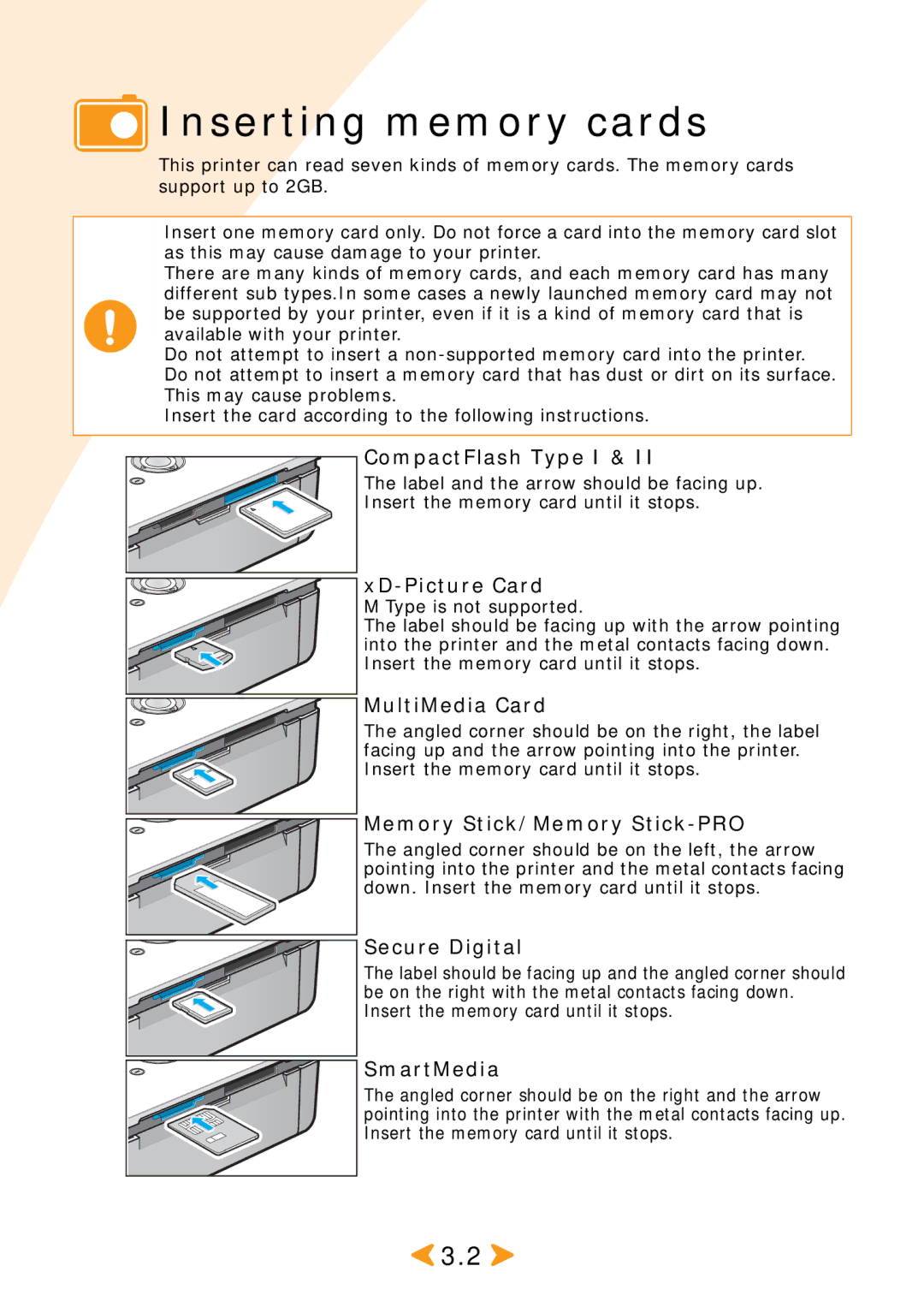Inserting memory cards
Inserting memory cards
This printer can read seven kinds of memory cards. The memory cards support up to 2GB.
Insert one memory card only. Do not force a card into the memory card slot as this may cause damage to your printer.
There are many kinds of memory cards, and each memory card has many different sub types.In some cases a newly launched memory card may not be supported by your printer, even if it is a kind of memory card that is available with your printer.
Do not attempt to insert a
Insert the card according to the following instructions.
![]() CompactFlash Type I & II
CompactFlash Type I & II
The label and the arrow should be facing up.
Insert the memory card until it stops.
xD-Picture Card
M Type is not supported.
The label should be facing up with the arrow pointing into the printer and the metal contacts facing down. Insert the memory card until it stops.
MultiMedia Card
The angled corner should be on the right, the label facing up and the arrow pointing into the printer. Insert the memory card until it stops.
 Memory Stick/Memory
Memory Stick/Memory Stick-PRO
The angled corner should be on the left, the arrow pointing into the printer and the metal contacts facing down. Insert the memory card until it stops.
Secure Digital
The label should be facing up and the angled corner should be on the right with the metal contacts facing down. Insert the memory card until it stops.
SmartMedia
The angled corner should be on the right and the arrow pointing into the printer with the metal contacts facing up. Insert the memory card until it stops.
![]() 3.2
3.2 ![]()