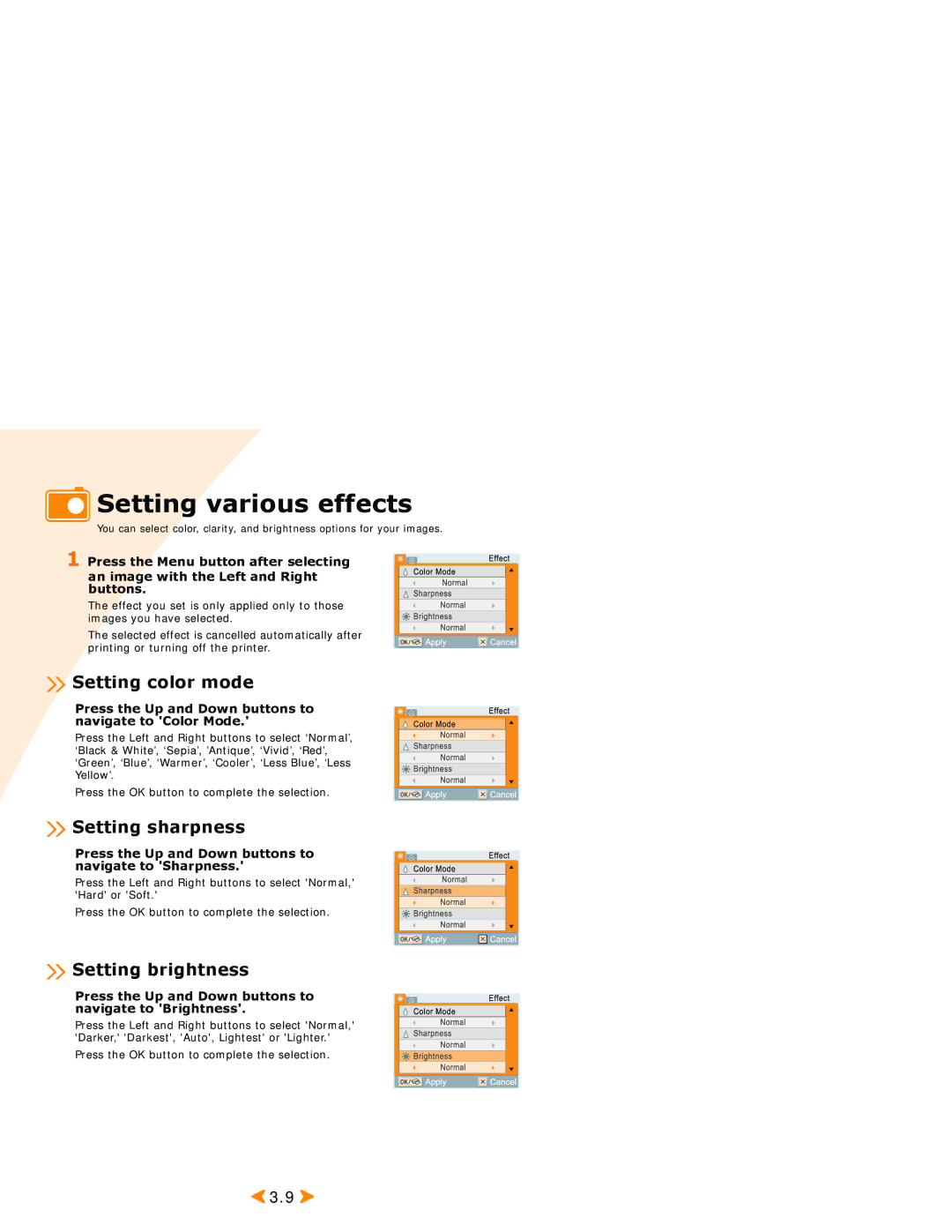Setting various effects
Setting various effects
You can select color, clarity, and brightness options for your images.
1 Press the Menu button after selecting an image with the Left and Right buttons.
The effect you set is only applied only to those images you have selected.
The selected effect is cancelled automatically after printing or turning off the printer.
 Setting color mode
Setting color mode
Press the Up and Down buttons to navigate to 'Color Mode.'
Press the Left and Right buttons to select ‘Normal’, ‘Black & White’, ‘Sepia’, ’Antique’, ‘Vivid’, ‘Red’, ‘Green’, ‘Blue’, ‘Warmer’, ‘Cooler’, ‘Less Blue’, ‘Less Yellow’.
Press the OK button to complete the selection.
 Setting sharpness
Setting sharpness
Press the Up and Down buttons to navigate to 'Sharpness.'
Press the Left and Right buttons to select 'Normal,' 'Hard' or 'Soft.'
Press the OK button to complete the selection.
 Setting brightness
Setting brightness
Press the Up and Down buttons to navigate to 'Brightness'.
Press the Left and Right buttons to select 'Normal,' 'Darker,' 'Darkest', 'Auto', Lightest' or 'Lighter.'
Press the OK button to complete the selection.
![]() 3.9
3.9 ![]()