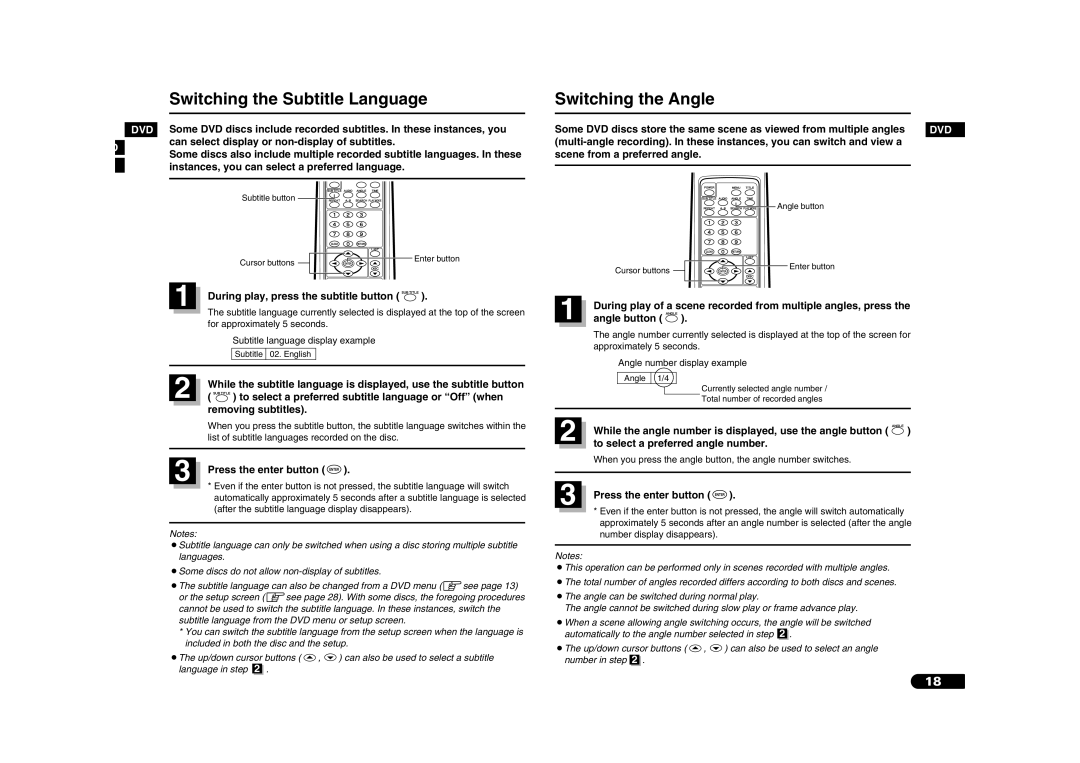Switching the Subtitle Language
DVD Some DVD discs include recorded subtitles. In these instances, you
Switching the Angle
Some DVD discs store the same scene as viewed from multiple angles | DVD |
D
can select display or
Some discs also include multiple recorded subtitle languages. In these instances, you can select a preferred language.
Subtitle button ![]()
![]()
![]()
![]()
![]()
![]()
![]()
![]()
![]()
![]()
Cursor buttons | Enter button |
|
1 During play, press the subtitle button ( | ). |
The subtitle language currently selected is displayed at the top of the screen for approximately 5 seconds.
|
| Subtitle language display example | ||
|
| Subtitle | 02. English |
|
|
|
|
|
|
|
|
|
|
|
2 | While the subtitle language is displayed, use the subtitle button | |||
( | ) to select a preferred subtitle language or “Off” (when | |||
removing subtitles).
When you press the subtitle button, the subtitle language switches within the list of subtitle languages recorded on the disc.
3 Press the enter button ( | ). |
*Even if the enter button is not pressed, the subtitle language will switch automatically approximately 5 seconds after a subtitle language is selected (after the subtitle language display disappears).
Notes:
¡Subtitle language can only be switched when using a disc storing multiple subtitle languages.
¡Some discs do not allow
¡The subtitle language can also be changed from a DVD menu (zsee page 13) or the setup screen (zsee page 28). With some discs, the foregoing procedures cannot be used to switch the subtitle language. In these instances, switch the subtitle language from the DVD menu or setup screen.
*You can switch the subtitle language from the setup screen when the language is included in both the disc and the setup.
¡The up/down cursor buttons ( ![]() ,
, ![]() ) can also be used to select a subtitle language in step 2 .
) can also be used to select a subtitle language in step 2 .
scene from a preferred angle. |
Angle button |
Cursor buttons | Enter button |
|
1 | During play of a scene recorded from multiple angles, press the | |
angle button ( | ). | |
The angle number currently selected is displayed at the top of the screen for approximately 5 seconds.
Angle number display example
Angle 1/4
Currently selected angle number /
Total number of recorded angles
| 2 |
| While the angle number is displayed, use the angle button ( | ) |
|
| |||
|
| to select a preferred angle number. |
| |
|
|
|
|
When you press the angle button, the angle number switches.
3 Press the enter button ( | ). |
*Even if the enter button is not pressed, the angle will switch automatically approximately 5 seconds after an angle number is selected (after the angle number display disappears).
Notes:
¡This operation can be performed only in scenes recorded with multiple angles. ¡The total number of angles recorded differs according to both discs and scenes.
¡The angle can be switched during normal play.
The angle cannot be switched during slow play or frame advance play.
¡When a scene allowing angle switching occurs, the angle will be switched automatically to the angle number selected in step 2 .
¡The up/down cursor buttons ( ![]() ,
, ![]() ) can also be used to select an angle number in step 2 .
) can also be used to select an angle number in step 2 .
18