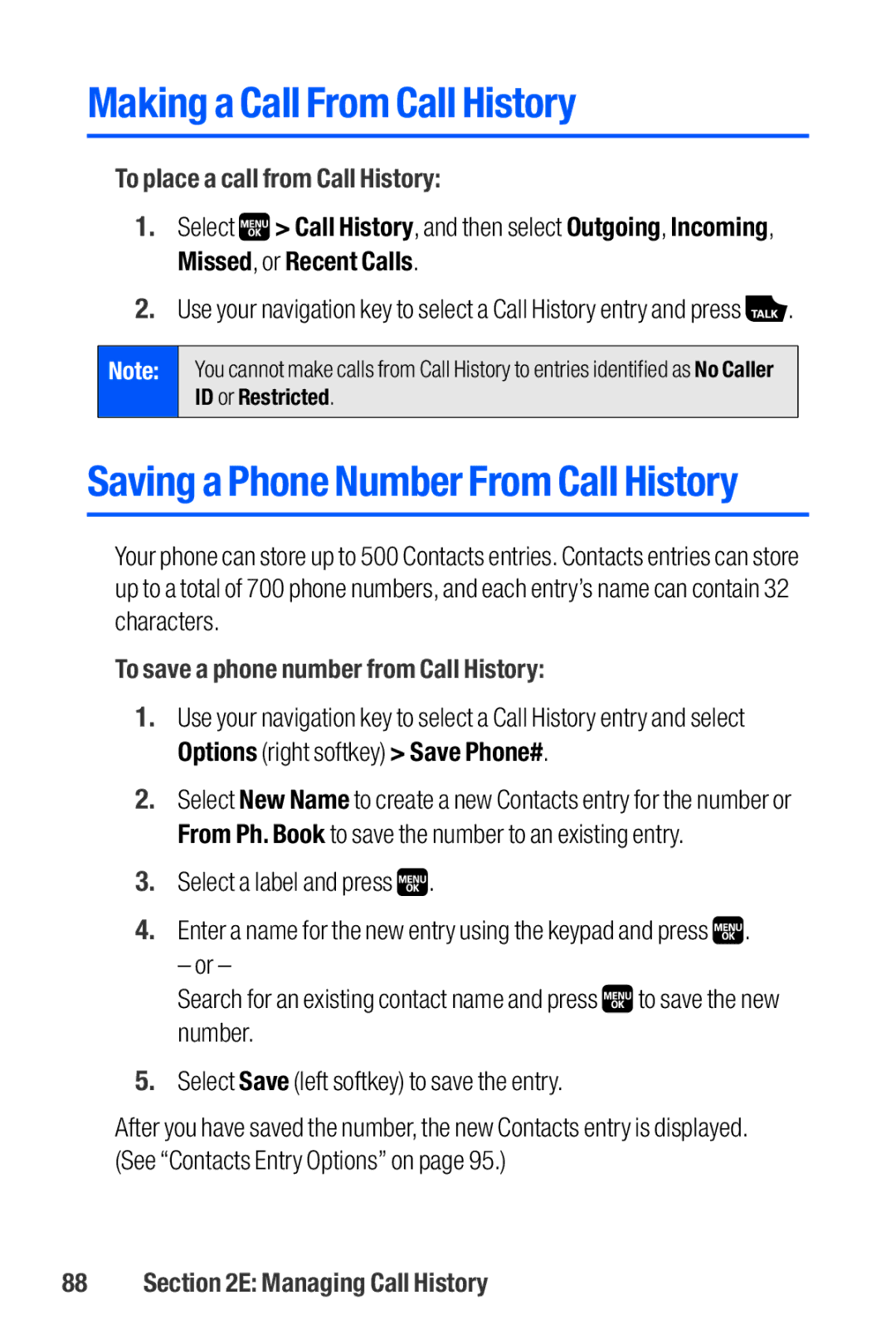Making a Call From Call History
To place a call from Call History:
1.Select ![]() > Call History, and then select Outgoing, Incoming, Missed, or Recent Calls.
> Call History, and then select Outgoing, Incoming, Missed, or Recent Calls.
2.Use your navigation key to select a Call History entry and press ![]() .
.
Note:
You cannot make calls from Call History to entries identified as No Caller ID or Restricted.
Saving a Phone Number From Call History
Your phone can store up to 500 Contacts entries. Contacts entries can store up to a total of 700 phone numbers, and each entry’s name can contain 32 characters.
To save a phone number from Call History:
1.Use your navigation key to select a Call History entry and select Options (right softkey) > Save Phone#.
2.Select New Name to create a new Contacts entry for the number or From Ph. Book to save the number to an existing entry.
3.Select a label and press ![]() .
.
4.Enter a name for the new entry using the keypad and press ![]() .
.
– or –
Search for an existing contact name and press ![]() to save the new number.
to save the new number.
5.Select Save (left softkey) to save the entry.
After you have saved the number, the new Contacts entry is displayed. (See “Contacts Entry Options” on page 95.)