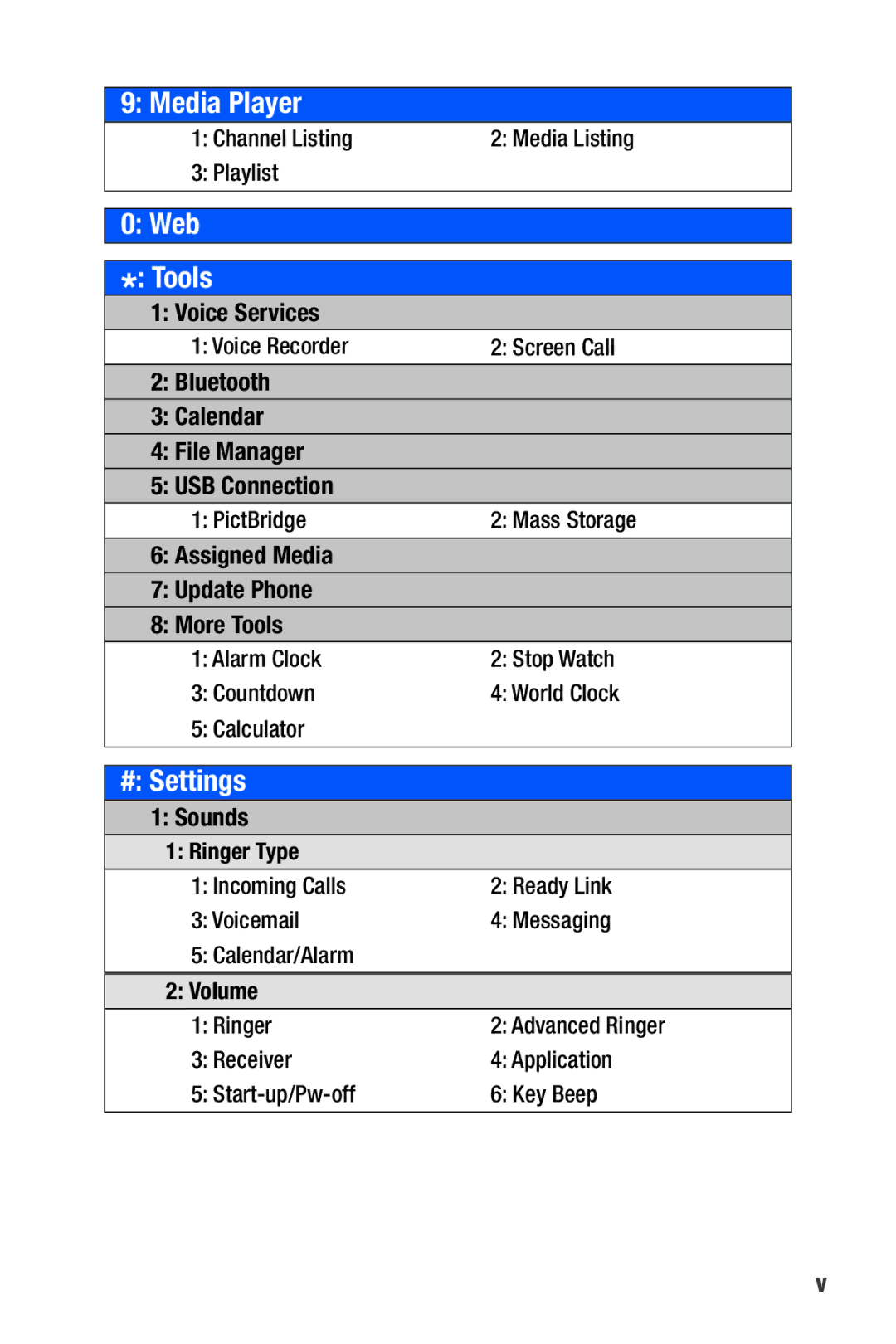9: Media Player
1: Channel Listing | 2: Media Listing |
3: Playlist |
|
|
|
|
|
0: Web |
|
|
|
*: Tools |
|
1: Voice Services |
|
1: Voice Recorder | 2: Screen Call |
2: Bluetooth |
|
3: Calendar |
|
4: File Manager |
|
5: USB Connection |
|
1: PictBridge | 2: Mass Storage |
|
|
6: Assigned Media |
|
7: Update Phone |
|
8: More Tools |
|
1: Alarm Clock | 2: Stop Watch |
3: Countdown | 4: World Clock |
5: Calculator |
|
|
|
|
|
#: Settings |
|
1: Sounds |
|
1: Ringer Type |
|
1: Incoming Calls | 2: Ready Link |
3: Voicemail | 4: Messaging |
5: Calendar/Alarm |
|
|
|
2: Volume |
|
1: Ringer | 2: Advanced Ringer |
3: Receiver | 4: Application |
5: | 6: Key Beep |
v