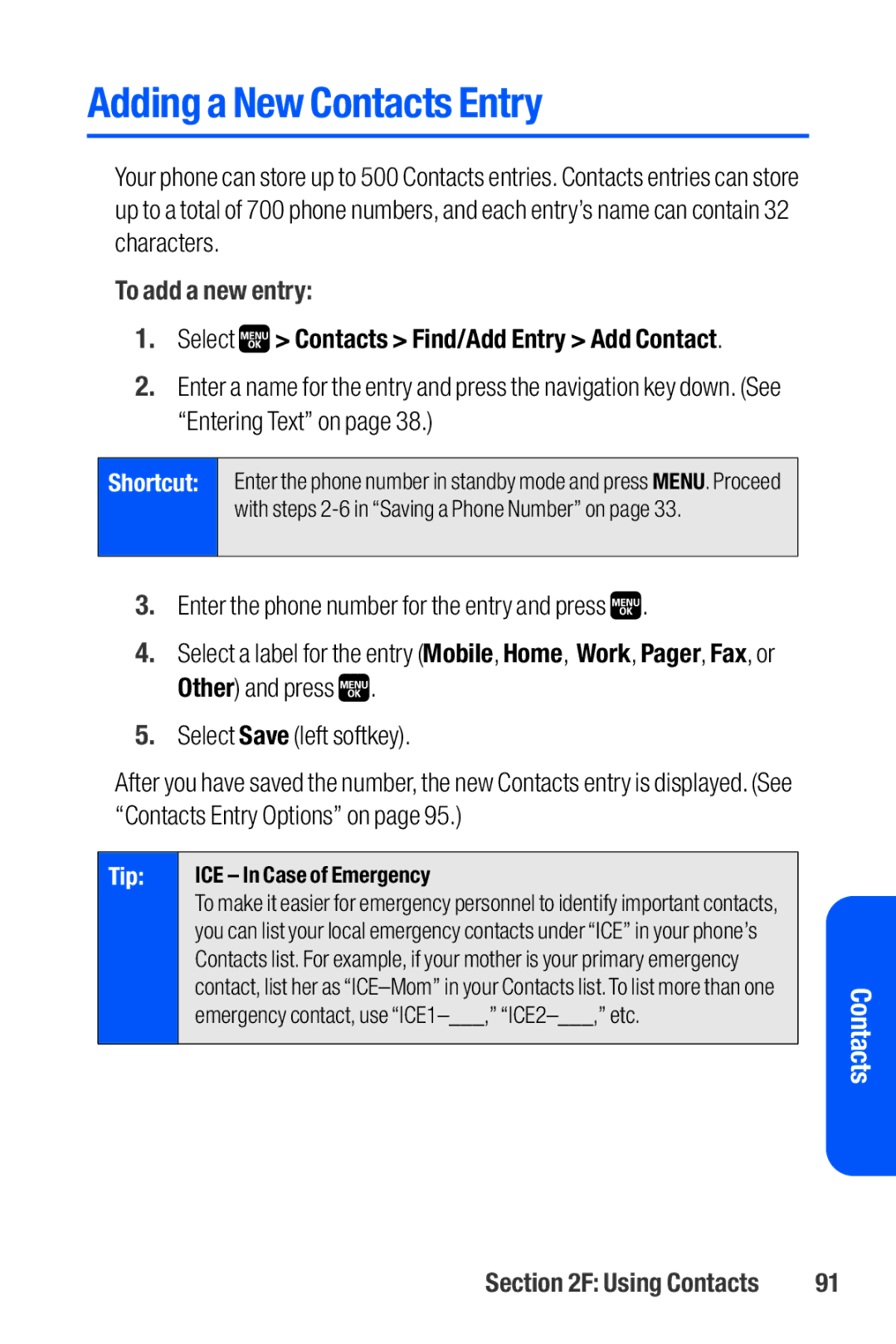Adding a New Contacts Entry
Your phone can store up to 500 Contacts entries. Contacts entries can store up to a total of 700 phone numbers, and each entry’s name can contain 32 characters.
To add a new entry:
1.Select  > Contacts > Find/Add Entry > Add Contact.
> Contacts > Find/Add Entry > Add Contact.
2.Enter a name for the entry and press the navigation key down. (See “Entering Text” on page 38.)
Shortcut: | Enter the phone number in standby mode and press MENU. Proceed |
| with steps |
|
|
3.Enter the phone number for the entry and press ![]() .
.
4.Select a label for the entry (Mobile, Home, Work, Pager, Fax, or Other) and press ![]() .
.
5.Select Save (left softkey).
After you have saved the number, the new Contacts entry is displayed. (See “Contacts Entry Options” on page 95.)
Tip: | ICE – In Case of Emergency |
|
|
| To make it easier for emergency personnel to identify important contacts, |
|
|
| you can list your local emergency contacts under “ICE” in your phone’s |
|
|
|
|
| |
| Contacts list. For example, if your mother is your primary emergency |
|
|
| contact, list her as |
| Contacts |
| emergency contact, use |
| |
|
|
| |
|
|
|
|
|
|
|
|
Section 2F: Using Contacts | 91 |