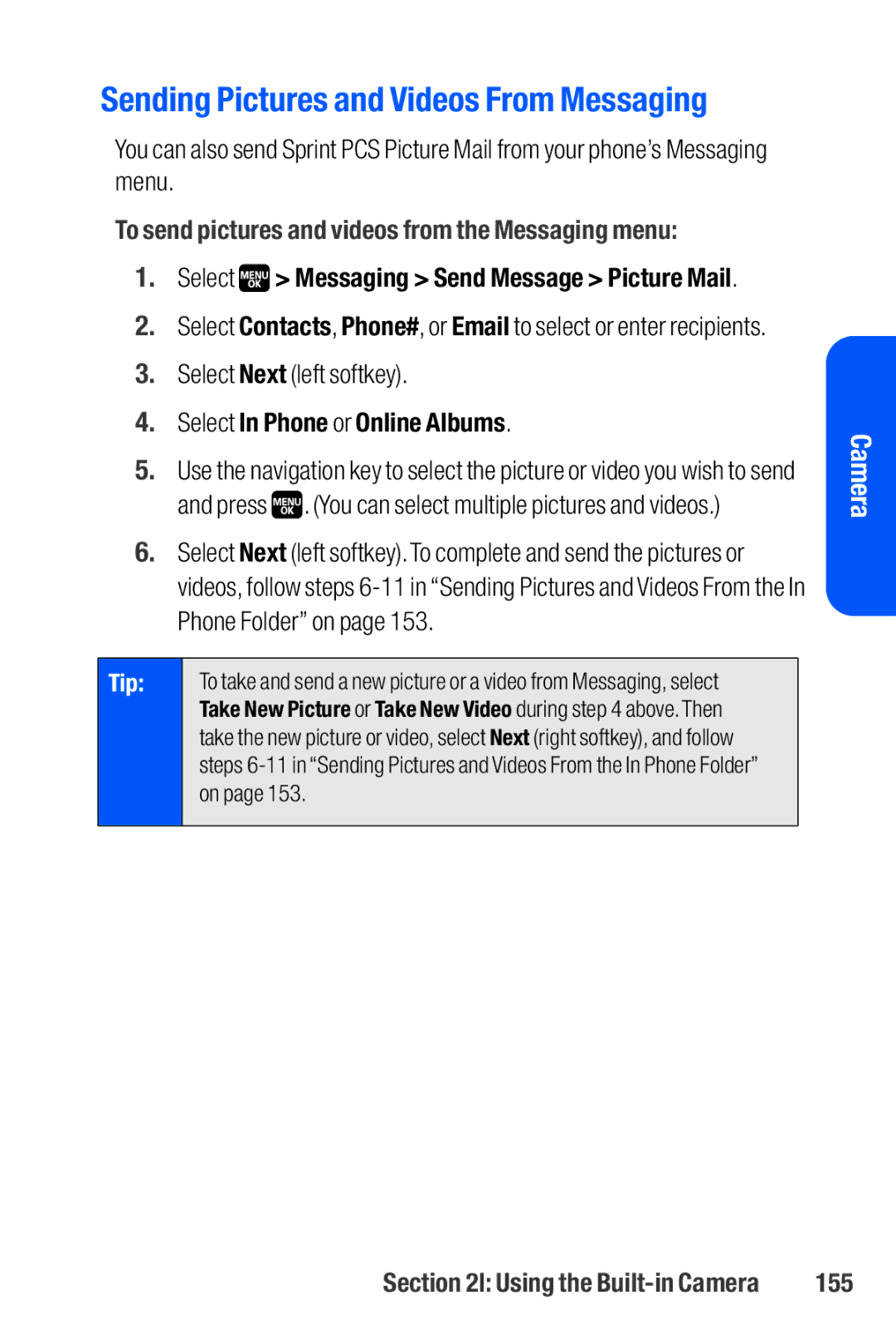Sending Pictures and Videos From Messaging
You can also send Sprint PCS Picture Mail from your phone’s Messaging menu.
To send pictures and videos from the Messaging menu:
1.Select ![]() > Messaging > Send Message > Picture Mail.
> Messaging > Send Message > Picture Mail.
2.Select Contacts, Phone#, or Email to select or enter recipients.
3.Select Next (left softkey).
4.Select In Phone or Online Albums.
5.Use the navigation key to select the picture or video you wish to send and press ![]() . (You can select multiple pictures and videos.)
. (You can select multiple pictures and videos.)
6.Select Next (left softkey).To complete and send the pictures or videos, follow steps
Tip: | To take and send a new picture or a video from Messaging, select |
| Take New Picture or Take New Video during step 4 above.Then |
| take the new picture or video, select Next (right softkey), and follow |
| steps |
| on page 153. |
|
|
Camera
Section 2I: Using the | 155 |