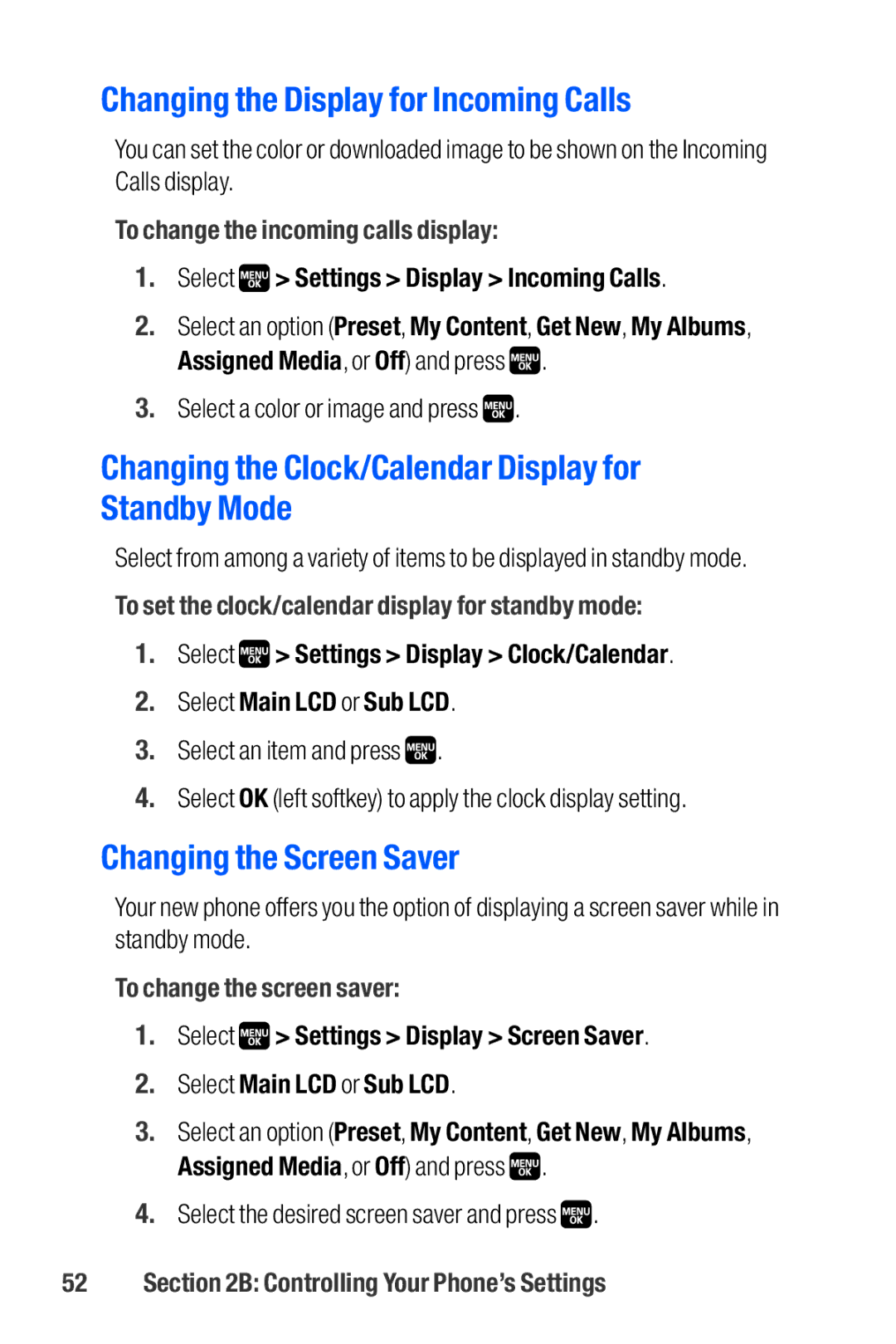Changing the Display for Incoming Calls
You can set the color or downloaded image to be shown on the Incoming Calls display.
To change the incoming calls display:
1.Select  > Settings > Display > Incoming Calls.
> Settings > Display > Incoming Calls.
2.Select an option (Preset, My Content, Get New, My Albums, Assigned Media, or Off) and press ![]() .
.
3.Select a color or image and press ![]() .
.
Changing the Clock/Calendar Display for Standby Mode
Select from among a variety of items to be displayed in standby mode.
To set the clock/calendar display for standby mode:
1.Select ![]() > Settings > Display > Clock/Calendar.
> Settings > Display > Clock/Calendar.
2.Select Main LCD or Sub LCD.
3.Select an item and press ![]() .
.
4.Select OK (left softkey) to apply the clock display setting.
Changing the Screen Saver
Your new phone offers you the option of displaying a screen saver while in standby mode.
To change the screen saver:
1.Select ![]() > Settings > Display > Screen Saver.
> Settings > Display > Screen Saver.
2.Select Main LCD or Sub LCD.
3.Select an option (Preset, My Content, Get New, My Albums, Assigned Media, or Off) and press ![]() .
.
4.Select the desired screen saver and press ![]() .
.