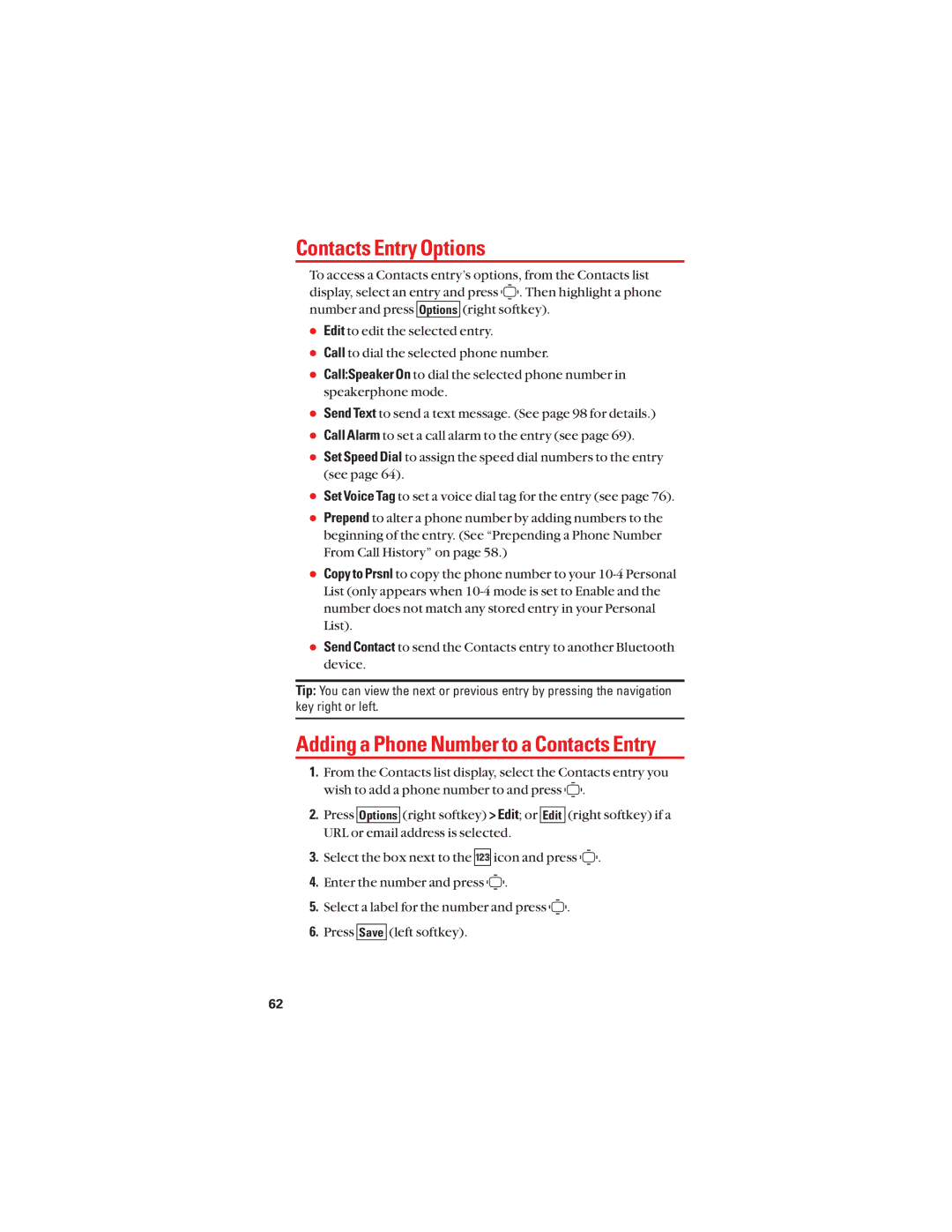User Guide
Page
Table of Contents
Security
Roaming
Managing Call History
Personal Organizer
Voice Services
10 -4
Messaging
101
Safety Guidelines
Service Features
Index
User Guide
Your Phone
Basics
Earpiece
Key Features
Page
Viewing the Display Screen
Page
Turning Your Phone On
Turning Your Phone On and Off
Turning Your Phone Off
Installing the Battery
Using the Battery
Removing the Battery
Charging the Battery
Using the Phone Charger
Selecting Menu Items
Navigating Through Phone Menus
Select Call History Incoming
Holding Your Phone
Displaying Your Phone Number
Making and Answering Calls
Making Calls
Dialing Options
Answering Calls
Missed Call Notification
Setting Answer on Hold
Ending a Call
Select Missed Alerts
Calling Emergency Numbers
In-Call Options
End-of-Call Options
Finding a Phone Number
Saving a Phone Number
Select New Name or From Contacts
Dialing and Saving Phone Numbers With Pauses
Dialing from the Contacts List
Using Speed Dialing
Select Contacts Find/Add Entry
Using Abbreviated Dialing
Selecting a Character Input Mode
Entering Text
Press Mode right softkey Text Options My Words
Entering Characters Using T9 Text Input
Adding a Word to the T9 Database
T9 Settings
Entering Characters Using Alphabet Mode
From standby mode, select
Setting the Default Input Mode
Select Settings Others Text Entry Default Input
Sound Settings
Your Phone’s Settings
Ringer Types
Select a volume level and press Done left softkey
Adjusting the Phone’s Volume Settings
Adjusting the Alert Volume
Selecting Vibrate Type
Setting a Start-up/Power-off Tone
Using Voice Prompt
Selecting a Tone Length
Select Settings Sounds Alerts
Setting Up Key Press Echo
Select Settings Sounds Others Key Press Echo
Alert Notification
Select a setting and press
Silence All
Changing the Phone’s Menu Style
Display Settings
Changing the Backlight Time Length
Changing the Font Size
Power Save Mode
Changing the Greeting
Changing the Background
Changing the Display for Incoming Calls
Changing the Contrast
Changing the Display Screen Animation
Changing the Screen Saver
Setting Return to Standby Mode
Changing the Clock/Calendar Display for Standby Mode
Sleep Mode
Location Services
Location Settings
Your Privacy
Settings
Read the disclaimer and press Select On or Off Left softkey
Setting Push Options
Messaging Settings
Setting Message Notification Display
Select Settings Messaging Push Options
Select Settings Messaging Text Send Callback#
Setting Your Callback Number
Select Settings Messaging Canned Msgs
Press Options right softkey Select Lang
Setting Your Signature
Airplane Mode
Setting Drafts Alert
TTY Use
Select Enable or Disable
Important Notice 911 Emergency Calling
Press the navigation key left
Phone Setup Options
My Favourites
Select Add Favourite
Auto Answer Mode
Setting the Text Entry Options
Setting Any Key Answer
Select Settings Others Text Entry
Select Prepend Enable
Setting Abbreviated Dialing
To deactivate this feature, select Disable
Follow above
Select Settings Others Headset Mode
Headset Mode
Setting Navigation Key Shortcuts
Select Settings Others Navigation Keys
Setting Key Guard
Setting the Current Time
Changing the Menu Language
Security
Accessing the Security Menu
Using Your Phone’s Lock Feature
Locking Your Phone
Unlocking Your Phone
Calling in Lock Mode
Lock Services
Changing the Lock Code
Restricting Calls
Using Special Numbers
Select Outgoing Calls or Incoming Calls
Erasing Phone Content
Resetting the Browser
Resetting Your Phone
Resetting Favourites
Restoring Default Settings
Yes
Select Tools Parental Ctrl
Using the Parental Control Feature
Select Lock Services Internet or
Select Change Lock
Select Special #s
Select Edit Contacts
Understanding Roaming
Setting Your Phone’s Roam Mode
Roaming
Recognizing Icons on the Display Screen
Menu Navigation
Menu Diagram
Viewing the Menus
USE Menu
Right softkey to display the following options
Viewing History
Managing Call History
Call History Options
Making a Call from Call History
Saving a Phone Number from Call History
Erasing Call History
Prepending a Phone Number from Call History
Select Yes Select No to return to the previous menu
Adding a New Contacts Entry
Using Contacts
Displaying the Contacts List
Assigning a Group Entry
Finding Names
Finding Contacts Entries
Select Yes
Finding Group Entries
Finding Speed Dial Numbers
Select Contacts Speed Dial #s
Contacts Entry Options
Adding a Phone Number to a Contacts Entry
Erasing a Contacts Entry from the List
Editing a Contacts Entry’s Phone Number
Select Erase Contact Yes
Assigning Speed Dial Numbers
Editing a Contacts Entry
Assigning an Image to a Contacts Entry
Selecting a Ringer Type for an Entry
Select Set Secret
Dialing Services
Secret Contacts Entries
Enter the 4-digit lock code Select On or Off
Personal Organizer
Using Your Phone’s Calendar
Setting Holidays
Displaying Your Calendar
Daily, Weekly, Monthly, or Yearly
Adding an Event to the Calendar
Press Save Left softkey to save the event
Select Add Event Call Alarm
Adding a Call Alarm to the Calendar
Right softkey to dismiss the event
Normal, Urgent, or Done
Adding To Do Items
Adding a To Do List Item to the Schedule
Select Add to Schedule
Viewing Day’s Events
Event Alerts
Event List Options
Erase Event Yes
Erasing Events
Going to a Given Date
From the calendar display, press
Select Tools Alarm Clock
Using Your Phone’s Tools
Using the Alarm Clock
Right softkey to dismiss the alarm
Select Tools Stopwatch
Using the Stopwatch
Using the World Clock
Select Tools World Clock
Personal Information Management
Making a Call Using Voice-Activated Dialing
Voice Services
Using Voice-Activated Dialing
Programming Voice Dial Tag to Your Phone
Voice Dial Tag Options
Select Tools Voice Services Voice Tag Select Erase All Yes
Erasing All Voice Dial Tags
Recording Voice Memos
Select Tools Voice Services Voice Memo Record
Managing Voice/Call Memos
Recording Call Memos
Erasing Voice/Call Memos
Select Tools Voice Services Voice Memo Play or PlaySpeaker
Reviewing Voice/Call Memos
Press to stop playing
Selecting an Announcement for Screen Call
Setting Up Screen Call
Activating Screen Call
Recording Name for a Pre-Recorded Announcement
Reviewing an Announcement
Recording a Customized Announcement
Erasing an Announcement
Starting
Setting 10-4 Mode
Call Alerts
Displaying the 10-4 List
Left softkey or to access
Making and Receiving a 10-4 Call
Selecting a Contacts List
Making a 10-4 Call 1-to-1 Call
Making a 10-4 Call Group Call
Calling... and Connecting... followed by You have floor
Making a 10-4 Call by Entering a Number
Missed Call Notification for 10-4 Calls
Right softkey
Receiving a 10-4 Call
Options
Saving a 10-4 Number
Adding and Editing 10-4 Contacts Entry
Right softkey Save
Press Save Left softkey Yes
Finding an Entry in the 10-4 List
Adding a New Contacts Entry to Your Personal List
Press Go to left softkey Personal List Add Contact
Adding a New Group to Your Personal Group List
Editing a Contacts Entry in Your Personal List
Editing a Group in Your Personal Group List
Erasing a 10-4 List
Erase Group appears when you select Personal Grps
Erasing 10-4 List Entries
Personal Grps
Select Settings 10-4 List Update
Managing 10-4 Settings
Setting Speed Dialing for 10-4 Entries
Updating the Personal List and Personal Groups
Setting the Ringer Volume for 10-4 Calls
Setting 10-4 Guard
Setting Ringer Types for 10-4 Calls
Setting a Vibrate Type for 10-4 Calls
Selecting the Default View of the 10-4 List
Setting an Alert Notification for 10-4 Calls
Setting the Speakerphone for 10-4 Calls
Setting the Floor Display of the 10-4 Calls
Displaying Messages
Messaging
New Messages
Select Messaging
Select Messaging Web Alerts
Sending a Text Message
Select Messaging Pic. Msg
Select Messaging Send Text
Creating Folders for Messages
Select Messaging Text
Erasing Messages
Erasing Selected Messages in All Folders
Turning Bluetooth On and Off
Using Bluetooth
Accessing the Bluetooth Settings Menu
Bluetooth Status Indicators
Bluetooth Settings Voice Priority
Using the Bluetooth Settings Menu
Bluetooth Settings Visibility
Voice Priority
Setting Auto-Accept
Bluetooth Settings Device Name
Bluetooth Settings Device Information
Select Tools Bluetooth
Bluetooth Profiles
Paired Devices
Pairing Bluetooth Devices
Select Tools Bluetooth Add New Wait for Request
Waiting for Request
Using the Trusted Devices Options
Sending Data via Bluetooth
Voicemail Notification
Service Features
Using Voicemail
New Voicemail Message Alerts
Clearing the Message Icon
Retrieving Your Voicemail Messages
Editing Your Voicemail Number
Making a Three-Way Call
Responding to Call Waiting
Press again
Net Guard
Web
Launching the Web
Browsing the Web
Editing a Bookmark
Accessing a Bookmark
Select View Bookmarks
Select Edit Address or Edit title
Reloading a Web
Adjusting the Browser Sound Volume
Select More... Preferences Sound Volume
Select Refresh this Restarting the Web Browser
Select your desired data folder for example, Games, Ringers
Downloading through the Wireless Web
Select My Content
ScreenSavers, or Applications
Following Safety Guidelines
Safety Guidelines
Using Your Phone While Driving
Maintaining Your Phone’s Peak Performance
Using Your Phone Near Other Electronic Devices
Turning Off Your Phone Before Flying
Turning Off Your Phone in Dangerous Areas
Restricting Children’s Access to Your Phone
Protecting Your Battery
Disposal of Lithium Ion Li-Ion Batteries
119
120
Index
122

![]()
![]()
![]() . Then highlight a phone number and press Options (right softkey).
. Then highlight a phone number and press Options (right softkey).![]()
![]()
![]() .
.![]() icon and press
icon and press ![]()
![]()
![]() .
.![]()
![]()
![]() .
.![]()
![]()
![]() .
.