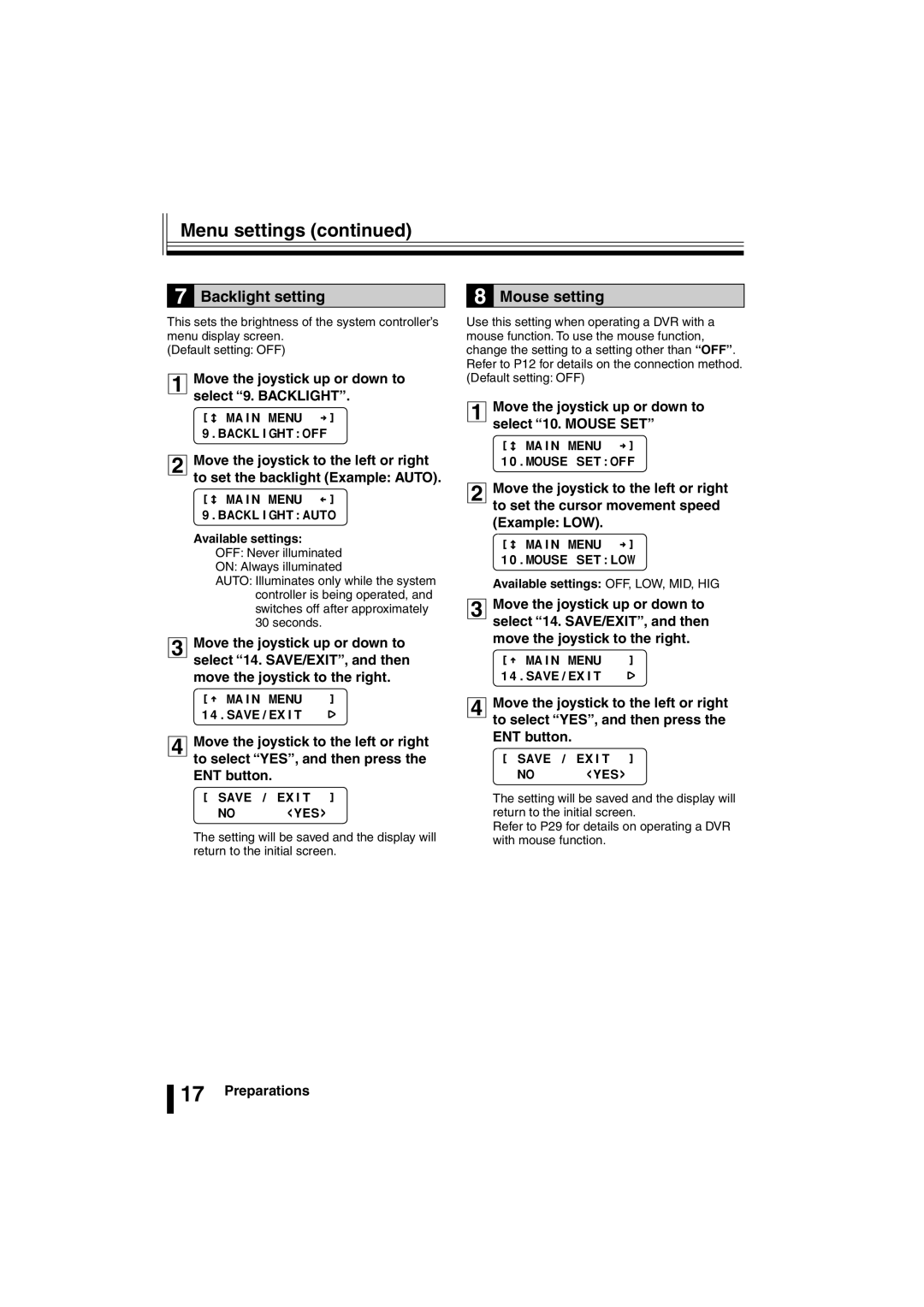Menu settings (continued)
7 Backlight setting
This sets the brightness of the system controller’s menu display screen.
(Default setting: OFF)
1Move the joystick up or down to select “9. BACKLIGHT”.
ó
[ñ MAIN MENU †] 9.BACKLIGHT:OFF
2Move the joystick to the left or right to set the backlight (Example: AUTO).
ó | MAIN MENU | í] |
[ñ |
9.BACKLIGHT:AUTO
Available settings:
OFF: Never illuminated
ON: Always illuminated
AUTO: Illuminates only while the system controller is being operated, and switches off after approximately 30 seconds.
3Move the joystick up or down to select “14. SAVE/EXIT”, and then move the joystick to the right.
[ó MAIN MENU ]
14.SAVE/EXIT ·
4Move the joystick to the left or right to select “YES”, and then press the ENT button.
[SAVE / EXIT ]
NO <YES>
The setting will be saved and the display will return to the initial screen.
8 Mouse setting
Use this setting when operating a DVR with a mouse function. To use the mouse function, change the setting to a setting other than “OFF”. Refer to P12 for details on the connection method. (Default setting: OFF)
1Move the joystick up or down to select “10. MOUSE SET”
ó
[ñ MAIN MENU †] 10.MOUSE SET:OFF
2Move the joystick to the left or right to set the cursor movement speed (Example: LOW).
ó
[ñ MAIN MENU †] 10.MOUSE SET:LOW
Available settings: OFF, LOW, MID, HIG
3Move the joystick up or down to select “14. SAVE/EXIT”, and then move the joystick to the right.
[ó MAIN MENU ]
14.SAVE/EXIT ·
4Move the joystick to the left or right to select “YES”, and then press the ENT button.
[SAVE / EXIT ]
NO <YES>
The setting will be saved and the display will return to the initial screen.
Refer to P29 for details on operating a DVR with mouse function.
![]() 17 Preparations
17 Preparations