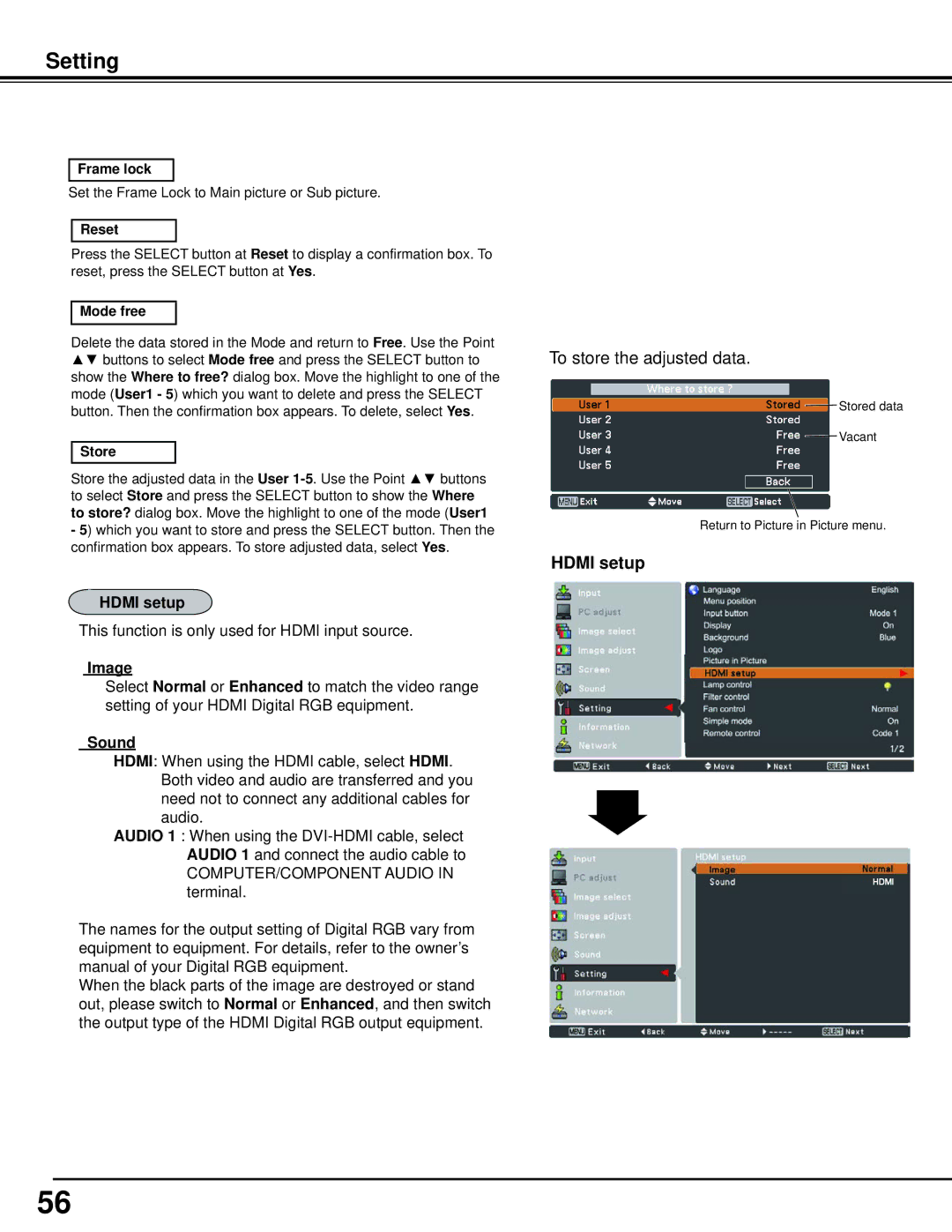PLC-WM5500, WM5500L specifications
The Sanyo WM5500L, also known as PLC-WM5500, is a high-performance projector designed to deliver exceptional image quality and versatility for various applications, including business presentations, educational use, and home entertainment. This projector integrates cutting-edge technology with user-friendly features, making it a popular choice among professionals and casual users alike.One of the standout features of the Sanyo WM5500L is its impressive brightness. With a brightness rating of 5000 ANSI lumens, this projector is capable of delivering clear and vivid images, even in well-lit environments. This makes it an ideal choice for large venues such as auditoriums, conference rooms, and classrooms, where ambient light can be a challenge. The high brightness level ensures that images remain sharp and easy to read, regardless of the lighting conditions.
The projector employs advanced LCD technology, which is known for producing true-to-life colors and excellent contrast ratios. The Sanyo WM5500L features a resolution of 1024 x 768 pixels (XGA), providing a good balance between image detail and performance. The combination of high brightness and effective color reproduction makes it suitable for displaying presentations, videos, and images with a high degree of clarity and vibrancy.
Another notable characteristic of the WM5500L is its connectivity options. The projector is equipped with multiple input terminals, including HDMI, VGA, and composite video, allowing users to connect various devices such as laptops, Blu-ray players, and gaming consoles easily. This versatility ensures compatibility with a wide range of audio-visual equipment, making it an excellent choice for diverse usage scenarios.
In addition to its excellent image quality and connectivity, the Sanyo WM5500L is designed with user convenience in mind. It features adjustable lens shift capabilities, ensuring that users can position the projector flexibly without compromising image quality. The built-in 10-watt speaker enhances the audio experience, making it suitable for presentations that require accompanying sound without the need for external speakers.
Finally, the reliable durability of the Sanyo WM5500L, coupled with its energy-efficient design, ensures that users enjoy a long-lasting, cost-effective projection solution. Overall, the Sanyo WM5500L (PLC-WM5500) stands out in the market as a powerful, reliable projector that meets the diverse needs of its users, combining advanced technology, high-quality imaging, and ease of use. This projector is undoubtedly a valuable addition to any professional or educational setting.