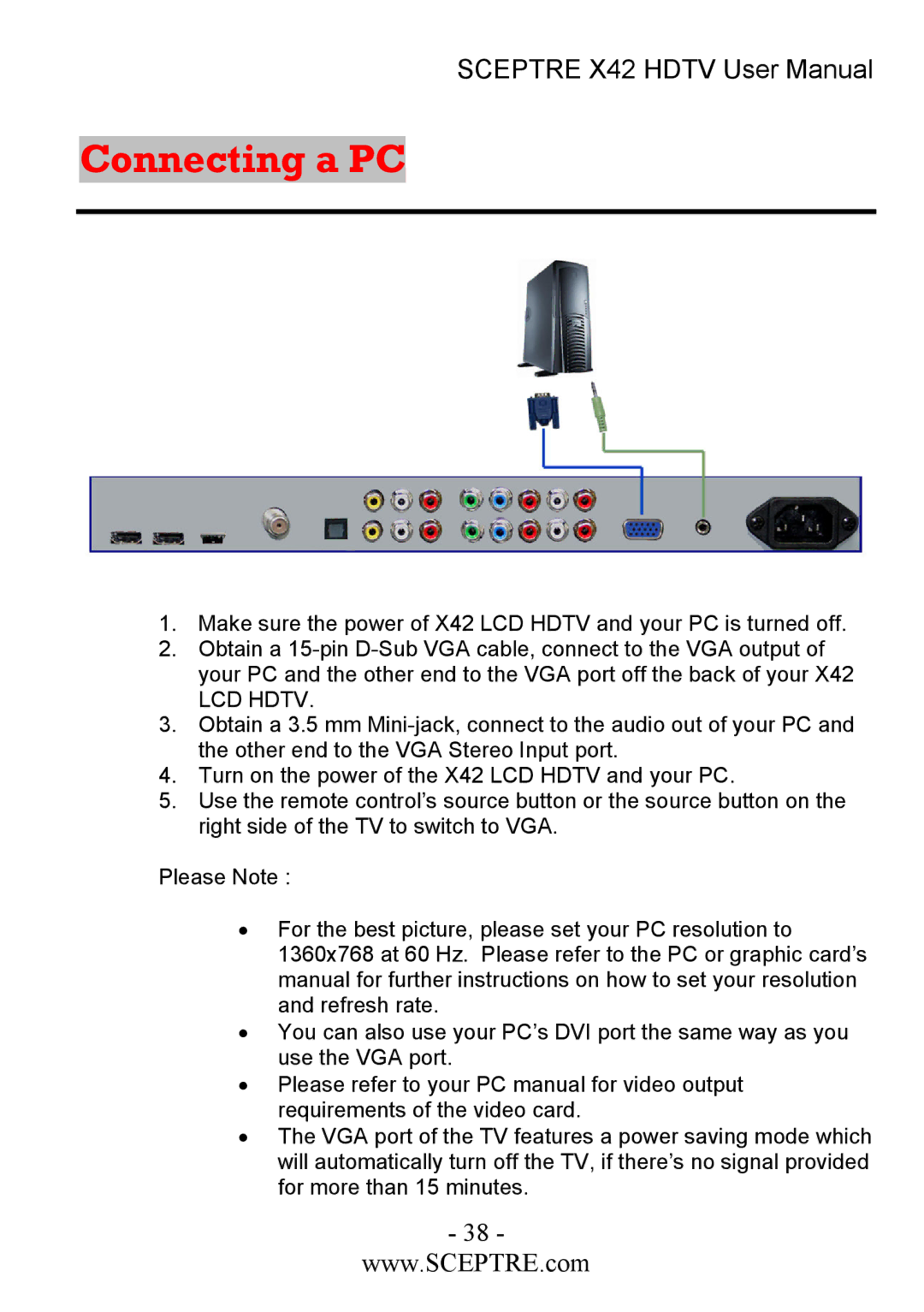SCEPTRE X42 HDTV User Manual
Connecting a PC
1.Make sure the power of X42 LCD HDTV and your PC is turned off.
2.Obtain a
LCD HDTV.
3.Obtain a 3.5 mm
4.Turn on the power of the X42 LCD HDTV and your PC.
5.Use the remote control’s source button or the source button on the right side of the TV to switch to VGA.
Please Note :
•For the best picture, please set your PC resolution to 1360x768 at 60 Hz. Please refer to the PC or graphic card’s manual for further instructions on how to set your resolution and refresh rate.
•You can also use your PC’s DVI port the same way as you use the VGA port.
•Please refer to your PC manual for video output requirements of the video card.
•The VGA port of the TV features a power saving mode which will automatically turn off the TV, if there’s no signal provided for more than 15 minutes.
- 38 -
www.SCEPTRE.com