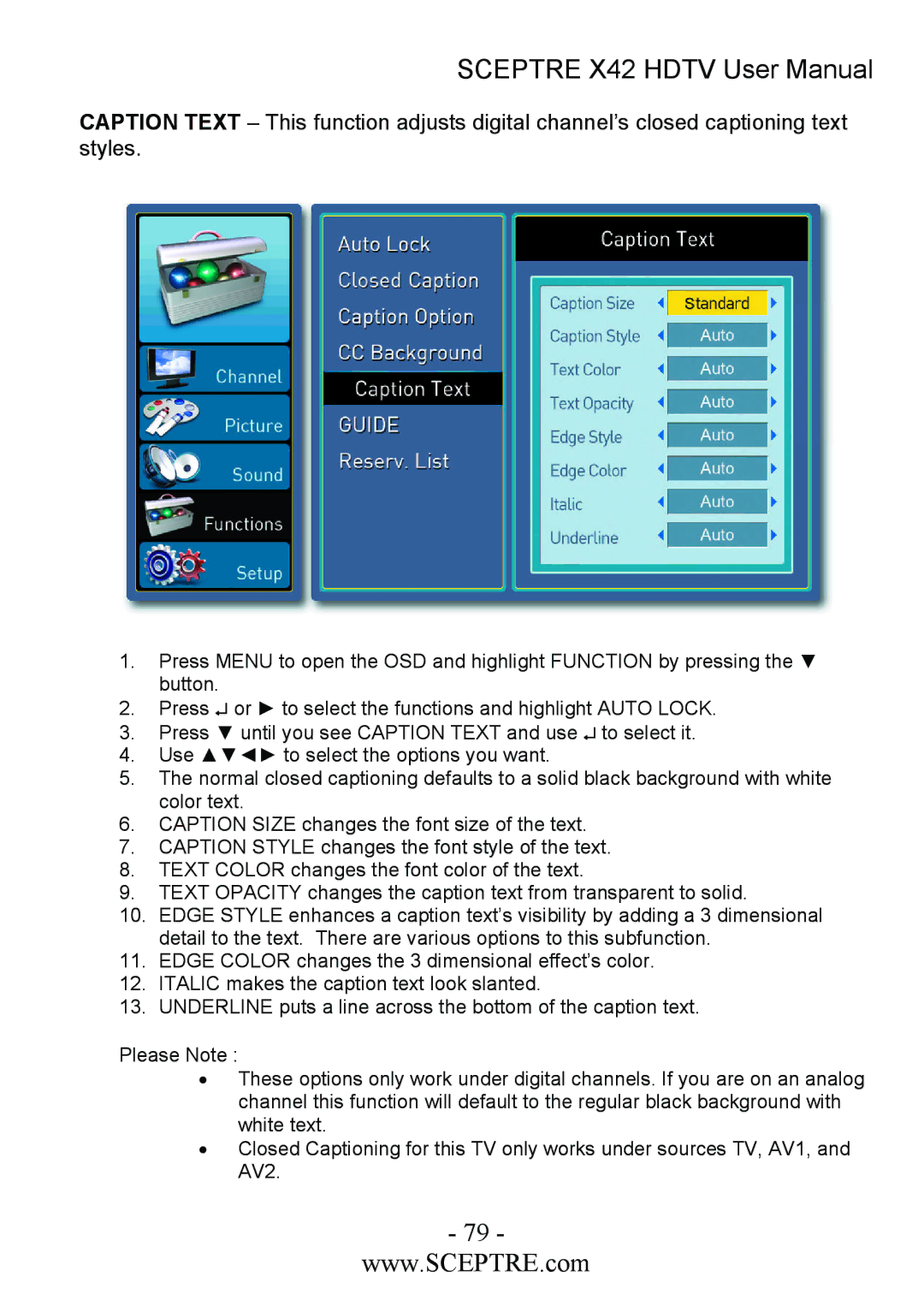SCEPTRE X42 HDTV User Manual
CAPTION TEXT – This function adjusts digital channel’s closed captioning text styles.
1.Press MENU to open the OSD and highlight FUNCTION by pressing the ▼ button.
2.Press ↵ or ► to select the functions and highlight AUTO LOCK.
3.Press ▼ until you see CAPTION TEXT and use ↵ to select it.
4.Use ▲▼◄► to select the options you want.
5.The normal closed captioning defaults to a solid black background with white color text.
6.CAPTION SIZE changes the font size of the text.
7.CAPTION STYLE changes the font style of the text.
8.TEXT COLOR changes the font color of the text.
9.TEXT OPACITY changes the caption text from transparent to solid.
10.EDGE STYLE enhances a caption text’s visibility by adding a 3 dimensional detail to the text. There are various options to this subfunction.
11.EDGE COLOR changes the 3 dimensional effect’s color.
12.ITALIC makes the caption text look slanted.
13.UNDERLINE puts a line across the bottom of the caption text.
Please Note :
•These options only work under digital channels. If you are on an analog channel this function will default to the regular black background with white text.
•Closed Captioning for this TV only works under sources TV, AV1, and AV2.
- 79 -
www.SCEPTRE.com