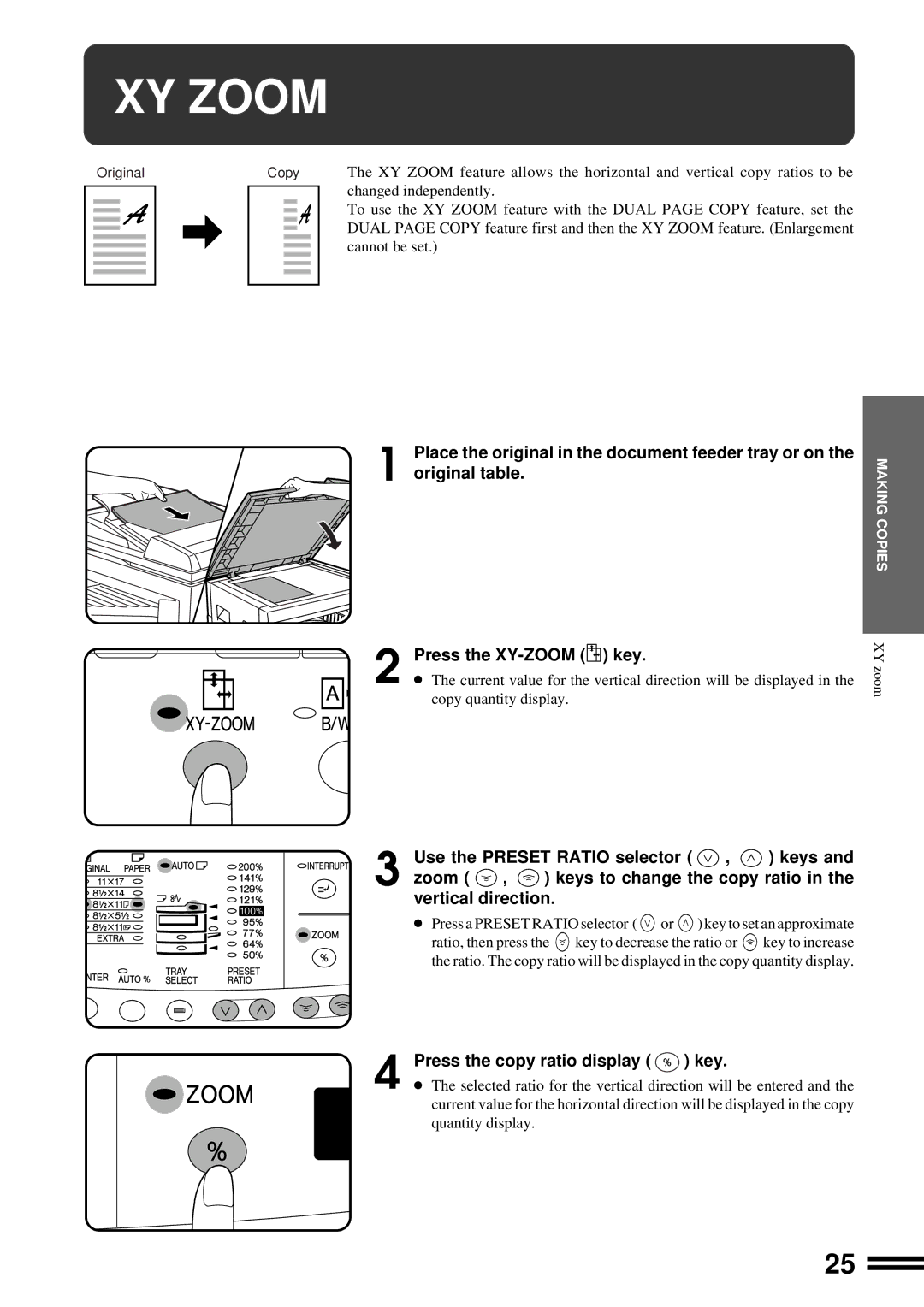XY ZOOM
| Original |
| Copy | The XY ZOOM feature allows the horizontal and vertical copy ratios to be | |||||
|
|
|
|
|
|
|
|
| changed independently. |
|
|
|
|
|
|
|
|
| |
|
|
|
|
|
|
|
|
| To use the XY ZOOM feature with the DUAL PAGE COPY feature, set the |
|
|
|
|
|
|
|
|
| |
|
|
|
|
|
|
|
|
| |
|
|
|
|
|
|
|
|
| DUAL PAGE COPY feature first and then the XY ZOOM feature. (Enlargement |
|
|
|
|
|
|
|
|
| |
|
|
|
|
|
|
|
|
| cannot be set.) |
|
|
|
|
|
|
|
|
| |
|
|
|
|
|
|
|
|
|
|
|
|
|
|
|
|
|
|
|
|
|
|
|
|
|
|
|
|
|
|
Place the original in the document feeder tray or on the
1 original table.
MAKING COPIES
Press the XY-ZOOM ( ) key.
) key.
2 ● The current value for the vertical direction will be displayed in the
copy quantity display.
XY zoom
Use the PRESET RATIO selector ( ![]() ,
, ![]() ) keys and
) keys and
3 zoom ( ![]() ,
, ![]() ) keys to change the copy ratio in the vertical direction.
) keys to change the copy ratio in the vertical direction.
●Press a PRESET RATIO selector (  or
or  ) key to set an approximate
) key to set an approximate
ratio, then press the ![]() key to decrease the ratio or
key to decrease the ratio or ![]() key to increase the ratio. The copy ratio will be displayed in the copy quantity display.
key to increase the ratio. The copy ratio will be displayed in the copy quantity display.
4 | Press the copy ratio display ( | ) key. |
● The selected ratio for the vertical direction will be entered and the | ||
current value for the horizontal direction will be displayed in the copy quantity display.
25