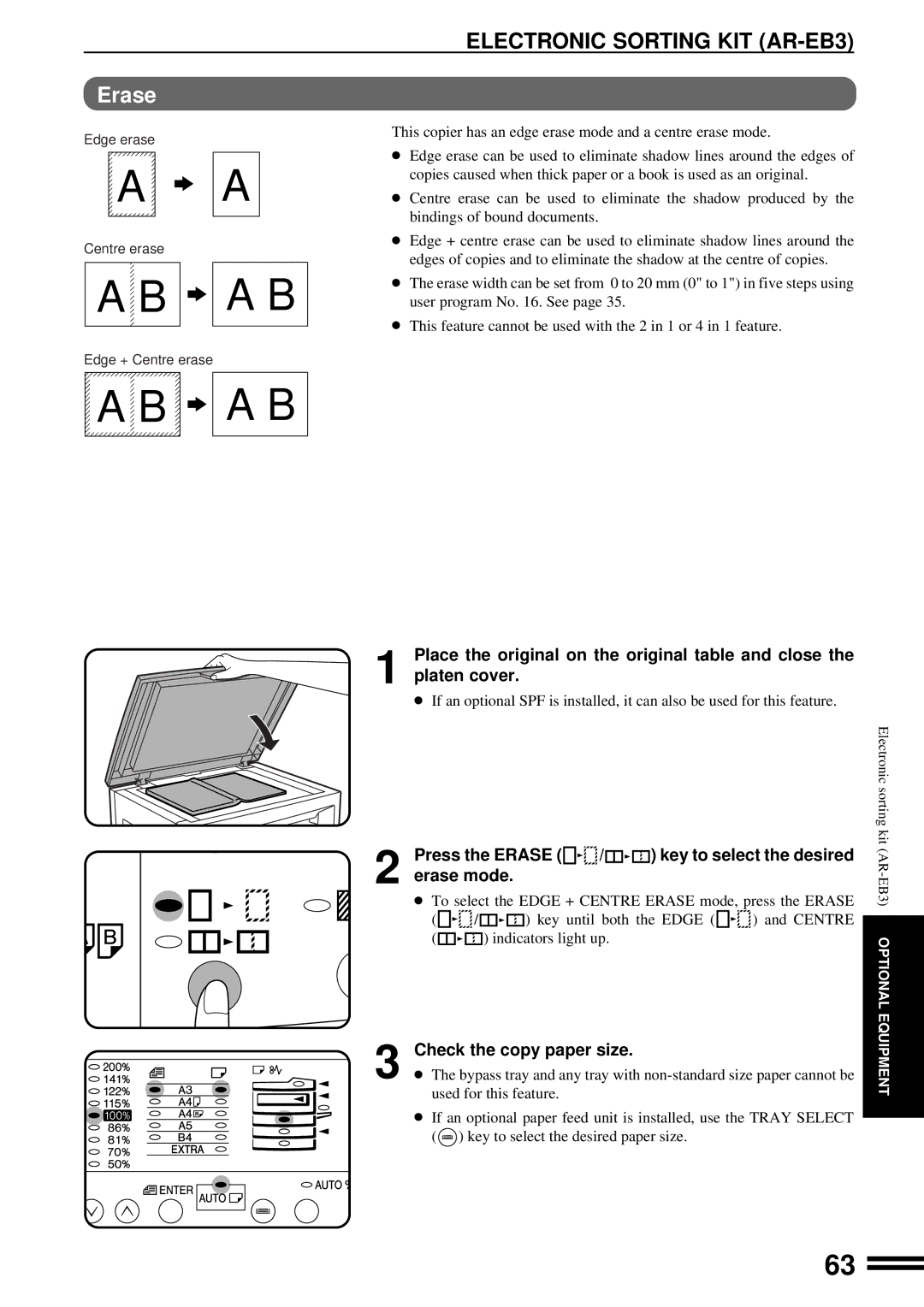ELECTRONIC SORTING KIT (AR-EB3)
Erase
Edge erase | This copier has an edge erase mode and a centre erase mode. |
|
A | A |
Centre erase
A B
B 

 A B
A B
Edge + Centre erase
A B | A B |
●Edge erase can be used to eliminate shadow lines around the edges of copies caused when thick paper or a book is used as an original.
●Centre erase can be used to eliminate the shadow produced by the bindings of bound documents.
●Edge + centre erase can be used to eliminate shadow lines around the edges of copies and to eliminate the shadow at the centre of copies.
●The erase width can be set from 0 to 20 mm (0" to 1") in five steps using user program No. 16. See page 35.
●This feature cannot be used with the 2 in 1 or 4 in 1 feature.
Place the original on the original table and close the
1 platen cover.
●If an optional SPF is installed, it can also be used for this feature.
Press the ERASE (

 /
/

 ) key to select the desired
) key to select the desired
2 erase mode.
●To select the EDGE + CENTRE ERASE mode, press the ERASE
( | / | ) key until both the EDGE ( | ) and CENTRE |
( |
| ) indicators light up. |
|
Check the copy paper size.
3 ● The bypass tray and any tray with
●If an optional paper feed unit is installed, use the TRAY SELECT ( ![]() ) key to select the desired paper size.
) key to select the desired paper size.
Electronic sorting kit
63