Loading Paper
Trays 1 and 2 _____________________
NOTE
If you have the optional second paper tray installed:
•If you are printing from the 1st (upper) tray, you can pull out the 2nd (lower) tray and reload it while the printer is printing.
•If you are printing from the 2nd (lower) tray, do not pull out the 1st (upper) tray while printing. This will cause a paper jam.
1.Remove the paper tray from the printer.
2.Fan the paper to be loaded at the edges (1) and in the middle (2). Then tap the edges of the stack on a flat surface to make it flush again (3).
Sharp
65