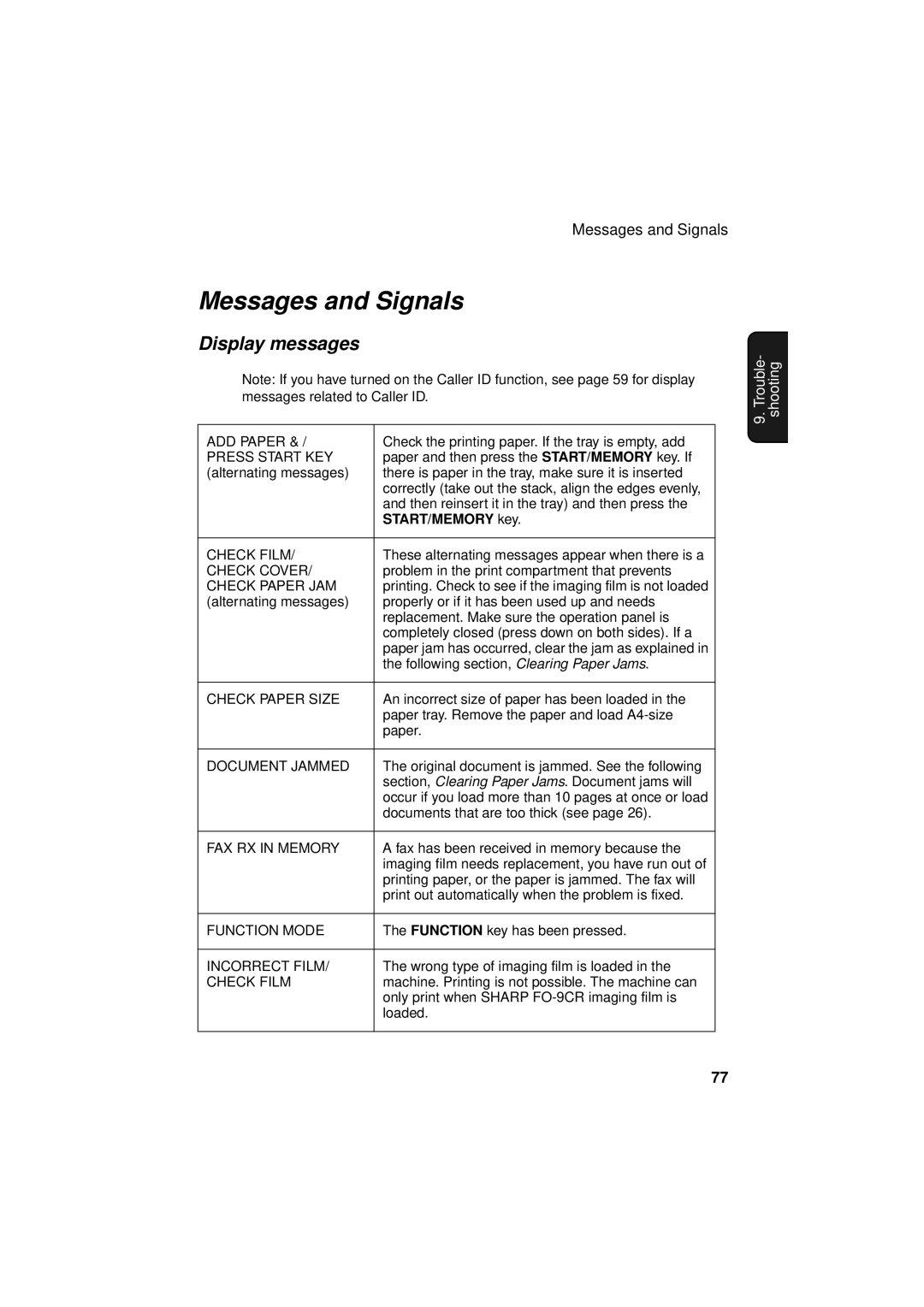Messages and Signals
Messages and Signals
Display messages
Note: If you have turned on the Caller ID function, see page 59 for display messages related to Caller ID.
ADD PAPER & / | Check the printing paper. If the tray is empty, add |
PRESS START KEY | paper and then press the START/MEMORY key. If |
(alternating messages) | there is paper in the tray, make sure it is inserted |
| correctly (take out the stack, align the edges evenly, |
| and then reinsert it in the tray) and then press the |
| START/MEMORY key. |
|
|
CHECK FILM/ | These alternating messages appear when there is a |
CHECK COVER/ | problem in the print compartment that prevents |
CHECK PAPER JAM | printing. Check to see if the imaging film is not loaded |
(alternating messages) | properly or if it has been used up and needs |
| replacement. Make sure the operation panel is |
| completely closed (press down on both sides). If a |
| paper jam has occurred, clear the jam as explained in |
| the following section, Clearing Paper Jams. |
|
|
CHECK PAPER SIZE | An incorrect size of paper has been loaded in the |
| paper tray. Remove the paper and load |
| paper. |
|
|
DOCUMENT JAMMED | The original document is jammed. See the following |
| section, Clearing Paper Jams. Document jams will |
| occur if you load more than 10 pages at once or load |
| documents that are too thick (see page 26). |
|
|
FAX RX IN MEMORY | A fax has been received in memory because the |
| imaging film needs replacement, you have run out of |
| printing paper, or the paper is jammed. The fax will |
| print out automatically when the problem is fixed. |
|
|
FUNCTION MODE | The FUNCTION key has been pressed. |
|
|
INCORRECT FILM/ | The wrong type of imaging film is loaded in the |
CHECK FILM | machine. Printing is not possible. The machine can |
| only print when SHARP |
| loaded. |
|
|
9. Trouble- shooting
77