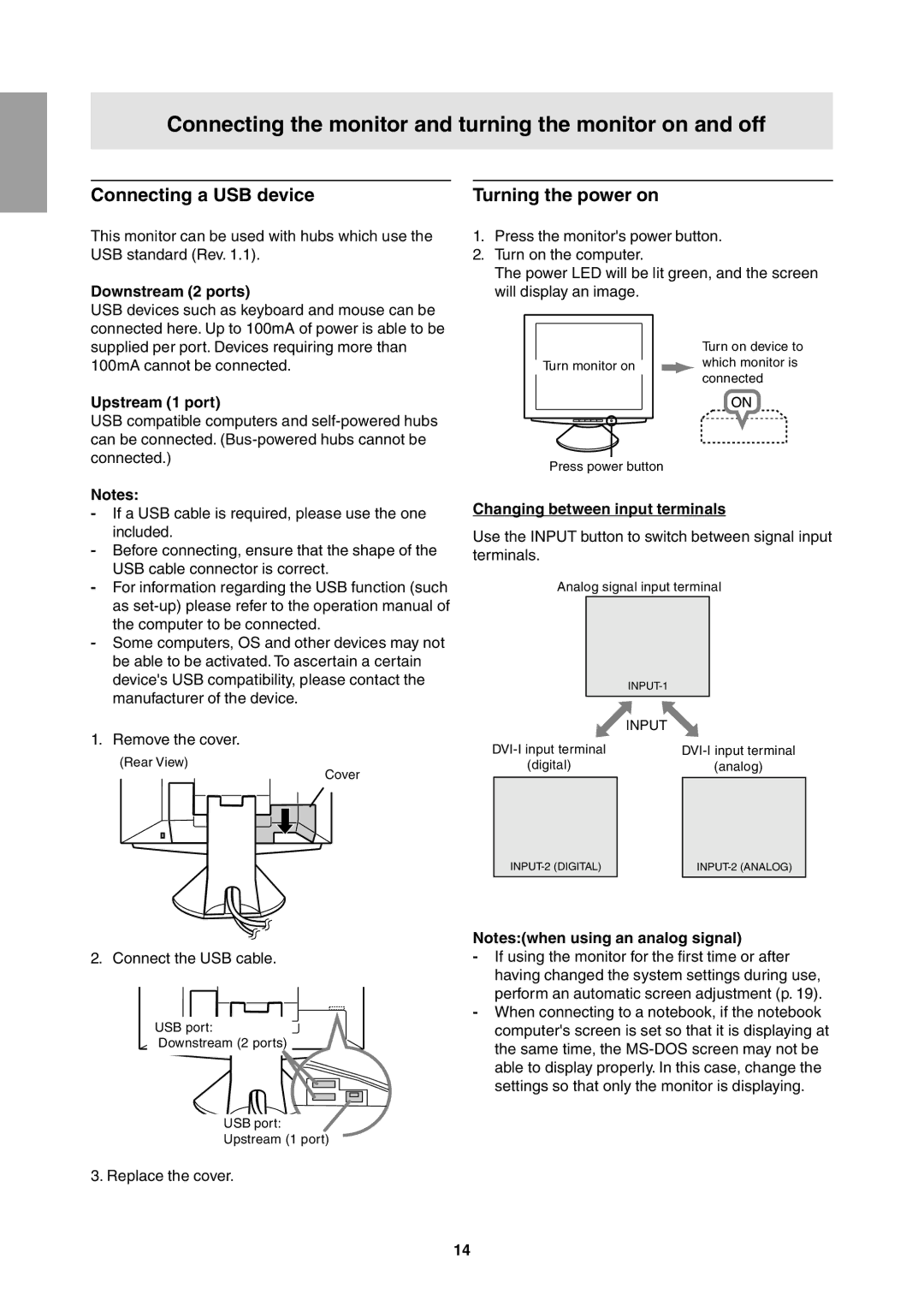Connecting the monitor and turning the monitor on and off
Connecting a USB device | Turning the power on |
This monitor can be used with hubs which use the USB standard (Rev. 1.1).
Downstream (2 ports)
USB devices such as keyboard and mouse can be connected here. Up to 100mA of power is able to be supplied per port. Devices requiring more than 100mA cannot be connected.
Upstream (1 port)
USB compatible computers and
Notes:
-If a USB cable is required, please use the one included.
-Before connecting, ensure that the shape of the USB cable connector is correct.
-For information regarding the USB function (such as
-Some computers, OS and other devices may not be able to be activated. To ascertain a certain device's USB compatibility, please contact the manufacturer of the device.
1. Remove the cover.
(Rear View)
Cover
1.Press the monitor's power button.
2.Turn on the computer.
The power LED will be lit green, and the screen will display an image.
Turn on device to
Turn monitor on ![]() which monitor is connected
which monitor is connected
Press power button
Changing between input terminals
Use the INPUT button to switch between signal input terminals.
Analog signal input terminal
|
|
| |
|
| INPUT |
|
(digital) |
| (analog) | |
| ||
|
|
|
2. Connect the USB cable.
USB port: ![]()
![]()
![]()
Downstream (2 ports)
USB port:
Upstream (1 port)
3. Replace the cover.
Notes:(when using an analog signal)
-If using the monitor for the first time or after having changed the system settings during use, perform an automatic screen adjustment (p. 19).
-When connecting to a notebook, if the notebook computer's screen is set so that it is displaying at the same time, the
14