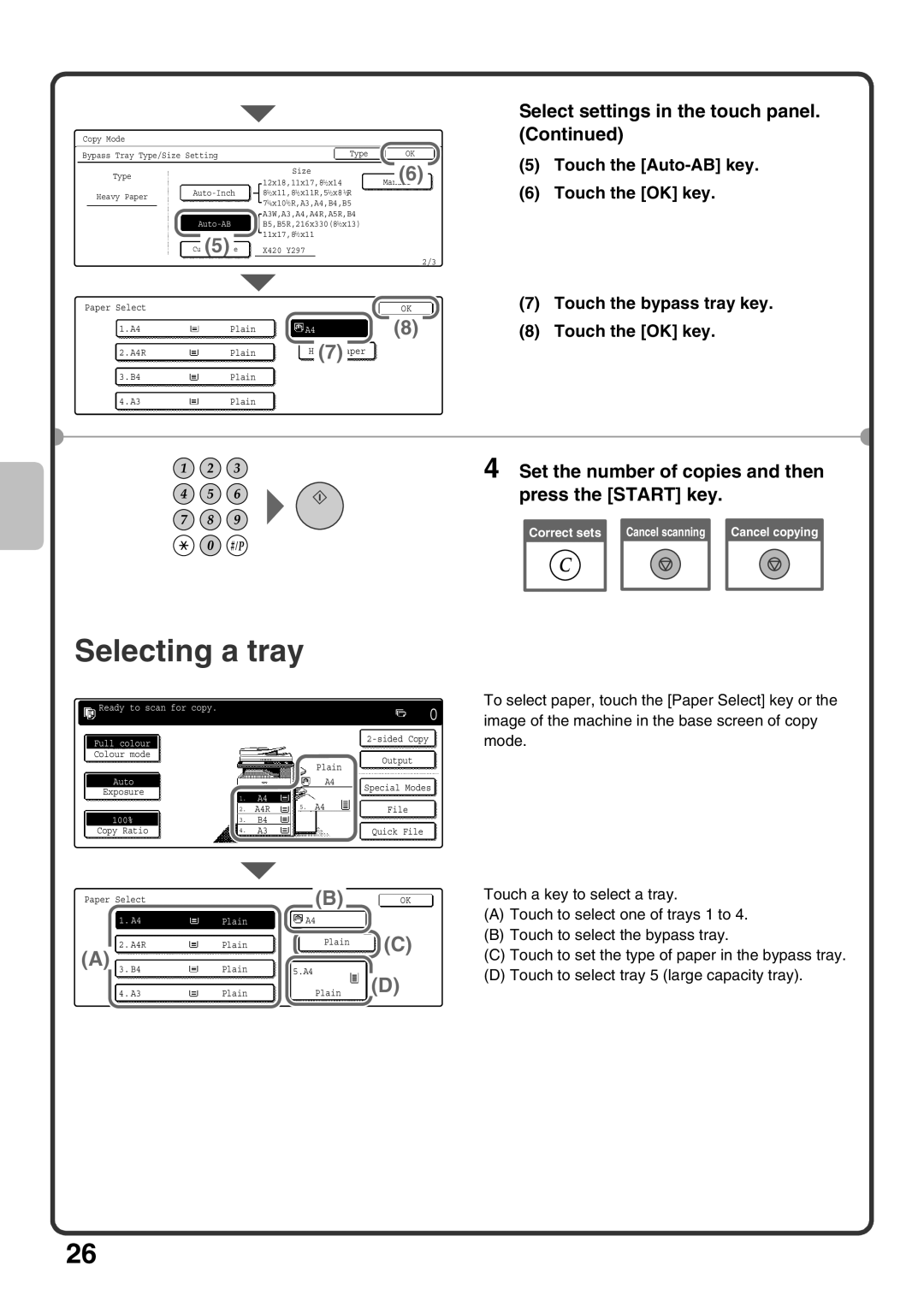Copy Mode |
|
|
|
|
|
|
|
|
|
|
|
|
|
|
|
| |
|
|
|
|
|
|
|
|
|
|
|
|
|
|
|
|
| |
Bypass Tray Type/Size Setting |
|
|
|
|
| Type |
|
| OK |
| |||||||
|
|
|
|
|
|
|
|
|
|
|
|
|
|
| (6) |
|
|
| Type |
|
|
|
|
|
|
|
|
|
|
|
|
|
| ||
|
|
|
|
|
| 1/ |
|
|
|
|
| ||||||
|
|
|
|
|
|
| Size |
|
|
|
|
|
|
|
| ||
|
|
|
|
|
|
| Manual |
|
| ||||||||
|
|
|
|
| 12x18,11x17,8 2x14 |
|
|
|
| ||||||||
|
|
|
|
|
|
|
|
| |||||||||
|
|
|
| 81/2x11,81/2x11R,51/2x81/2R |
|
|
|
|
|
|
|
| |||||
|
|
|
|
|
|
|
|
|
| ||||||||
| Heavy Paper |
|
|
|
|
| |||||||||||
|
|
|
| 71/4x101/2R,A3,A4,B4,B5 |
|
|
|
|
|
|
|
| |||||
|
|
|
|
|
|
|
|
|
|
| |||||||
|
|
|
|
|
|
|
|
| |||||||||
|
|
|
|
| A3W,A3,A4,A4R,A5R,B4 |
|
|
|
|
|
| ||||||
|
|
|
| B5,B5R,216x330(81/2x13) |
|
|
|
|
|
| |||||||
|
|
|
|
| 11x17,81/2x11 |
|
|
|
|
|
| ||||||
|
|
|
|
|
|
|
|
|
|
|
|
|
|
|
|
|
|
|
|
| Custom Size |
|
|
|
|
|
|
|
|
|
|
|
|
|
|
|
|
| X420 | Y297 |
|
|
|
|
|
| |||||||
|
|
| (5) |
|
|
|
|
|
|
| |||||||
2/3
Paper Select |
|
|
|
|
|
| OK | |
|
|
|
|
|
|
|
|
|
|
|
|
|
|
|
|
|
|
1.A4 | Plain |
|
| A4 |
|
|
|
|
|
|
|
|
|
|
|
|
|
|
|
|
|
|
|
|
|
|
2.A4R | Plain | Heavy paper |
(7) |
3.B4Plain
4.A3Plain
Select settings in the touch panel. (Continued)
(5)Touch the
(6)Touch the [OK] key.
(7)Touch the bypass tray key.
(8)Touch the [OK] key.
4 Set the number of copies and then press the [START] key.
Correct sets |
| Cancel scanning |
|
|
|
Cancel copying
Selecting a tray
Ready to scan for copy.
Full colour
Colour mode
0
Output
Plain
To select paper, touch the [Paper Select] key or the image of the machine in the base screen of copy mode.
Auto
Exposure
A4
1.A4
Special Modes
100%
Copy Ratio
2. |
| A4R |
| 5. | A4 | File |
|
|
| ||||
|
|
|
|
|
|
|
|
|
|
|
|
|
|
3. |
| B4 |
|
|
|
|
|
|
|
|
| ||
4. |
| A3 |
|
|
| Quick File |
|
|
|
|
|
| |
|
|
|
|
|
|
|
|
|
|
|
|
|
|
| (B) |
|
| |
Paper Select |
|
|
|
| |||||||
|
|
| OK | ||||||||
|
|
|
|
|
|
|
|
|
|
|
|
|
|
|
|
|
|
|
|
|
|
| |
|
|
|
|
|
|
|
|
|
|
|
|
| 1. | A4 |
|
| Plain |
| A4 |
|
|
| |
|
|
|
|
|
|
|
|
|
|
|
|
|
|
|
|
|
|
|
|
|
|
|
|
2. A4R | Plain | Plain | (C) |
(A) 3. B4 | Plain | 5.A4 | (D) |
4. A3 | Plain | Plain |
Touch a key to select a tray.
(A)Touch to select one of trays 1 to 4.
(B)Touch to select the bypass tray.
(C)Touch to set the type of paper in the bypass tray.
(D)Touch to select tray 5 (large capacity tray).
26