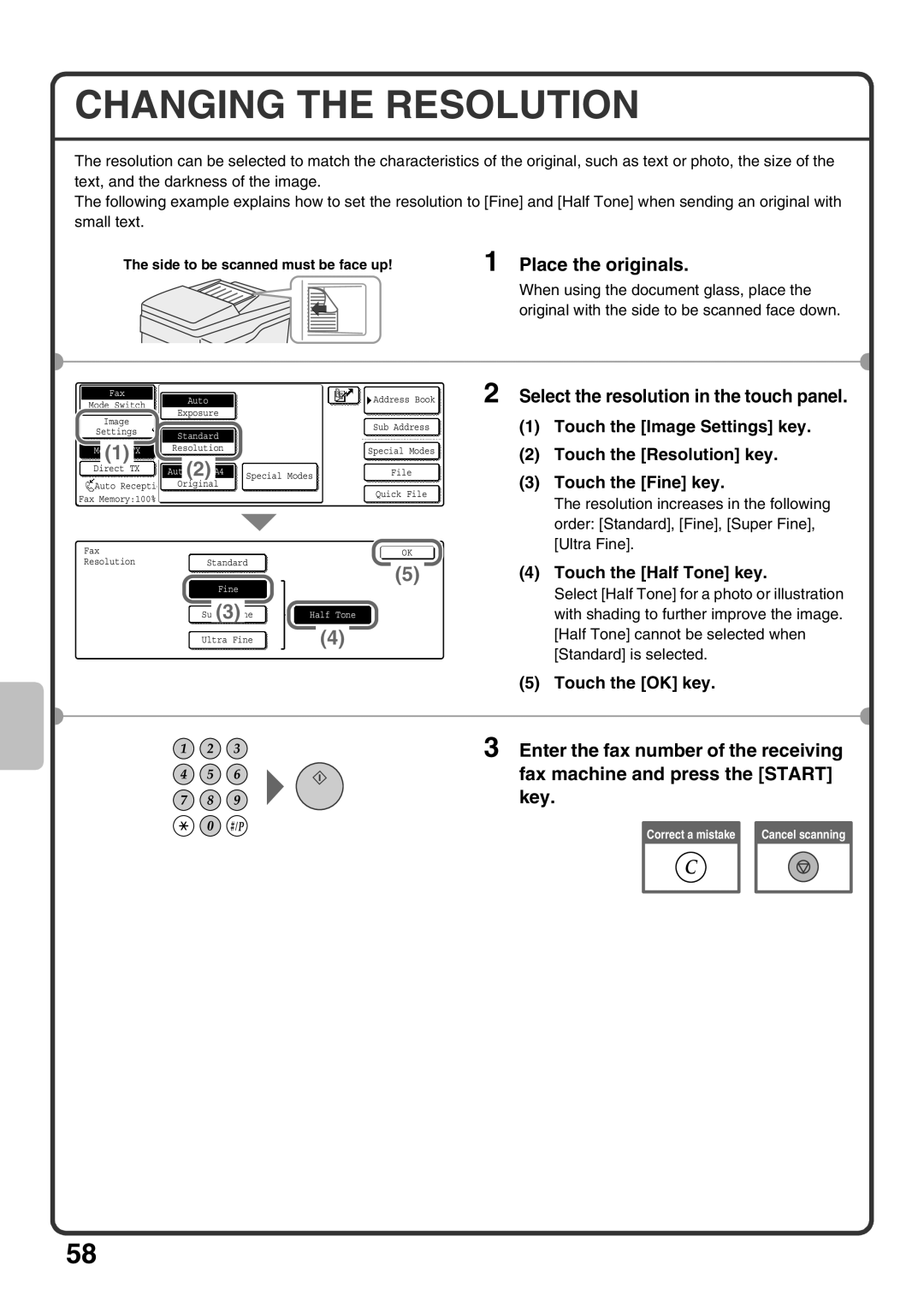CHANGING THE RESOLUTION
The resolution can be selected to match the characteristics of the original, such as text or photo, the size of the text, and the darkness of the image.
The following example explains how to set the resolution to [Fine] and [Half Tone] when sending an original with small text.
The side to be scanned must be face up!
1 Place the originals.
When using the document glass, place the original with the side to be scanned face down.
|
|
|
|
|
| Auto |
|
|
|
|
|
| 2 Select the resolution in the touch panel. | |||
| Mode Switch |
|
|
|
|
|
|
|
|
|
|
| ||||
|
|
|
|
|
|
|
|
| Address Book | |||||||
|
| Fax |
|
|
|
|
|
|
|
|
|
|
|
|
|
|
|
|
|
|
|
|
|
|
|
|
|
|
|
|
|
| |
|
|
|
|
| Exposure |
|
|
|
|
|
|
| (1) Touch the [Image Settings] key. | |||
|
|
|
|
|
|
|
|
|
|
|
| |||||
|
| Image |
|
|
|
|
|
|
|
|
|
|
|
|
| |
|
|
|
|
|
|
|
|
|
|
|
|
|
|
| ||
|
|
|
|
|
|
|
| Sub Address | ||||||||
|
| Settings |
|
|
|
|
|
|
|
|
|
| ||||
|
|
|
| Standard |
|
|
|
| ||||||||
|
|
|
|
|
|
| ||||||||||
|
|
|
|
|
|
|
|
|
|
|
|
| ||||
|
|
|
|
|
|
|
|
|
|
|
|
| ||||
|
| Memory TX |
|
| Resolution |
|
|
| Special Modes |
| ||||||
|
| (1) |
|
|
|
|
|
|
|
|
|
|
|
|
| (2) Touch the [Resolution] key. |
|
|
|
|
|
|
|
|
|
|
| ||||||
| Direct TX |
|
|
|
|
|
|
|
|
|
|
|
|
|
| |
|
|
| Auto | A4 |
|
|
|
|
|
|
|
| ||||
|
|
|
|
|
|
|
|
|
|
|
|
| ||||
|
|
|
|
| (2) |
|
| Special Modes |
|
|
| File | (3) Touch the [Fine] key. | |||
|
| Auto Reception | Origi | nal |
|
|
|
|
|
|
|
| ||||
|
|
|
|
|
|
|
|
| ||||||||
|
|
|
|
|
|
|
|
|
|
|
|
| Quick File |
| ||
|
|
|
|
|
|
|
|
|
|
|
|
|
| |||
Fax Memory:100% |
|
|
|
|
|
|
|
|
| The resolution increases in the following | ||||||
|
|
|
|
|
|
|
|
|
|
|
| |||||
|
|
|
|
|
|
|
|
|
|
|
|
|
|
|
| |
|
|
|
|
|
|
|
|
|
|
|
|
|
|
|
| |
|
|
|
|
|
|
|
|
|
|
|
|
|
|
|
| order: [Standard], [Fine], [Super Fine], |
| Fax |
|
|
|
|
|
|
|
|
|
|
| [Ultra Fine]. | |||
|
|
|
|
|
|
|
|
|
| OK |
| |||||
|
|
|
|
|
|
|
|
|
|
|
| |||||
| Resolution |
|
| Standard |
|
|
|
|
| |||||||
(5)(4) Touch the [Half Tone] key.
Fine
(3) |
|
|
|
|
| Half Tone | |||
Super Fine |
| |||
|
|
|
| |
| (4) |
| ||
Ultra Fine | ||||
Select [Half Tone] for a photo or illustration with shading to further improve the image. [Half Tone] cannot be selected when [Standard] is selected.
(5) Touch the [OK] key.
3 Enter the fax number of the receiving fax machine and press the [START] key.
Correct a mistake |
| Cancel scanning |
|
|
|
58