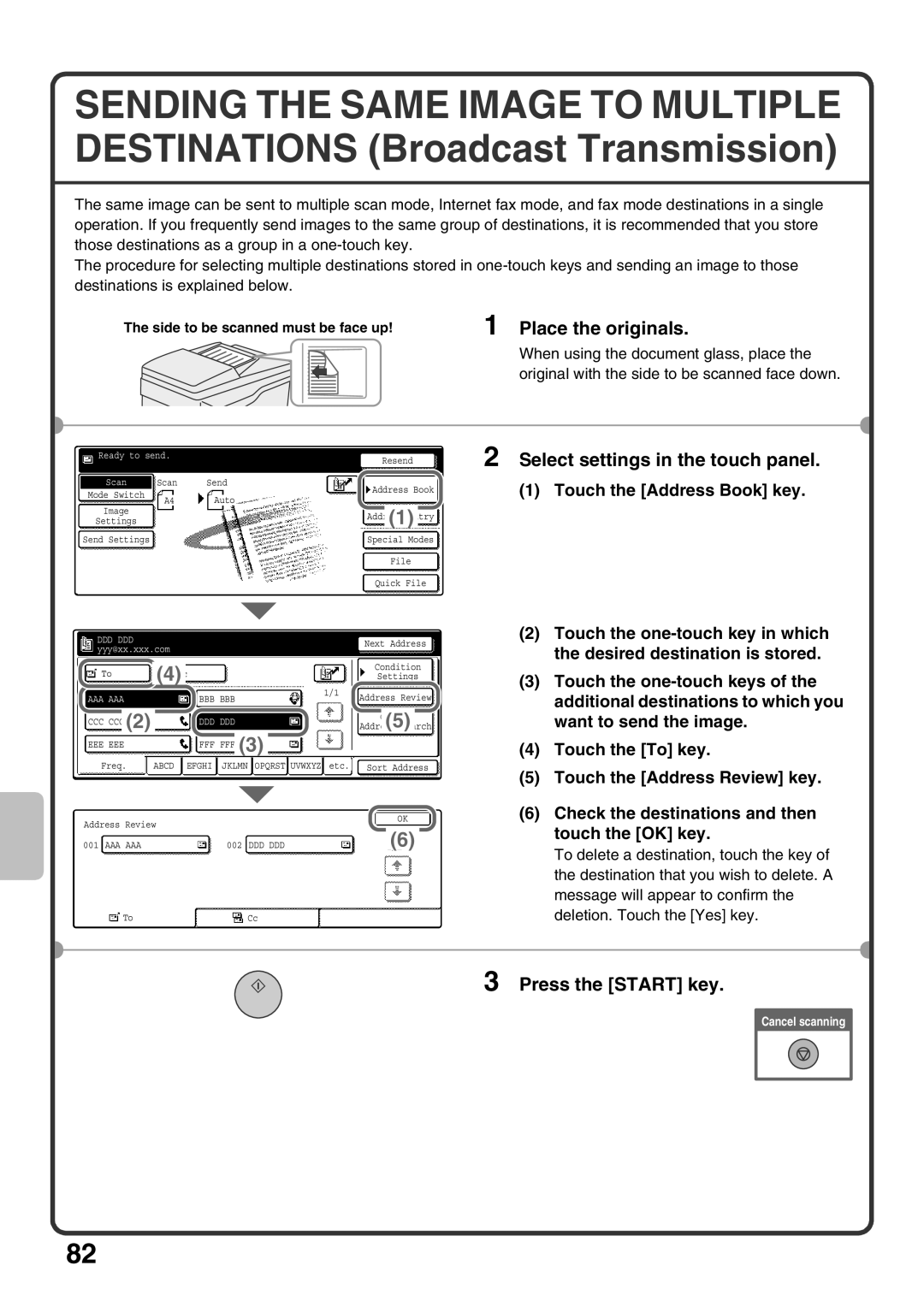SENDING THE SAME IMAGE TO MULTIPLE DESTINATIONS (Broadcast Transmission)
The same image can be sent to multiple scan mode, Internet fax mode, and fax mode destinations in a single operation. If you frequently send images to the same group of destinations, it is recommended that you store those destinations as a group in a
The procedure for selecting multiple destinations stored in
The side to be scanned must be face up!
1 Place the originals.
When using the document glass, place the original with the side to be scanned face down.
Ready to send.
Scan Scan Send
Resend |
| 2 Select settings in the touch panel. |
Address Book | (1) Touch the [Address Book] key. | |
Mode Switch
Image
Settings
A4 Auto
Address Entry |
(1) |
Send Settings
DDDDDD yyy@xx.xxx.com
|
|
|
| (4)Cc |
|
|
|
|
|
| ||
| To |
|
|
|
|
|
|
|
| |||
|
|
| ||||||||||
|
|
|
|
|
|
|
|
|
|
|
| |
|
|
|
|
|
|
|
|
|
|
|
|
|
|
|
|
|
|
|
|
|
|
|
|
| 1/1 |
AAA AAA |
| BBB BBB | ||||||||||
|
|
|
|
| ||||||||
|
|
|
|
|
|
|
|
|
|
| ||
|
| (2) |
|
|
|
|
|
|
|
|
| |
CCC CCC |
|
|
|
| DDD DDD |
|
| |||||
|
|
|
|
|
|
|
|
|
|
| ||
|
|
|
|
|
|
|
|
| (3) |
|
|
|
EEE EEE |
| FFF FFF |
| |||||||||
|
|
|
|
|
|
|
|
|
|
|
|
|
| Special Modes |
| ||
|
|
|
|
|
| File |
| ||
|
|
|
|
|
|
|
|
|
|
| Quick File |
| ||
|
|
|
| (2) Touch the |
Next Address |
|
| ||
|
| the desired destination is stored. | ||
|
|
|
| |
| Condition |
|
| (3) Touch the |
| Settings |
|
| |
|
|
|
| |
|
|
|
| |
Address Review |
|
| additional destinations to which you | |
|
|
|
| |
| Global |
|
| want to send the image. |
Address Search |
| |||
(5) |
|
|
| |
|
|
|
| (4) Touch the [To] key. |
Freq. ABCD EFGHI JKLMN OPQRST UVWXYZ etc.
Address Review
001 |
| AAA AAA |
| 002 |
| DDD DDD |
ToCc
Sort Address
OK
(6)
(5)Touch the [Address Review] key.
(6)Check the destinations and then touch the [OK] key.
To delete a destination, touch the key of the destination that you wish to delete. A message will appear to confirm the deletion. Touch the [Yes] key.
3 Press the [START] key.
Cancel scanning
82