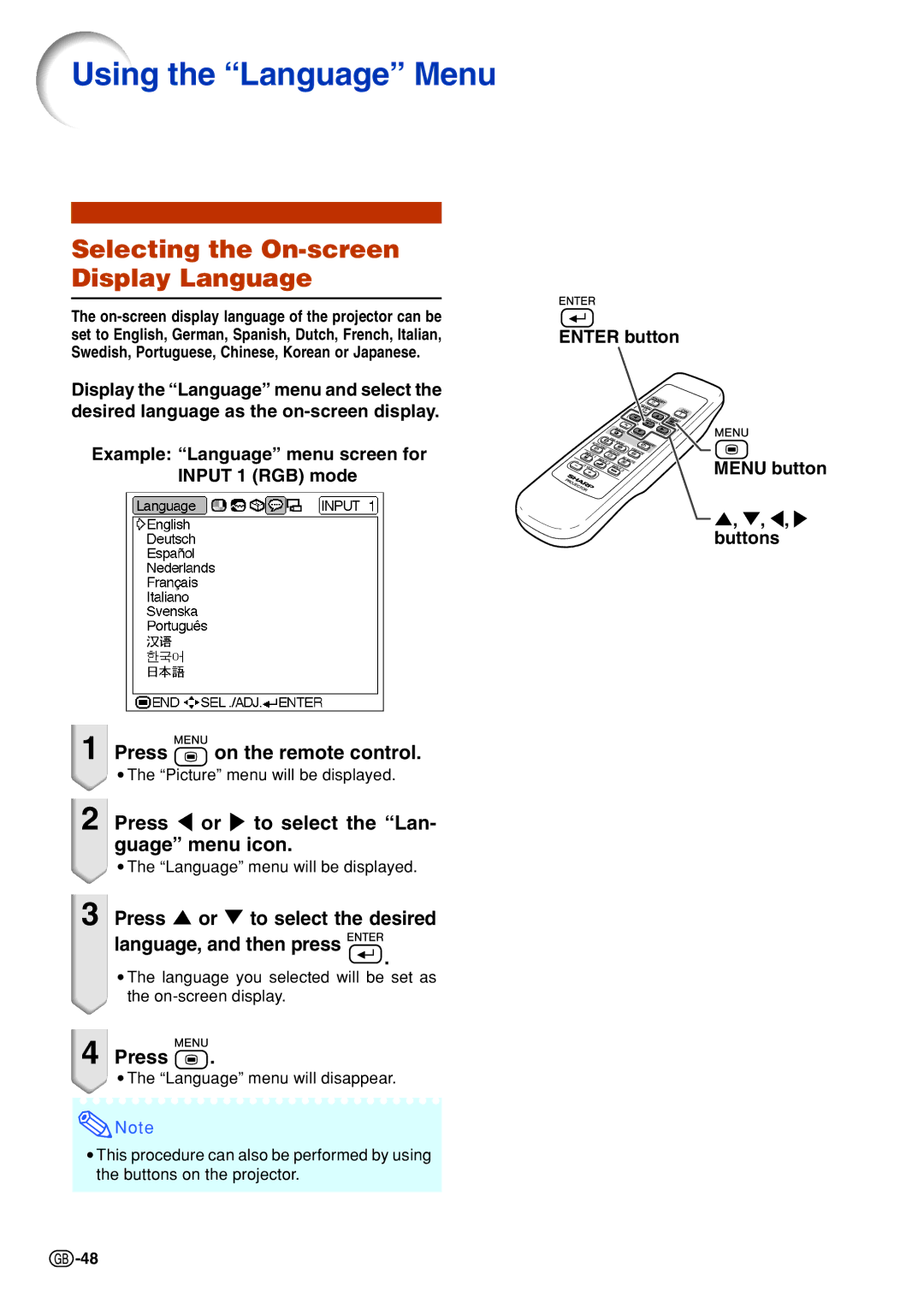“Language” menu screen for INPUT 1 (RGB) mode
Using the “Language” Menu
Selecting the On-screen Display Language
The
Display the “Language” menu and select the desired language as the
Example:
ENTER button
MENU button
', ", \,
buttons
1Press  on the remote control.
on the remote control.
•The “Picture” menu will be displayed.
2Press \ or to select the “Lan- guage” menu icon.
•The “Language” menu will be displayed.
3 Press ' or " to select the desired
language, and then press 


.
•The language you selected will be set as the
4Press  .
.
•The “Language” menu will disappear.
![]() Note
Note
•This procedure can also be performed by using the buttons on the projector.
![]() -48
-48