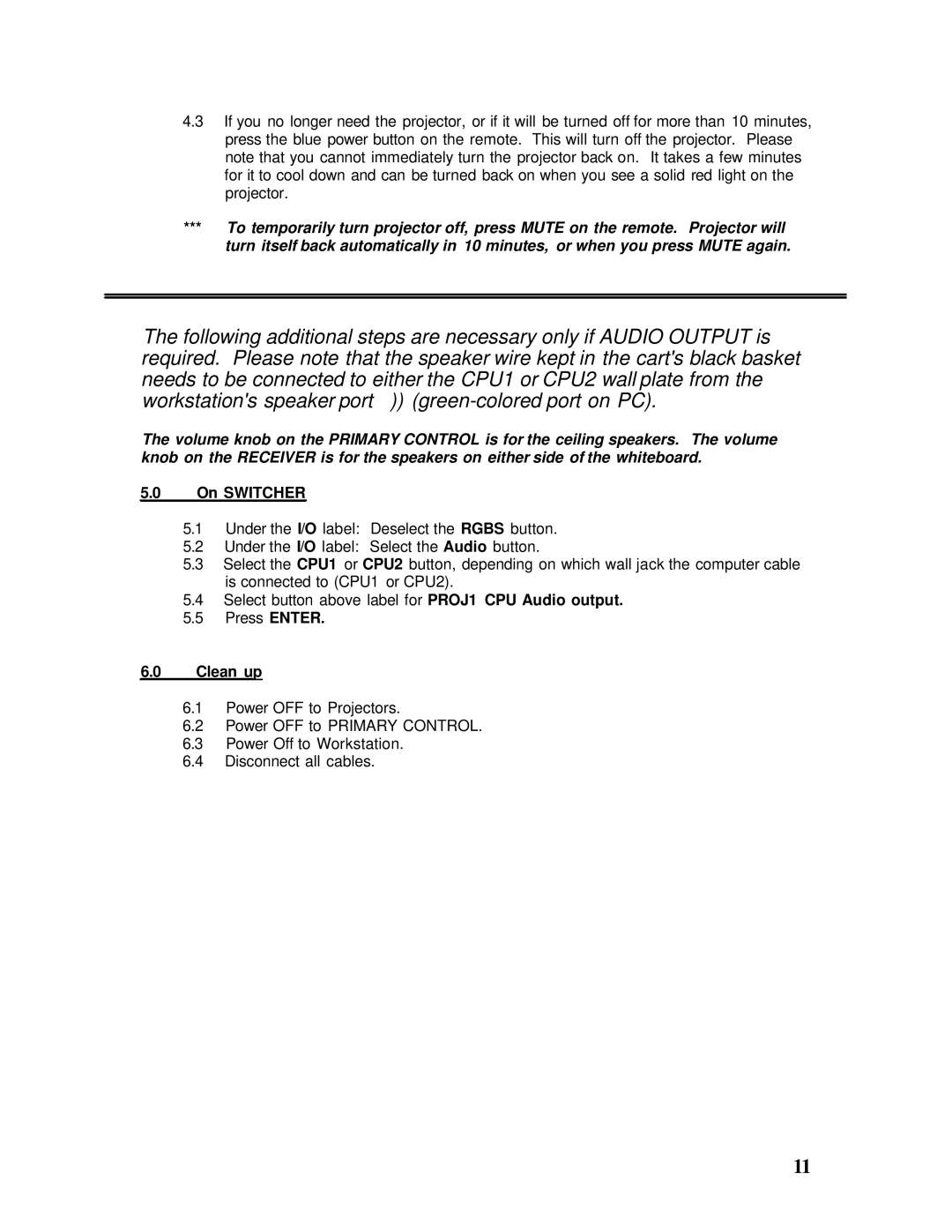4.3If you no longer need the projector, or if it will be turned off for more than 10 minutes, press the blue power button on the remote. This will turn off the projector. Please note that you cannot immediately turn the projector back on. It takes a few minutes for it to cool down and can be turned back on when you see a solid red light on the projector.
***To temporarily turn projector off, press MUTE on the remote. Projector will turn itself back automatically in 10 minutes, or when you press MUTE again.
The following additional steps are necessary only if AUDIO OUTPUT is required. Please note that the speaker wire kept in the cart's black basket needs to be connected to either the CPU1 or CPU2 wall plate from the workstation's speaker port ))
The volume knob on the PRIMARY CONTROL is for the ceiling speakers. The volume knob on the RECEIVER is for the speakers on either side of the whiteboard.
5.0On SWITCHER
5.1Under the I/O label: Deselect the RGBS button.
5.2Under the I/O label: Select the Audio button.
5.3Select the CPU1 or CPU2 button, depending on which wall jack the computer cable is connected to (CPU1 or CPU2).
5.4Select button above label for PROJ1 CPU Audio output.
5.5Press ENTER.
6.0Clean up
6.1Power OFF to Projectors.
6.2Power OFF to PRIMARY CONTROL.
6.3Power Off to Workstation.
6.4Disconnect all cables.
11