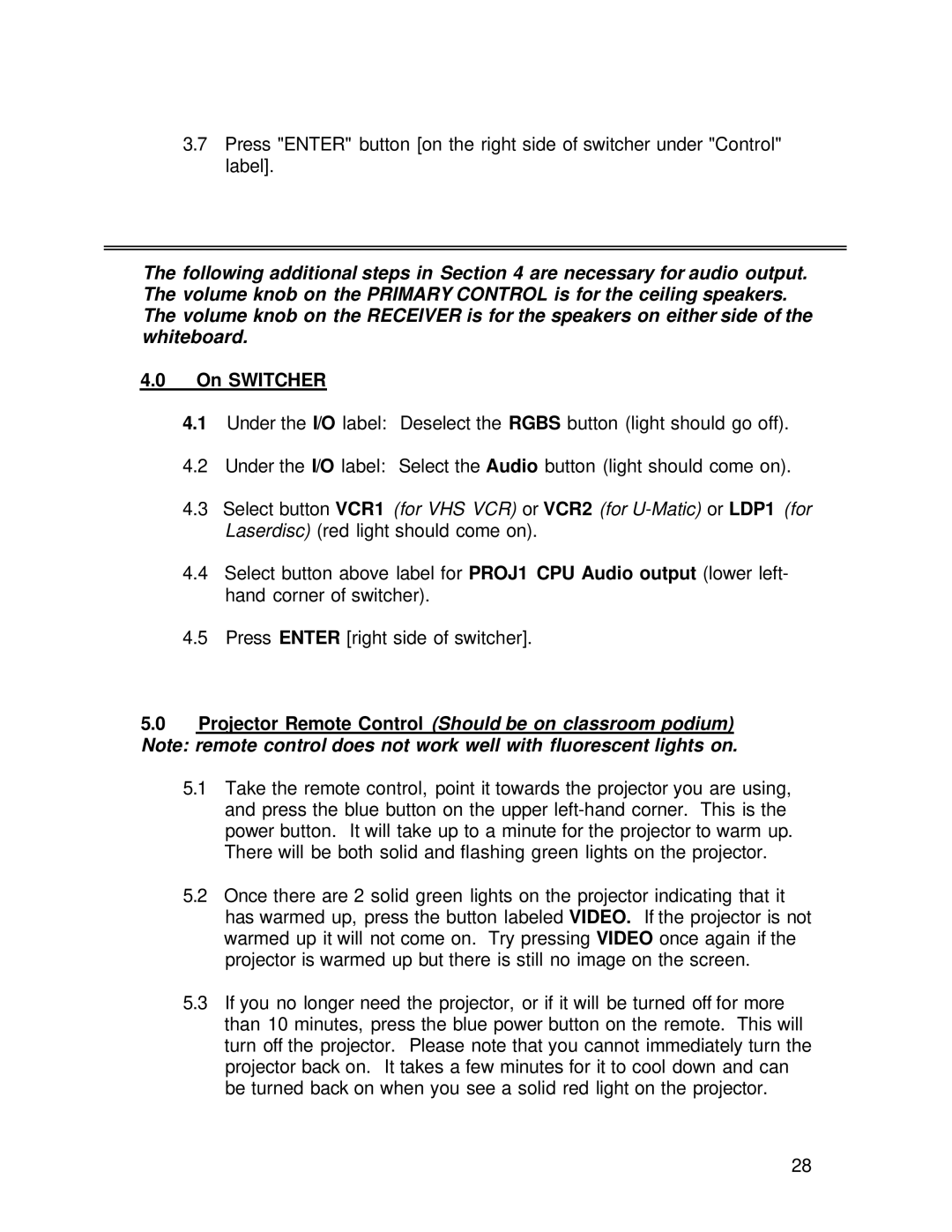3.7Press "ENTER" button [on the right side of switcher under "Control" label].
The following additional steps in Section 4 are necessary for audio output. The volume knob on the PRIMARY CONTROL is for the ceiling speakers. The volume knob on the RECEIVER is for the speakers on either side of the whiteboard.
4.0On SWITCHER
4.1Under the I/O label: Deselect the RGBS button (light should go off).
4.2Under the I/O label: Select the Audio button (light should come on).
4.3Select button VCR1 (for VHS VCR) or VCR2 (for
4.4Select button above label for PROJ1 CPU Audio output (lower left- hand corner of switcher).
4.5Press ENTER [right side of switcher].
5.0Projector Remote Control (Should be on classroom podium) Note: remote control does not work well with fluorescent lights on.
5.1Take the remote control, point it towards the projector you are using, and press the blue button on the upper
5.2Once there are 2 solid green lights on the projector indicating that it has warmed up, press the button labeled VIDEO. If the projector is not warmed up it will not come on. Try pressing VIDEO once again if the projector is warmed up but there is still no image on the screen.
5.3If you no longer need the projector, or if it will be turned off for more than 10 minutes, press the blue power button on the remote. This will turn off the projector. Please note that you cannot immediately turn the projector back on. It takes a few minutes for it to cool down and can be turned back on when you see a solid red light on the projector.
28