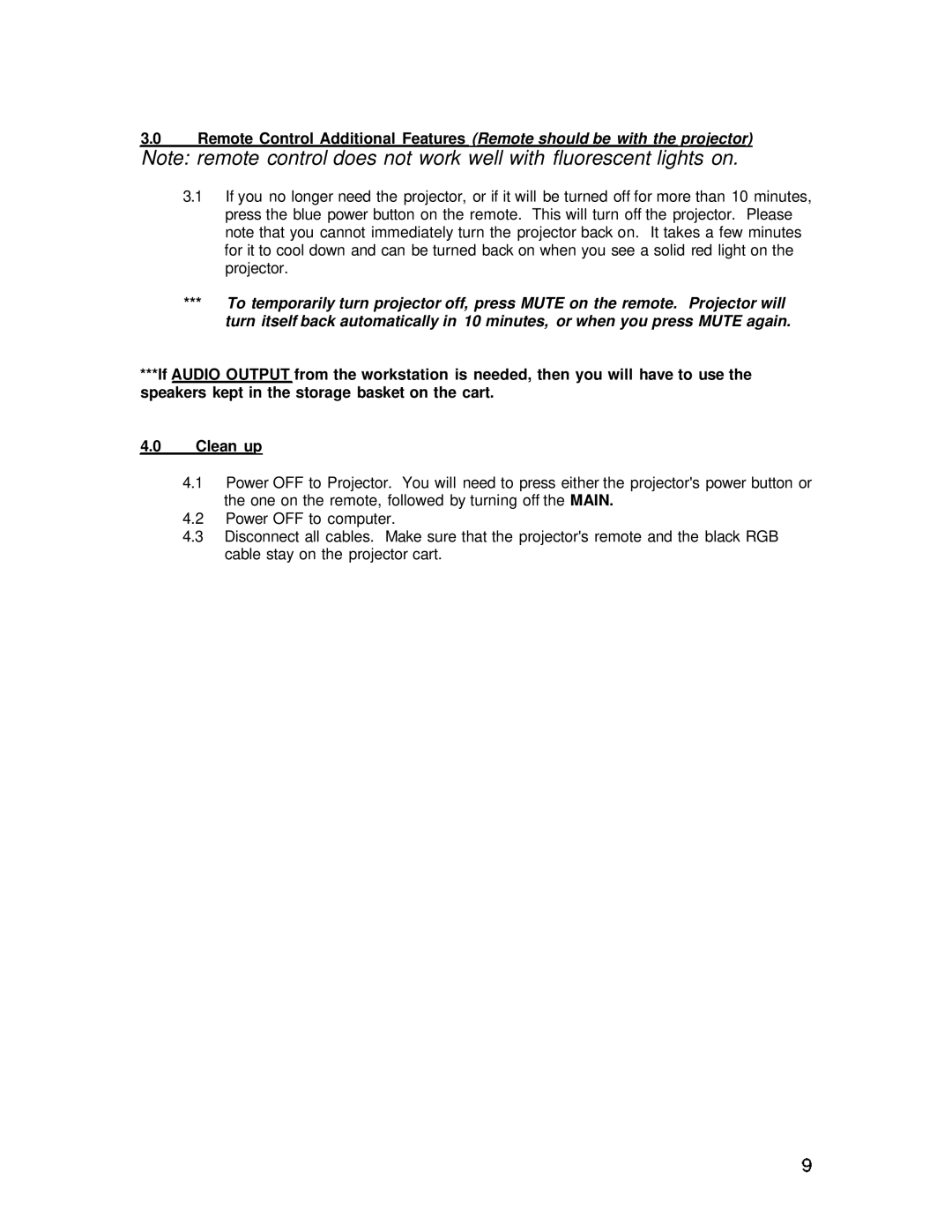3.0Remote Control Additional Features (Remote should be with the projector)
Note: remote control does not work well with fluorescent lights on.
3.1If you no longer need the projector, or if it will be turned off for more than 10 minutes, press the blue power button on the remote. This will turn off the projector. Please note that you cannot immediately turn the projector back on. It takes a few minutes for it to cool down and can be turned back on when you see a solid red light on the projector.
***To temporarily turn projector off, press MUTE on the remote. Projector will turn itself back automatically in 10 minutes, or when you press MUTE again.
***lf AUDIO OUTPUT from the workstation is needed, then you will have to use the speakers kept in the storage basket on the cart.
4.0Clean up
4.1Power OFF to Projector. You will need to press either the projector's power button or the one on the remote, followed by turning off the MAIN.
4.2Power OFF to computer.
4.3Disconnect all cables. Make sure that the projector's remote and the black RGB cable stay on the projector cart.