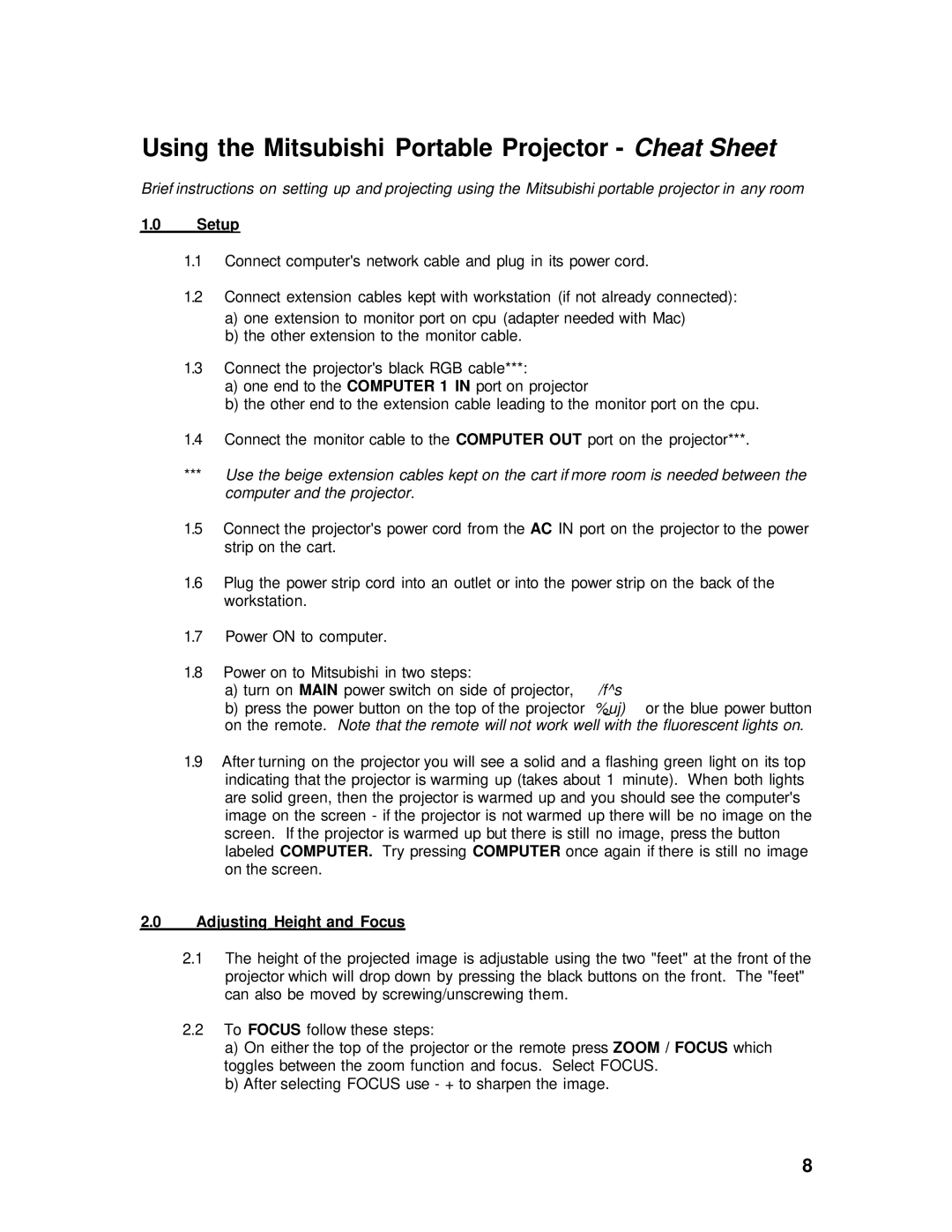Using the Mitsubishi Portable Projector - Cheat Sheet
Brief instructions on setting up and projecting using the Mitsubishi portable projector in any room
1.0Setup
1.1Connect computer's network cable and plug in its power cord.
1.2Connect extension cables kept with workstation (if not already connected):
a)one extension to monitor port on cpu (adapter needed with Mac)
b)the other extension to the monitor cable.
1.3Connect the projector's black RGB cable***:
a)one end to the COMPUTER 1 IN port on projector
b)the other end to the extension cable leading to the monitor port on the cpu.
1.4Connect the monitor cable to the COMPUTER OUT port on the projector***.
***Use the beige extension cables kept on the cart if more room is needed between the computer and the projector.
1.5Connect the projector's power cord from the AC IN port on the projector to the power strip on the cart.
1.6Plug the power strip cord into an outlet or into the power strip on the back of the workstation.
1.7Power ON to computer.
1.8Power on to Mitsubishi in two steps:
a) turn on MAIN power switch on side of projector, | /f^s |
b) press the power button on the top of the projector | %uj) or the blue power button |
on the remote. Note that the remote will not work well with the fluorescent lights on.
1.9After turning on the projector you will see a solid and a flashing green light on its top indicating that the projector is warming up (takes about 1 minute). When both lights are solid green, then the projector is warmed up and you should see the computer's image on the screen - if the projector is not warmed up there will be no image on the screen. If the projector is warmed up but there is still no image, press the button labeled COMPUTER. Try pressing COMPUTER once again if there is still no image on the screen.
2.0Adjusting Height and Focus
2.1The height of the projected image is adjustable using the two "feet" at the front of the projector which will drop down by pressing the black buttons on the front. The "feet" can also be moved by screwing/unscrewing them.
2.2To FOCUS follow these steps:
a)On either the top of the projector or the remote press ZOOM / FOCUS which toggles between the zoom function and focus. Select FOCUS.
b)After selecting FOCUS use - + to sharpen the image.
8