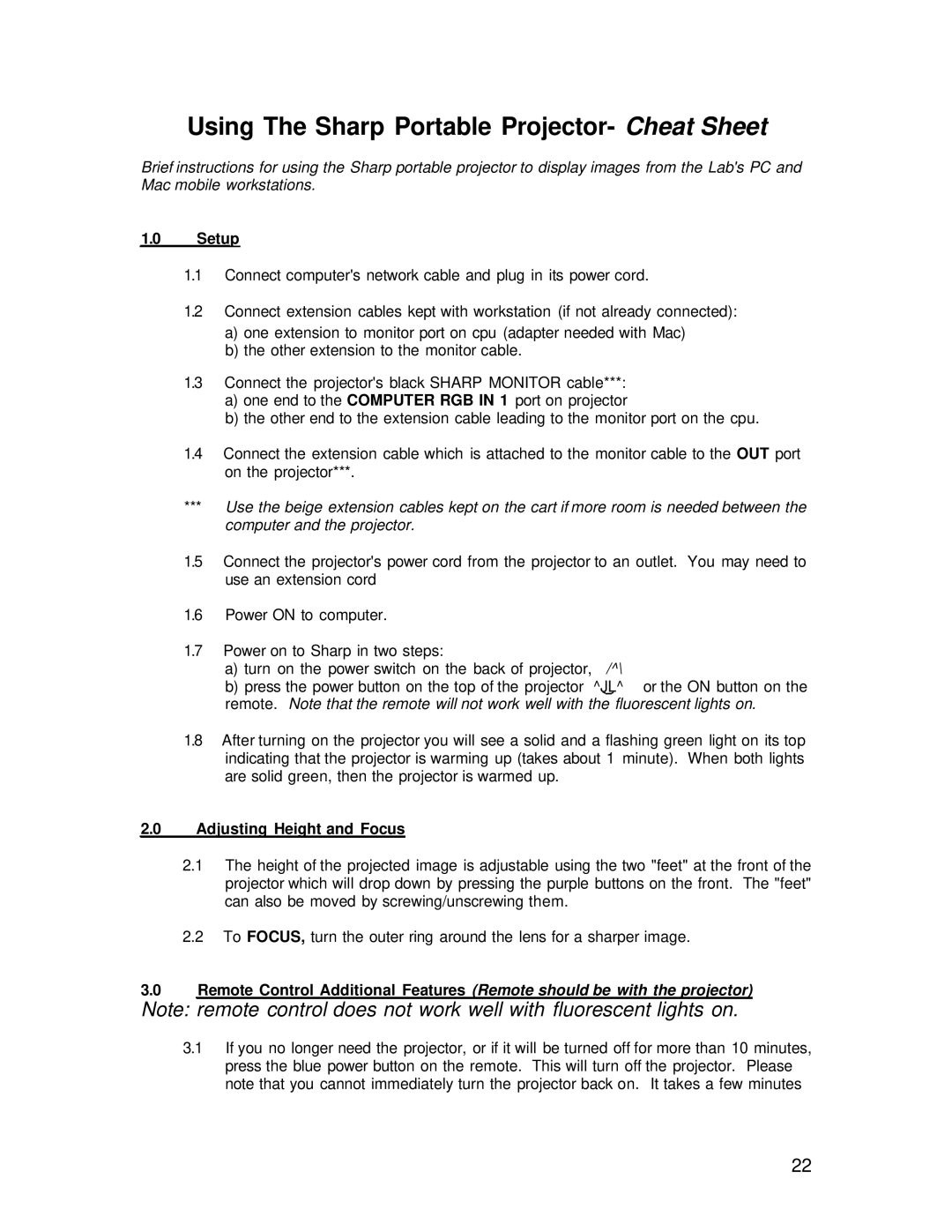Using The Sharp Portable Projector- Cheat Sheet
Brief instructions for using the Sharp portable projector to display images from the Lab's PC and Mac mobile workstations.
1.0Setup
1.1Connect computer's network cable and plug in its power cord.
1.2Connect extension cables kept with workstation (if not already connected):
a)one extension to monitor port on cpu (adapter needed with Mac)
b)the other extension to the monitor cable.
1.3Connect the projector's black SHARP MONITOR cable***:
a)one end to the COMPUTER RGB IN 1 port on projector
b)the other end to the extension cable leading to the monitor port on the cpu.
1.4Connect the extension cable which is attached to the monitor cable to the OUT port on the projector***.
***Use the beige extension cables kept on the cart if more room is needed between the computer and the projector.
1.5Connect the projector's power cord from the projector to an outlet. You may need to use an extension cord
1.6Power ON to computer.
1.7Power on to Sharp in two steps:
a) | turn on the power switch on the back of projector, | /^\ |
b) | press the power button on the top of the projector | ^JL^ or the ON button on the |
remote. Note that the remote will not work well with the fluorescent lights on.
1.8After turning on the projector you will see a solid and a flashing green light on its top indicating that the projector is warming up (takes about 1 minute). When both lights are solid green, then the projector is warmed up.
2.0Adjusting Height and Focus
2.1The height of the projected image is adjustable using the two "feet" at the front of the projector which will drop down by pressing the purple buttons on the front. The "feet" can also be moved by screwing/unscrewing them.
2.2To FOCUS, turn the outer ring around the lens for a sharper image.
3.0Remote Control Additional Features (Remote should be with the projector)
Note: remote control does not work well with fluorescent lights on.
3.1If you no longer need the projector, or if it will be turned off for more than 10 minutes, press the blue power button on the remote. This will turn off the projector. Please note that you cannot immediately turn the projector back on. It takes a few minutes
22