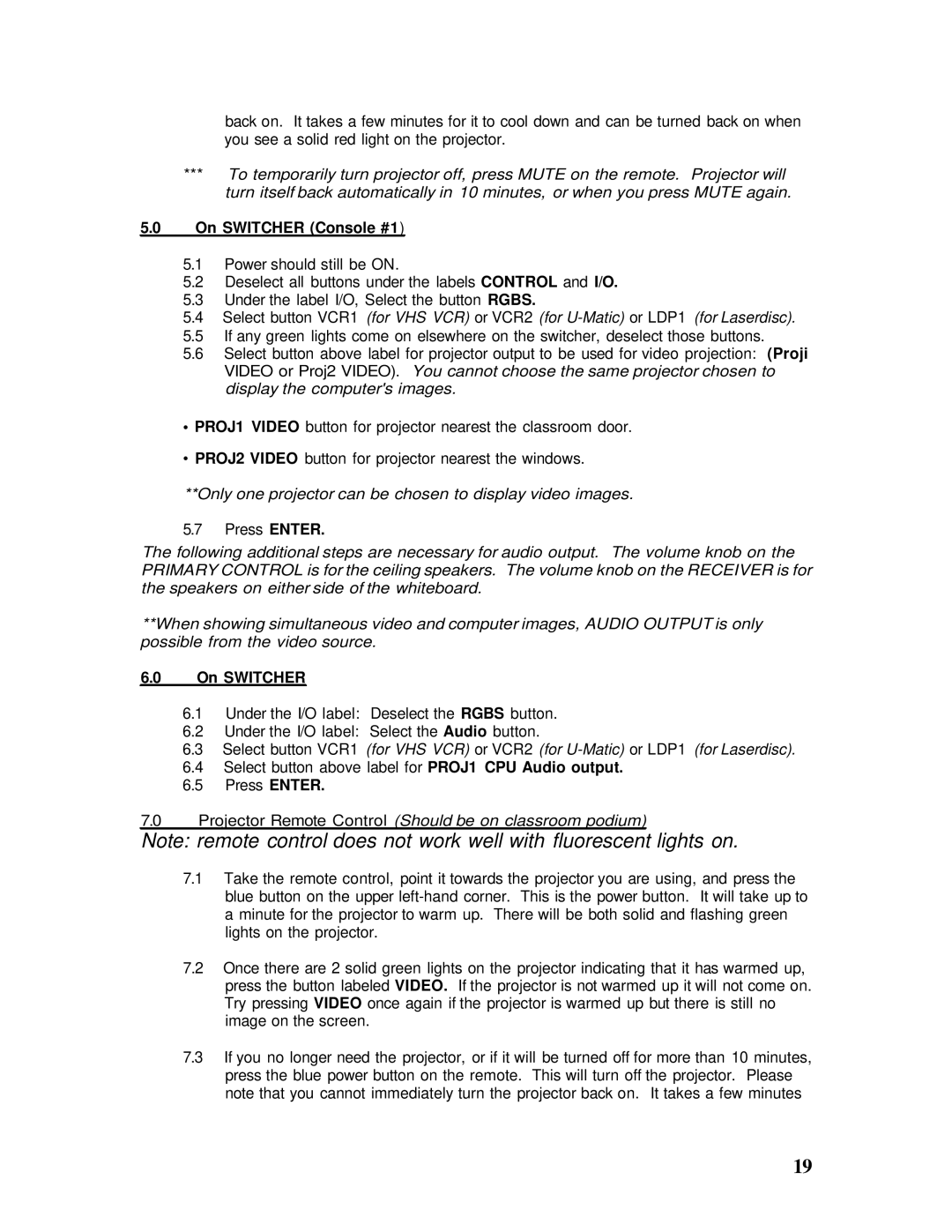back on. It takes a few minutes for it to cool down and can be turned back on when you see a solid red light on the projector.
***To temporarily turn projector off, press MUTE on the remote. Projector will turn itself back automatically in 10 minutes, or when you press MUTE again.
5.0On SWITCHER (Console #1)
5.1Power should still be ON.
5.2Deselect all buttons under the labels CONTROL and I/O.
5.3Under the label I/O, Select the button RGBS.
5.4Select button VCR1 (for VHS VCR) or VCR2 (for
5.5If any green lights come on elsewhere on the switcher, deselect those buttons.
5.6Select button above label for projector output to be used for video projection: (Proji VIDEO or Proj2 VIDEO). You cannot choose the same projector chosen to display the computer's images.
•PROJ1 VIDEO button for projector nearest the classroom door.
•PROJ2 VIDEO button for projector nearest the windows.
**Only one projector can be chosen to display video images.
5.7Press ENTER.
The following additional steps are necessary for audio output. The volume knob on the PRIMARY CONTROL is for the ceiling speakers. The volume knob on the RECEIVER is for the speakers on either side of the whiteboard.
**When showing simultaneous video and computer images, AUDIO OUTPUT is only possible from the video source.
6.0On SWITCHER
6.1Under the I/O label: Deselect the RGBS button.
6.2Under the I/O label: Select the Audio button.
6.3Select button VCR1 (for VHS VCR) or VCR2 (for
6.4Select button above label for PROJ1 CPU Audio output.
6.5Press ENTER.
7.0Projector Remote Control (Should be on classroom podium)
Note: remote control does not work well with fluorescent lights on.
7.1Take the remote control, point it towards the projector you are using, and press the blue button on the upper
7.2Once there are 2 solid green lights on the projector indicating that it has warmed up, press the button labeled VIDEO. If the projector is not warmed up it will not come on. Try pressing VIDEO once again if the projector is warmed up but there is still no image on the screen.
7.3If you no longer need the projector, or if it will be turned off for more than 10 minutes, press the blue power button on the remote. This will turn off the projector. Please note that you cannot immediately turn the projector back on. It takes a few minutes
19