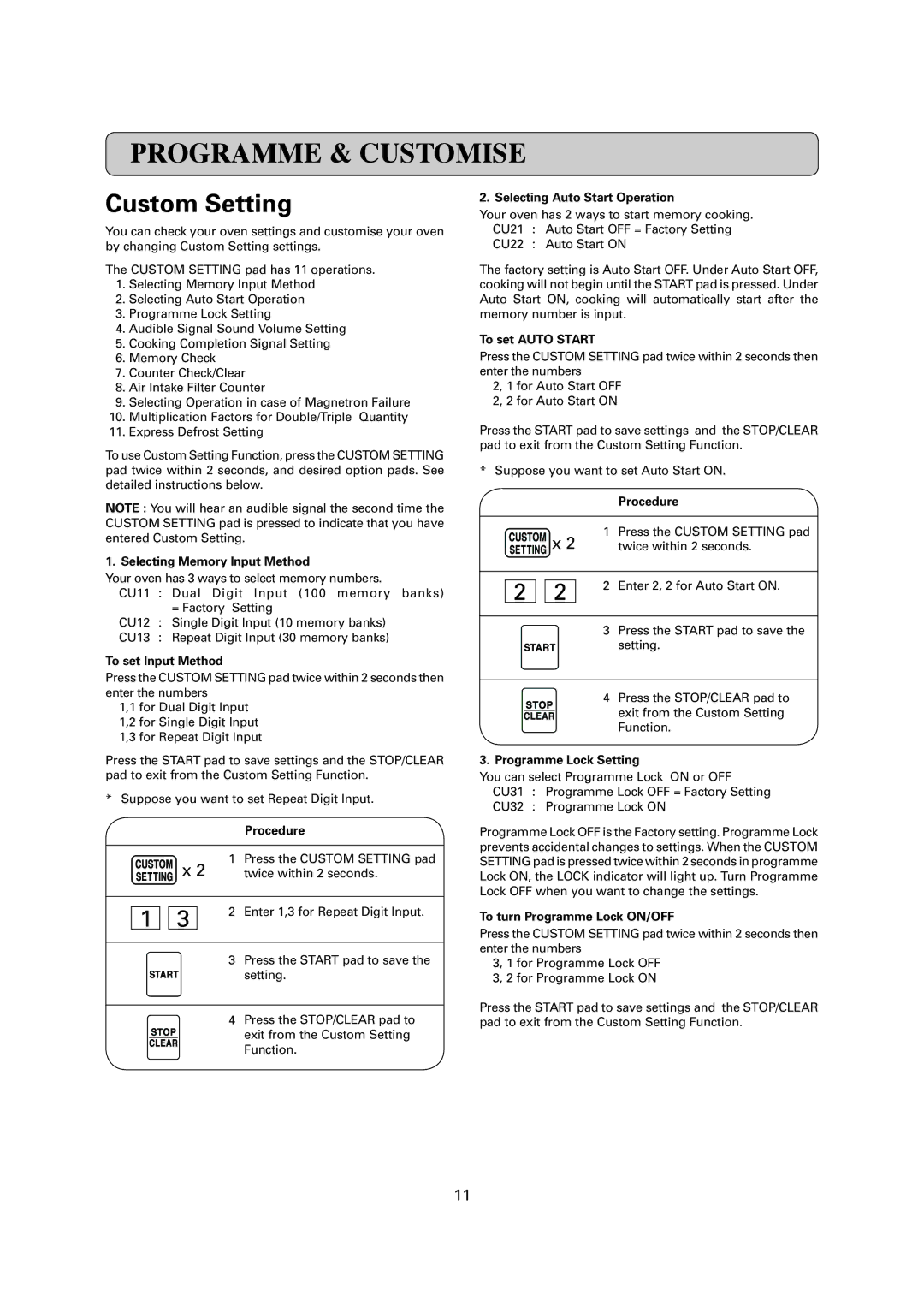PROGRAMME & CUSTOMISE
Custom Setting
You can check your oven settings and customise your oven by changing Custom Setting settings.
The CUSTOM SETTING pad has 11 operations.
1.Selecting Memory Input Method
2.Selecting Auto Start Operation
3.Programme Lock Setting
4.Audible Signal Sound Volume Setting
5.Cooking Completion Signal Setting
6.Memory Check
7.Counter Check/Clear
8.Air Intake Filter Counter
9.Selecting Operation in case of Magnetron Failure
10.Multiplication Factors for Double/Triple Quantity
11.Express Defrost Setting
To use Custom Setting Function, press the CUSTOM SETTING pad twice within 2 seconds, and desired option pads. See detailed instructions below.
NOTE : You will hear an audible signal the second time the CUSTOM SETTING pad is pressed to indicate that you have entered Custom Setting.
1. Selecting Memory Input Method
Your oven has 3 ways to select memory numbers.
CU11 | : Dual Digit Input (100 memory banks) | |
|
| = Factory Setting |
CU12 | : | Single Digit Input (10 memory banks) |
CU13 | : | Repeat Digit Input (30 memory banks) |
To set Input Method
Press the CUSTOM SETTING pad twice within 2 seconds then enter the numbers
1,1 for Dual Digit Input
1,2 for Single Digit Input
1,3 for Repeat Digit Input
Press the START pad to save settings and the STOP/CLEAR pad to exit from the Custom Setting Function.
* Suppose you want to set Repeat Digit Input.
Procedure
1Press the CUSTOM SETTING pad
x2 twice within 2 seconds.
1 | 3 | 2 Enter 1,3 for Repeat Digit Input. |
|
3 Press the START pad to save the setting.
4Press the STOP/CLEAR pad to
exit from the Custom Setting Function.
2. Selecting Auto Start Operation
Your oven has 2 ways to start memory cooking. CU21 : Auto Start OFF = Factory Setting CU22 : Auto Start ON
The factory setting is Auto Start OFF. Under Auto Start OFF, cooking will not begin until the START pad is pressed. Under Auto Start ON, cooking will automatically start after the memory number is input.
To set AUTO START
Press the CUSTOM SETTING pad twice within 2 seconds then enter the numbers
2, 1 for Auto Start OFF 2, 2 for Auto Start ON
Press the START pad to save settings and the STOP/CLEAR pad to exit from the Custom Setting Function.
*Suppose you want to set Auto Start ON.
Procedure
1Press the CUSTOM SETTING pad
![]()
![]()
![]()
![]() x 2 twice within 2 seconds.
x 2 twice within 2 seconds.
| 2 |
| 2 | 2 | Enter 2, 2 for Auto Start ON. |
|
|
|
| ||
|
|
|
|
|
|
|
|
|
| 3 | Press the START pad to save the |
|
|
|
|
| setting. |
4Press the STOP/CLEAR pad to
exit from the Custom Setting Function.
3. Programme Lock Setting
You can select Programme Lock ON or OFF CU31 : Programme Lock OFF = Factory Setting CU32 : Programme Lock ON
Programme Lock OFF is the Factory setting. Programme Lock prevents accidental changes to settings. When the CUSTOM SETTING pad is pressed twice within 2 seconds in programme Lock ON, the LOCK indicator will light up. Turn Programme Lock OFF when you want to change the settings.
To turn Programme Lock ON/OFF
Press the CUSTOM SETTING pad twice within 2 seconds then enter the numbers
3, 1 for Programme Lock OFF 3, 2 for Programme Lock ON
Press the START pad to save settings and the STOP/CLEAR pad to exit from the Custom Setting Function.
11