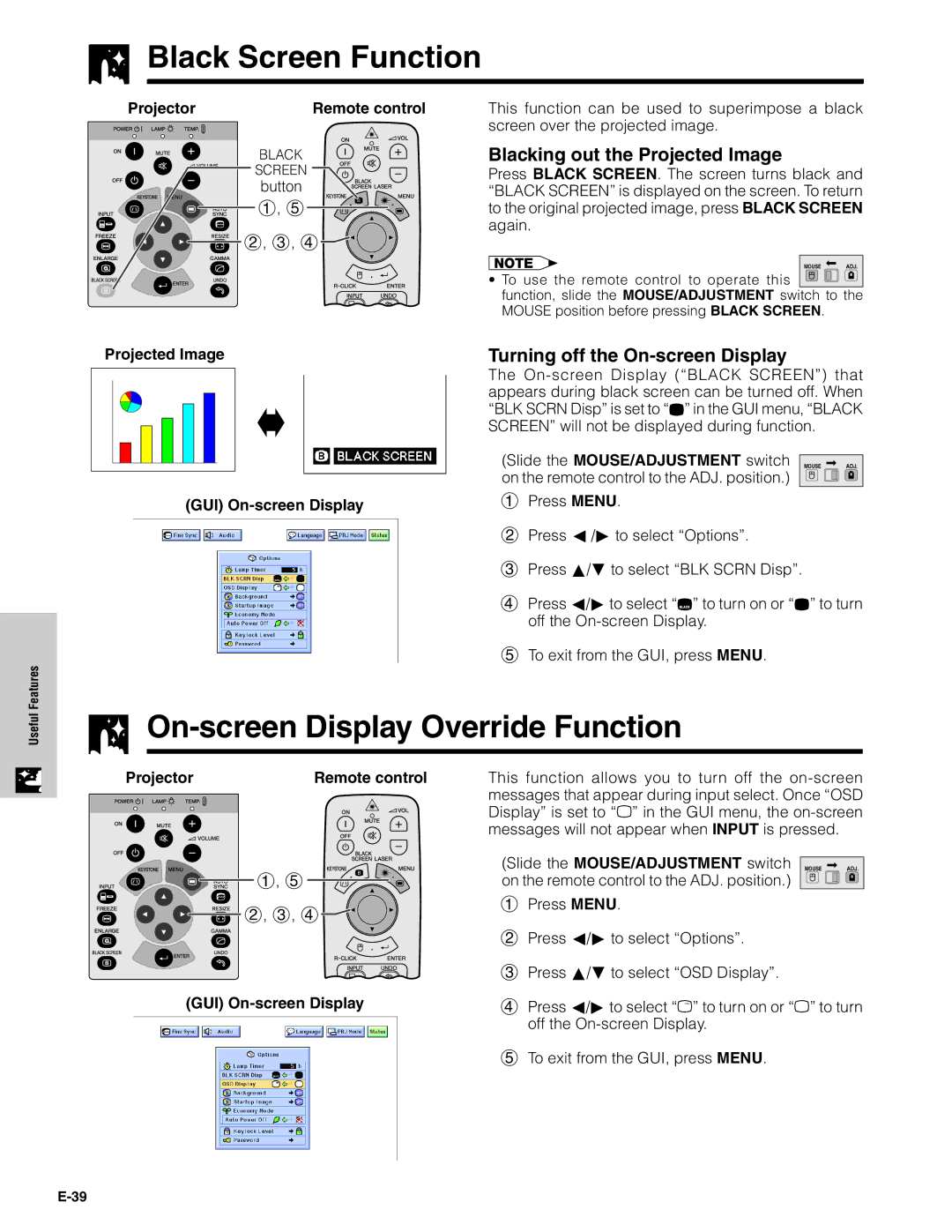Black Screen Function
Black Screen Function
Projector | Remote control |
BLACK
SCREEN
button
1, 5
![]()
![]()
![]()
![]()
![]()
![]() 2, 3, 4
2, 3, 4
This function can be used to superimpose a black screen over the projected image.
Blacking out the Projected Image
Press BLACK SCREEN. The screen turns black and “BLACK SCREEN” is displayed on the screen. To return to the original projected image, press BLACK SCREEN again.
MOUSE ADJ.
•To use the remote control to operate this ![]()
![]()
![]() function, slide the MOUSE/ADJUSTMENT switch to the MOUSE position before pressing BLACK SCREEN.
function, slide the MOUSE/ADJUSTMENT switch to the MOUSE position before pressing BLACK SCREEN.
Projected Image
sg
(GUI) On-screen Display
Turning off the On-screen Display
The ![]() ” in the GUI menu, “BLACK SCREEN” will not be displayed during function.
” in the GUI menu, “BLACK SCREEN” will not be displayed during function.
(Slide the MOUSE/ADJUSTMENT switch | MOUSE ADJ. |
on the remote control to the ADJ. position.) |
|
1Press MENU.
2Press ß /© to select “Options”.
3Press ∂/ƒ to select “BLK SCRN Disp”.
4Press ß/© to select “![]() ” to turn on or “
” to turn on or “![]() ” to turn off the
” to turn off the
5To exit from the GUI, press MENU.
FeaturesUseful

On-screen Display Override Function
Projector | Remote control |
This function allows you to turn off the ![]() ” in the GUI menu, the
” in the GUI menu, the
1, 5
![]()
![]()
![]()
![]()
![]()
![]() 2, 3, 4
2, 3, 4
(GUI) On-screen Display
(Slide the MOUSE/ADJUSTMENT switch on the remote control to the ADJ. position.)
1Press MENU.
2Press ß/© to select “Options”.
3Press ∂/ƒ to select “OSD Display”.
4Press ß/© to select “![]() ” to turn on or “ off the
” to turn on or “ off the
5To exit from the GUI, press MENU.
MOUSE ADJ.
”to turn