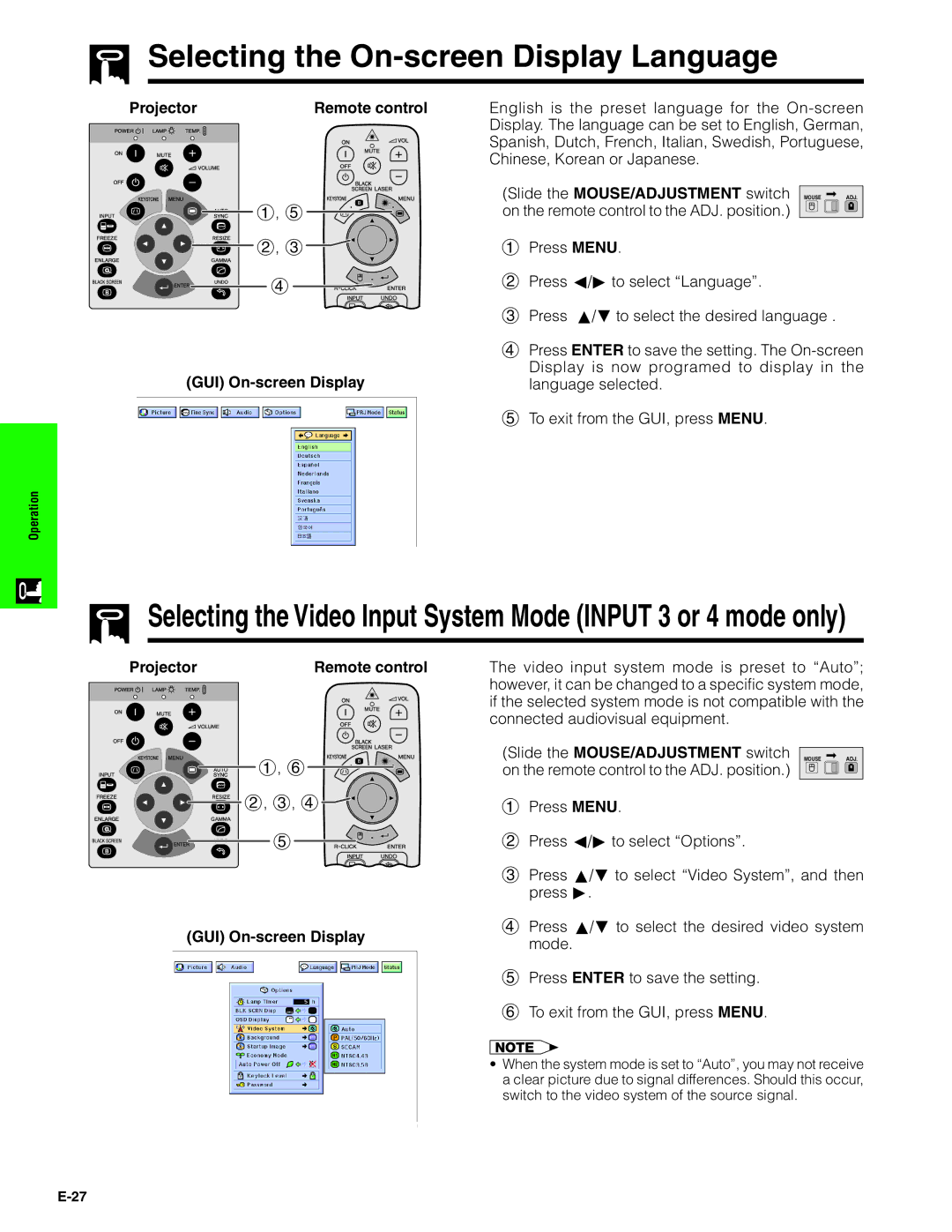Selecting the
Selecting the On-screen Display Language
Projector | Remote control |
1, 5
2, 3
4
(GUI) On-screen Display
Operation
English is the preset language for the
(Slide the MOUSE/ADJUSTMENT switch | MOUSE ADJ. |
on the remote control to the ADJ. position.) |
|
1Press MENU.
2Press ß/© to select “Language”.
3Press ∂/ƒ to select the desired language .
4Press ENTER to save the setting. The
5To exit from the GUI, press MENU.
![]() Selecting the Video Input System Mode (INPUT 3 or 4 mode only)
Selecting the Video Input System Mode (INPUT 3 or 4 mode only)
Projector | Remote control |
1, 6
![]()
![]()
![]()
![]()
![]()
![]() 2, 3, 4
2, 3, 4
5
The video input system mode is preset to “Auto”; however, it can be changed to a specific system mode, if the selected system mode is not compatible with the connected audiovisual equipment.
(Slide the MOUSE/ADJUSTMENT switch | MOUSE ADJ. |
on the remote control to the ADJ. position.) |
|
1Press MENU.
2Press ß/© to select “Options”.
3Press ∂/ƒ to select “Video System”, and then press ©.
(GUI) | 4 Press ∂/ƒ to select the desired video system | |
mode. | ||
|
5Press ENTER to save the setting.
6To exit from the GUI, press MENU.
•When the system mode is set to “Auto”, you may not receive a clear picture due to signal differences. Should this occur, switch to the video system of the source signal.