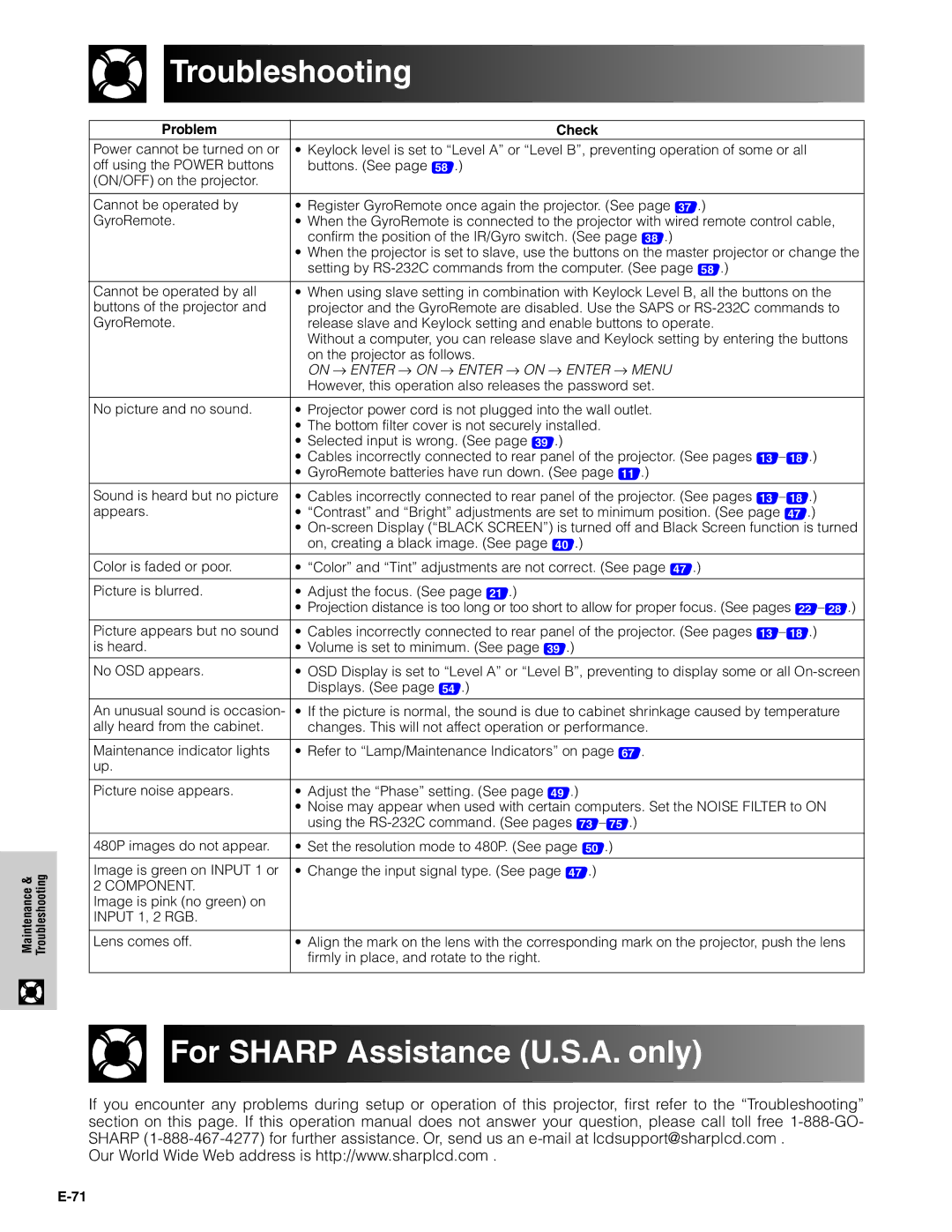&Troubleshooting
Maintenance
Troubleshooting
Problem | Check |
Power cannot be turned on or | • Keylock level is set to “Level A” or “Level B”, preventing operation of some or all |
off using the POWER buttons | buttons. (See page 58 .) |
(ON/OFF) on the projector. |
|
|
|
Cannot be operated by | • Register GyroRemote once again the projector. (See page 37 .) |
GyroRemote. | • When the GyroRemote is connected to the projector with wired remote control cable, |
| confirm the position of the IR/Gyro switch. (See page 38 .) |
| • When the projector is set to slave, use the buttons on the master projector or change the |
| setting by |
|
|
Cannot be operated by all | • When using slave setting in combination with Keylock Level B, all the buttons on the |
buttons of the projector and | projector and the GyroRemote are disabled. Use the SAPS or |
GyroRemote. | release slave and Keylock setting and enable buttons to operate. |
| Without a computer, you can release slave and Keylock setting by entering the buttons |
| on the projector as follows. |
| ON → ENTER → ON → ENTER → ON → ENTER → MENU |
| However, this operation also releases the password set. |
|
|
No picture and no sound. | • Projector power cord is not plugged into the wall outlet. |
| • The bottom filter cover is not securely installed. |
| • Selected input is wrong. (See page 39 .) |
| • Cables incorrectly connected to rear panel of the projector. (See pages 13 – 18 .) |
| • GyroRemote batteries have run down. (See page 11 .) |
Sound is heard but no picture | • | Cables incorrectly connected to rear panel of the projector. (See pages 13 – 18 .) |
appears. | • | “Contrast” and “Bright” adjustments are set to minimum position. (See page 47 .) |
•
Color is faded or poor. | • | “Color” and “Tint” adjustments are not correct. (See page 47 .) |
Picture is blurred. | • | Adjust the focus. (See page 21 .) |
•Projection distance is too long or too short to allow for proper focus. (See pages 22 – 28 .)
Picture appears but no sound | • Cables incorrectly connected to rear panel of the projector. (See pages 13 – 18 .) |
is heard. | • Volume is set to minimum. (See page 39 .) |
|
|
No OSD appears. | • OSD Display is set to “Level A” or “Level B”, preventing to display some or all |
| Displays. (See page 54 .) |
|
|
An unusual sound is occasion- | • If the picture is normal, the sound is due to cabinet shrinkage caused by temperature |
ally heard from the cabinet. | changes. This will not affect operation or performance. |
|
|
Maintenance indicator lights | • Refer to “Lamp/Maintenance Indicators” on page 67 . |
up. |
|
|
|
Picture noise appears. | • Adjust the “Phase” setting. (See page 49 .) |
| • Noise may appear when used with certain computers. Set the NOISE FILTER to ON |
| using the |
|
|
480P images do not appear. | • Set the resolution mode to 480P. (See page 50 .) |
|
|
Image is green on INPUT 1 or | • Change the input signal type. (See page 47 .) |
2 COMPONENT. |
|
Image is pink (no green) on |
|
INPUT 1, 2 RGB. |
|
|
|
Lens comes off. | • Align the mark on the lens with the corresponding mark on the projector, push the lens |
| firmly in place, and rotate to the right. |
For SHARP Assistance (U.S.A. only)
If you encounter any problems during setup or operation of this projector, first refer to the “Troubleshooting” section on this page. If this operation manual does not answer your question, please call toll free
Our World Wide Web address is http://www.sharplcd.com .