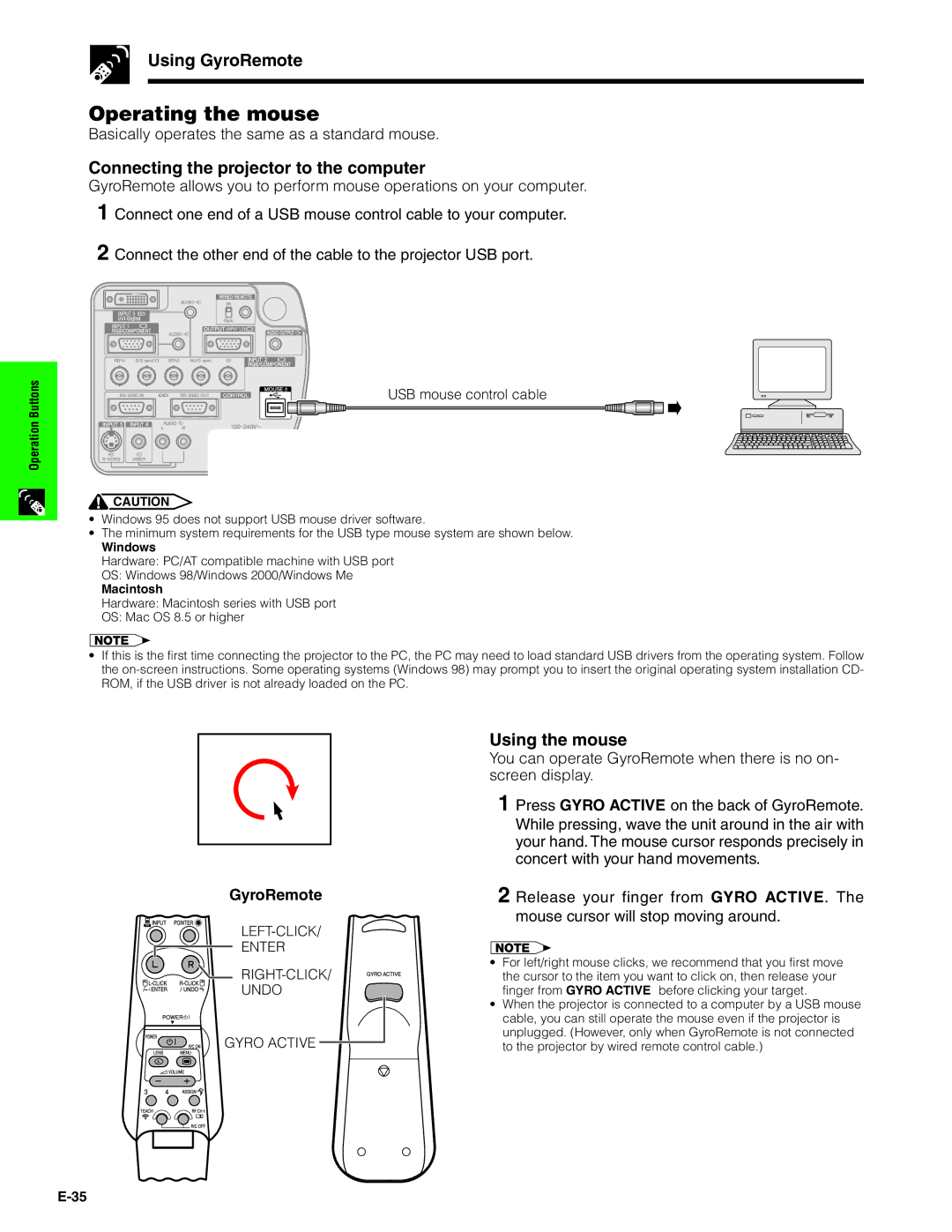Using GyroRemote
Operating the mouse
Basically operates the same as a standard mouse.
Connecting the projector to the computer
GyroRemote allows you to perform mouse operations on your computer. 1 Connect one end of a USB mouse control cable to your computer.
2 Connect the other end of the cable to the projector USB port.
ButtonsOperation
USB mouse control cable
![]() CAUTION
CAUTION
•Windows 95 does not support USB mouse driver software.
•The minimum system requirements for the USB type mouse system are shown below.
Windows
Hardware: PC/AT compatible machine with USB port
OS: Windows 98/Windows 2000/Windows Me
Macintosh
Hardware: Macintosh series with USB port
OS: Mac OS 8.5 or higher
•If this is the first time connecting the projector to the PC, the PC may need to load standard USB drivers from the operating system. Follow the
GyroRemote
ENTER
![]()
UNDO
GYRO ACTIVE ![]()
Using the mouse
You can operate GyroRemote when there is no on- screen display.
1 Press GYRO ACTIVE on the back of GyroRemote. While pressing, wave the unit around in the air with your hand. The mouse cursor responds precisely in concert with your hand movements.
2 Release your finger from GYRO ACTIVE. The mouse cursor will stop moving around.
•For left/right mouse clicks, we recommend that you first move the cursor to the item you want to click on, then release your finger from GYRO ACTIVE before clicking your target.
•When the projector is connected to a computer by a USB mouse cable, you can still operate the mouse even if the projector is unplugged. (However, only when GyroRemote is not connected to the projector by wired remote control cable.)