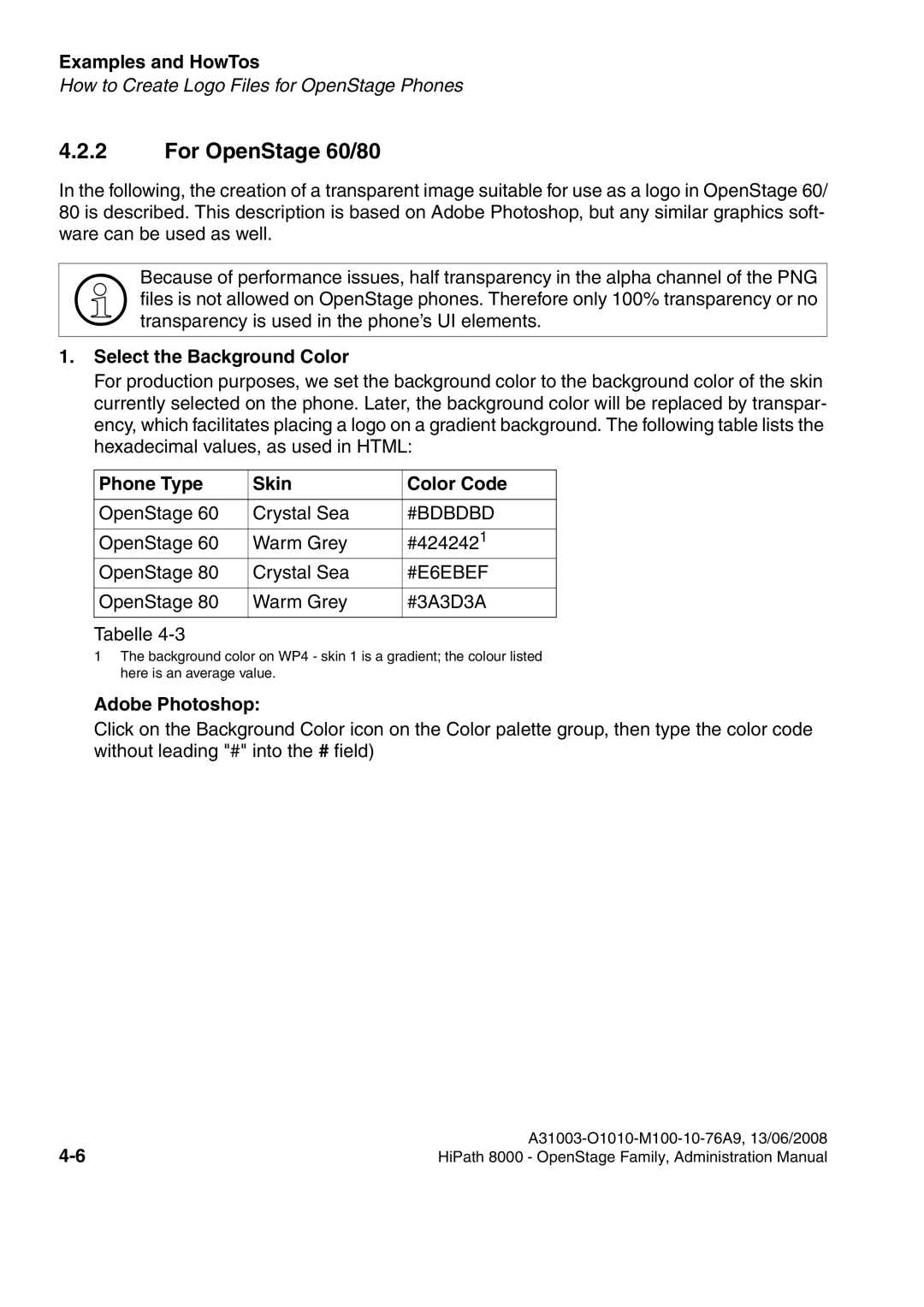Examples and HowTos
How to Create Logo Files for OpenStage Phones
4.2.2For OpenStage 60/80
In the following, the creation of a transparent image suitable for use as a logo in OpenStage 60/ 80 is described. This description is based on Adobe Photoshop, but any similar graphics soft- ware can be used as well.
>files is not allowed on OpenStage phones. Therefore only 100% transparency or no transparency is used in the phone’s UI elements.
1.Select the Background Color
For production purposes, we set the background color to the background color of the skin currently selected on the phone. Later, the background color will be replaced by transpar-
ency, which facilitates placing a logo on a gradient background. The following table lists the hexadecimal values, as used in HTML:Because of performance issues, half transparency in the alpha channel of the PNG
Phone Type | Skin | Color Code |
|
|
|
OpenStage 60 | Crystal Sea | #BDBDBD |
|
|
|
OpenStage 60 | Warm Grey | #4242421 |
OpenStage 80 | Crystal Sea | #E6EBEF |
|
|
|
OpenStage 80 | Warm Grey | #3A3D3A |
|
|
|
Tabelle |
|
|
1The background color on WP4 - skin 1 is a gradient; the colour listed here is an average value.
Adobe Photoshop:
Click on the Background Color icon on the Color palette group, then type the color code without leading "#" into the # field)
| |
HiPath 8000 - OpenStage Family, Administration Manual |