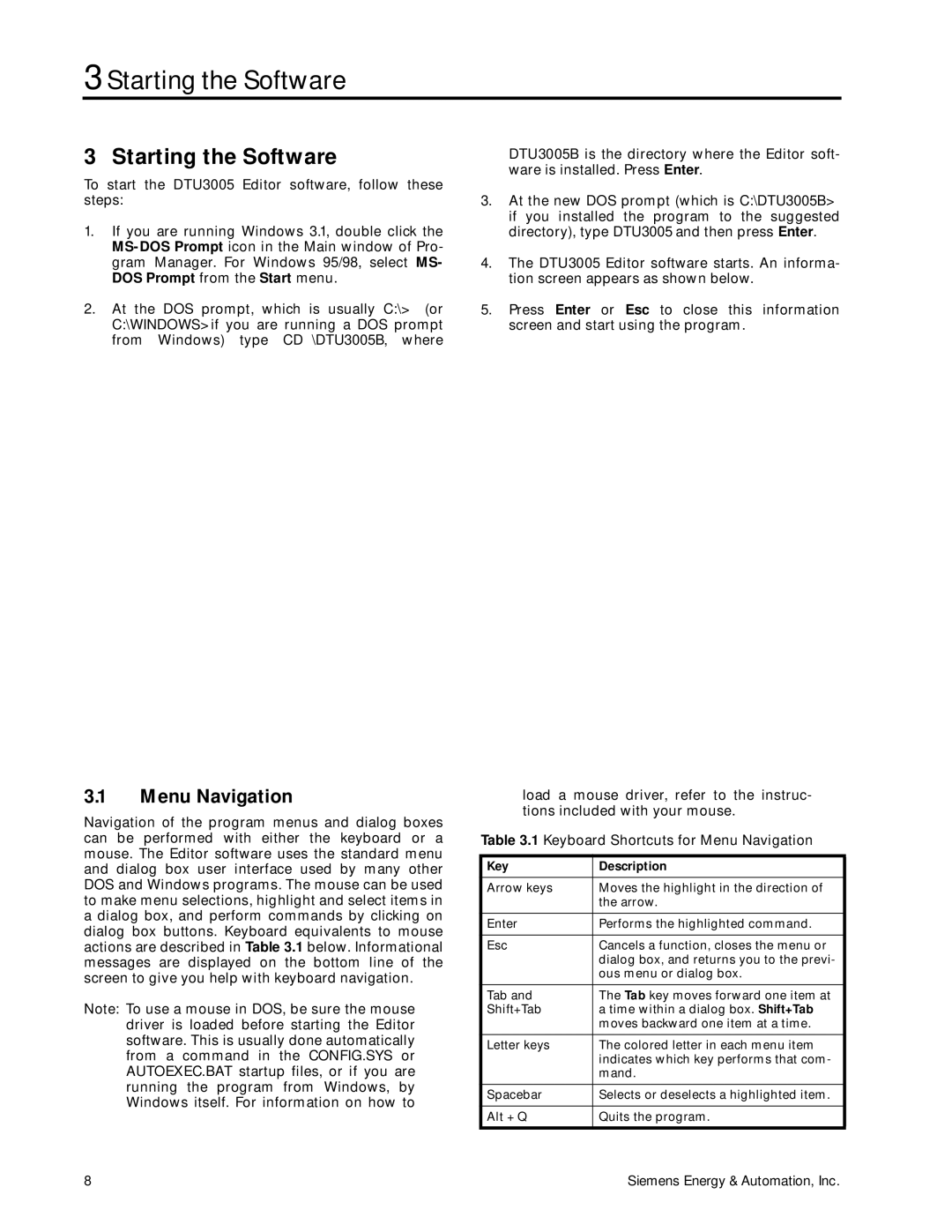3 Starting the Software
3 Starting the Software
To start the DTU3005 Editor software, follow these steps:
1.If you are running Windows 3.1, double click the
2.At the DOS prompt, which is usually C:\> (or C:\WINDOWS> if you are running a DOS prompt from Windows) type CD \DTU3005B, where
3.1Menu Navigation
Navigation of the program menus and dialog boxes can be performed with either the keyboard or a mouse. The Editor software uses the standard menu and dialog box user interface used by many other DOS and Windows programs. The mouse can be used to make menu selections, highlight and select items in a dialog box, and perform commands by clicking on dialog box buttons. Keyboard equivalents to mouse actions are described in Table 3.1 below. Informational messages are displayed on the bottom line of the screen to give you help with keyboard navigation.
Note: To use a mouse in DOS, be sure the mouse driver is loaded before starting the Editor software. This is usually done automatically from a command in the CONFIG.SYS or AUTOEXEC.BAT startup files, or if you are running the program from Windows, by Windows itself. For information on how to
DTU3005B is the directory where the Editor soft- ware is installed. Press Enter.
3.At the new DOS prompt (which is C:\DTU3005B> if you installed the program to the suggested directory), type DTU3005 and then press Enter.
4.The DTU3005 Editor software starts. An informa- tion screen appears as shown below.
5.Press Enter or Esc to close this information screen and start using the program.
load a mouse driver, refer to the instruc- tions included with your mouse.
Table 3.1 Keyboard Shortcuts for Menu Navigation
Key | Description |
|
|
Arrow keys | Moves the highlight in the direction of |
| the arrow. |
|
|
Enter | Performs the highlighted command. |
|
|
Esc | Cancels a function, closes the menu or |
| dialog box, and returns you to the previ- |
| ous menu or dialog box. |
|
|
Tab and | The Tab key moves forward one item at |
Shift+Tab | a time within a dialog box. Shift+Tab |
| moves backward one item at a time. |
|
|
Letter keys | The colored letter in each menu item |
| indicates which key performs that com- |
| mand. |
|
|
Spacebar | Selects or deselects a highlighted item. |
|
|
Alt + Q | Quits the program. |
|
|
8 | Siemens Energy & Automation, Inc. |