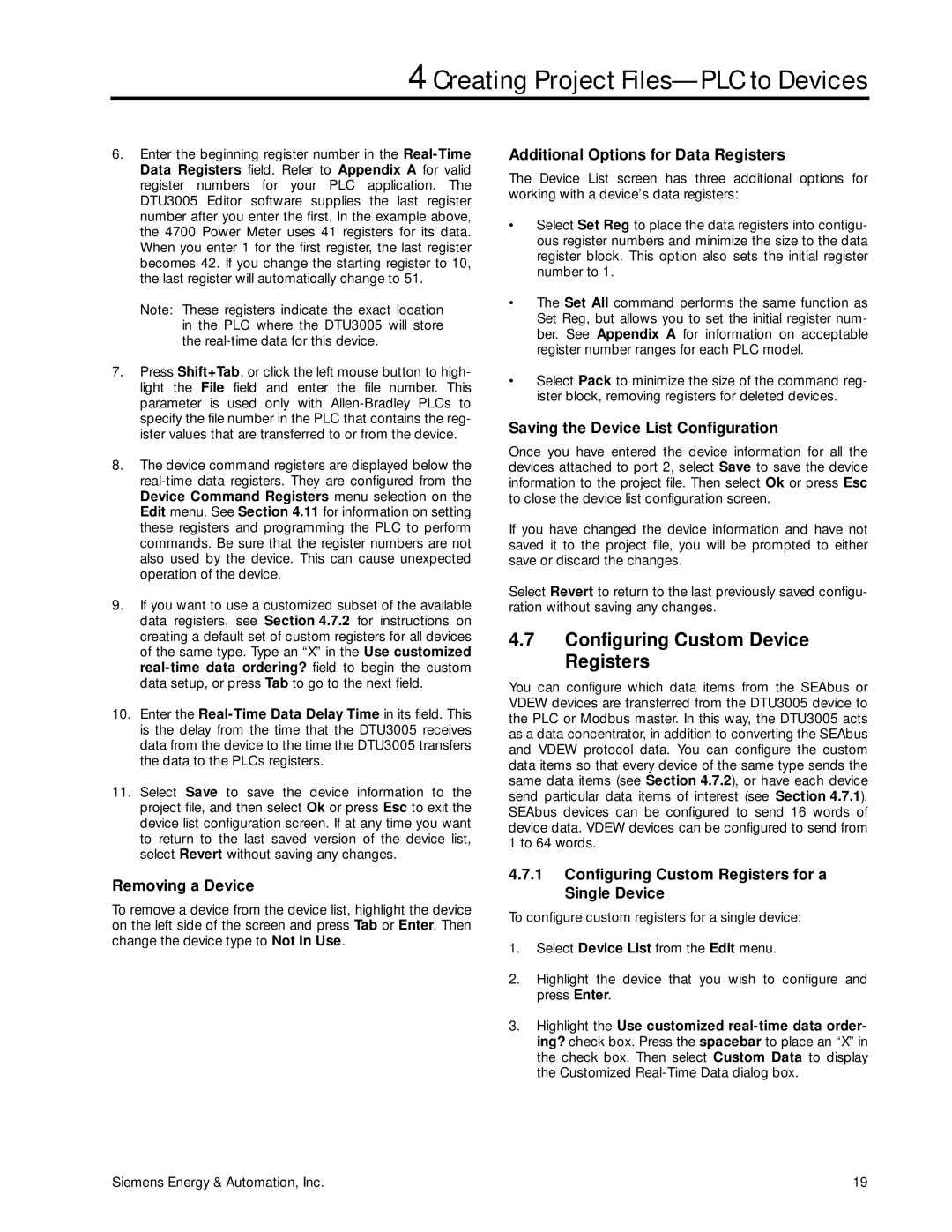4 Creating Project Files—PLC to Devices
6.Enter the beginning register number in the
Note: These registers indicate the exact location in the PLC where the DTU3005 will store the
7.Press Shift+Tab, or click the left mouse button to high- light the File field and enter the file number. This parameter is used only with
8.The device command registers are displayed below the
9.If you want to use a customized subset of the available data registers, see Section 4.7.2 for instructions on creating a default set of custom registers for all devices of the same type. Type an “X” in the Use customized
10.Enter the
11.Select Save to save the device information to the project file, and then select Ok or press Esc to exit the device list configuration screen. If at any time you want to return to the last saved version of the device list, select Revert without saving any changes.
Removing a Device
To remove a device from the device list, highlight the device on the left side of the screen and press Tab or Enter. Then change the device type to Not In Use.
Additional Options for Data Registers
The Device List screen has three additional options for working with a device’s data registers:
•Select Set Reg to place the data registers into contigu- ous register numbers and minimize the size to the data register block. This option also sets the initial register number to 1.
•The Set All command performs the same function as Set Reg, but allows you to set the initial register num- ber. See Appendix A for information on acceptable register number ranges for each PLC model.
•Select Pack to minimize the size of the command reg- ister block, removing registers for deleted devices.
Saving the Device List Configuration
Once you have entered the device information for all the devices attached to port 2, select Save to save the device information to the project file. Then select Ok or press Esc to close the device list configuration screen.
If you have changed the device information and have not saved it to the project file, you will be prompted to either save or discard the changes.
Select Revert to return to the last previously saved configu- ration without saving any changes.
4.7Configuring Custom Device Registers
You can configure which data items from the SEAbus or VDEW devices are transferred from the DTU3005 device to the PLC or Modbus master. In this way, the DTU3005 acts as a data concentrator, in addition to converting the SEAbus and VDEW protocol data. You can configure the custom data items so that every device of the same type sends the same data items (see Section 4.7.2), or have each device send particular data items of interest (see Section 4.7.1). SEAbus devices can be configured to send 16 words of device data. VDEW devices can be configured to send from 1 to 64 words.
4.7.1Configuring Custom Registers for a Single Device
To configure custom registers for a single device:
1.Select Device List from the Edit menu.
2.Highlight the device that you wish to configure and press Enter.
3.Highlight the Use customized
Siemens Energy & Automation, Inc. | 19 |