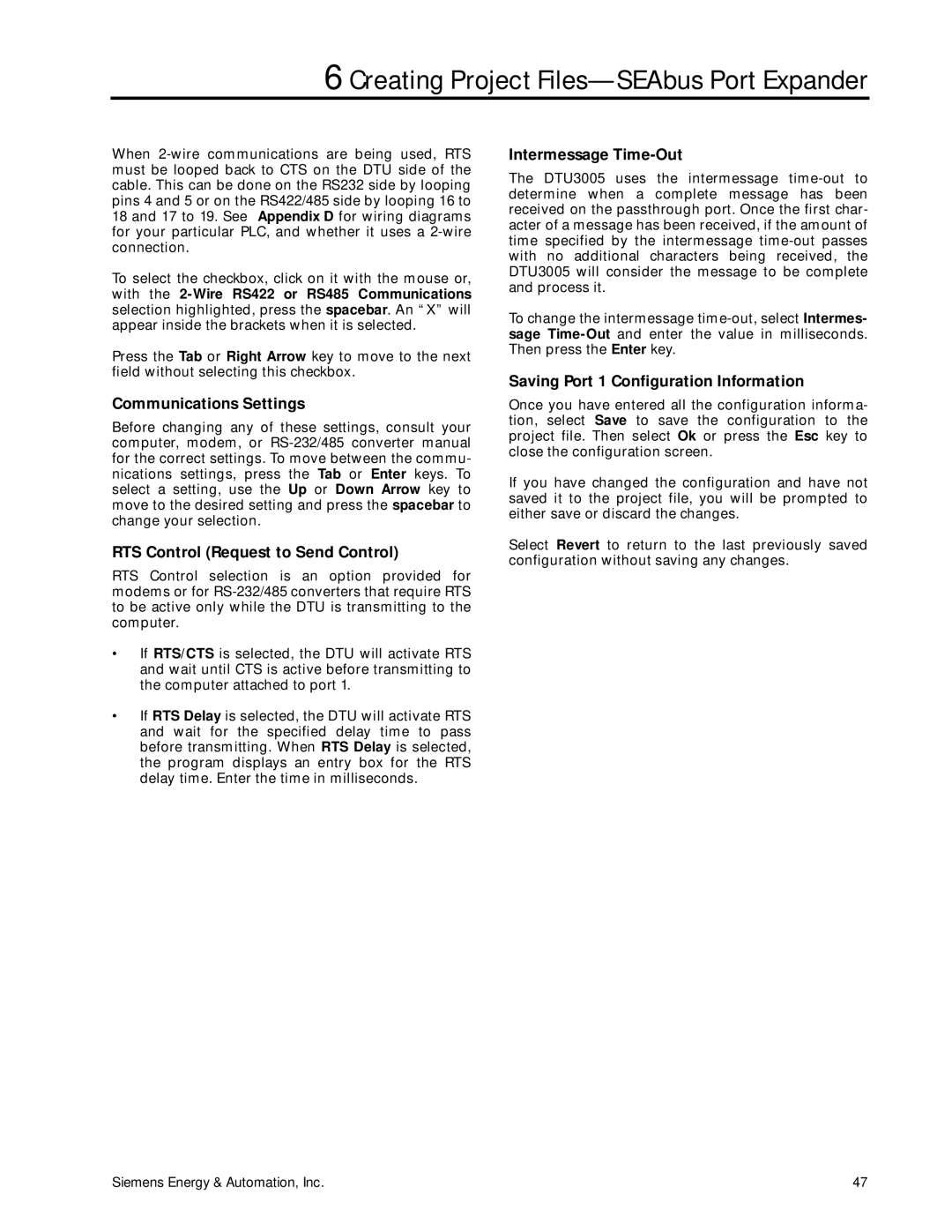6 Creating Project Files—SEAbus Port Expander
When
To select the checkbox, click on it with the mouse or, with the
Press the Tab or Right Arrow key to move to the next field without selecting this checkbox.
Communications Settings
Before changing any of these settings, consult your computer, modem, or
RTS Control (Request to Send Control)
RTS Control selection is an option provided for modems or for
•If RTS/CTS is selected, the DTU will activate RTS and wait until CTS is active before transmitting to the computer attached to port 1.
•If RTS Delay is selected, the DTU will activate RTS and wait for the specified delay time to pass before transmitting. When RTS Delay is selected, the program displays an entry box for the RTS delay time. Enter the time in milliseconds.
Intermessage Time-Out
The DTU3005 uses the intermessage
To change the intermessage
Saving Port 1 Configuration Information
Once you have entered all the configuration informa- tion, select Save to save the configuration to the project file. Then select Ok or press the Esc key to close the configuration screen.
If you have changed the configuration and have not saved it to the project file, you will be prompted to either save or discard the changes.
Select Revert to return to the last previously saved configuration without saving any changes.
Siemens Energy & Automation, Inc. | 47 |