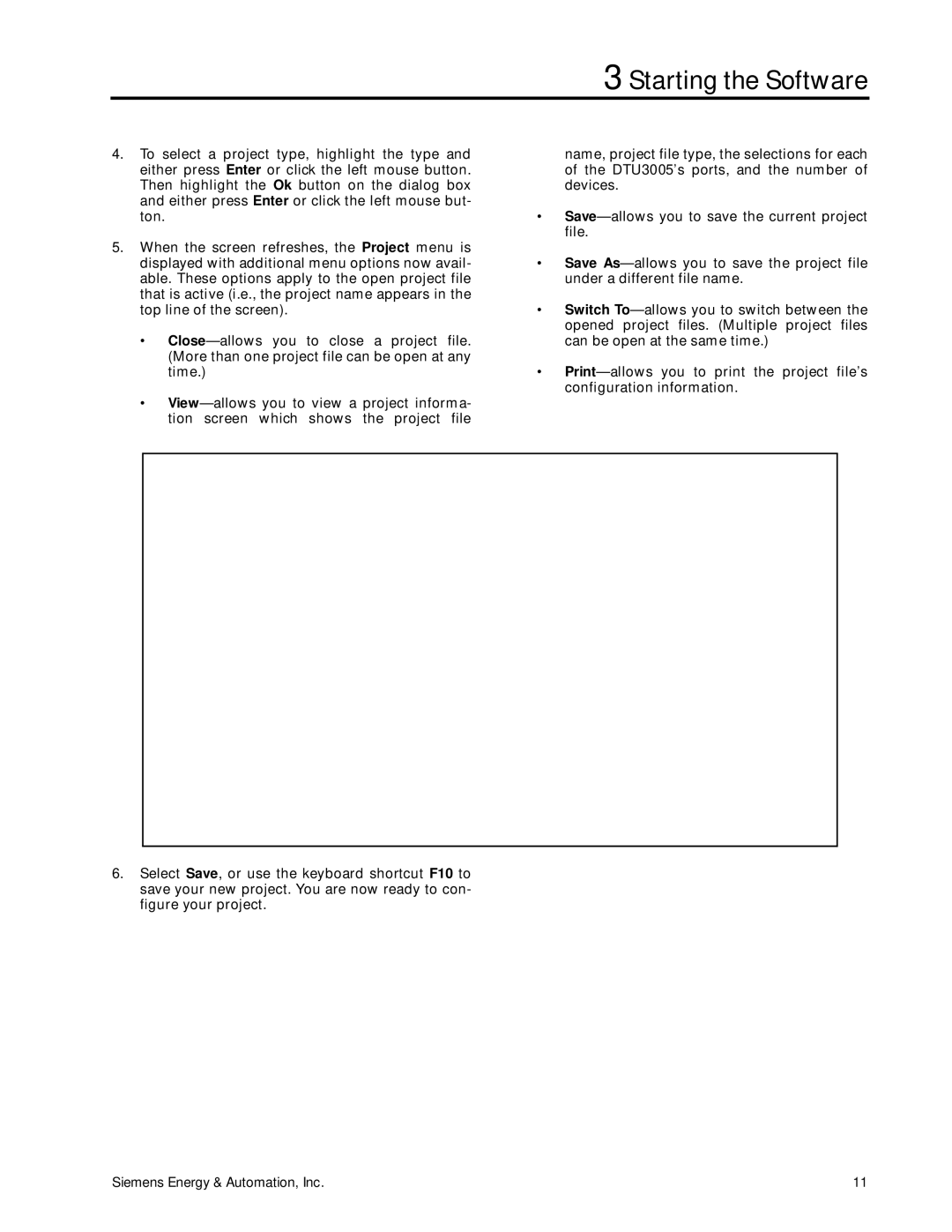3 Starting the Software
4.To select a project type, highlight the type and either press Enter or click the left mouse button. Then highlight the Ok button on the dialog box and either press Enter or click the left mouse but- ton.
5.When the screen refreshes, the Project menu is displayed with additional menu options now avail- able. These options apply to the open project file that is active (i.e., the project name appears in the top line of the screen).
•
•
name, project file type, the selections for each of the DTU3005’s ports, and the number of devices.
•
•Save
•Switch
•
6.Select Save, or use the keyboard shortcut F10 to save your new project. You are now ready to con- figure your project.
Siemens Energy & Automation, Inc. | 11 |