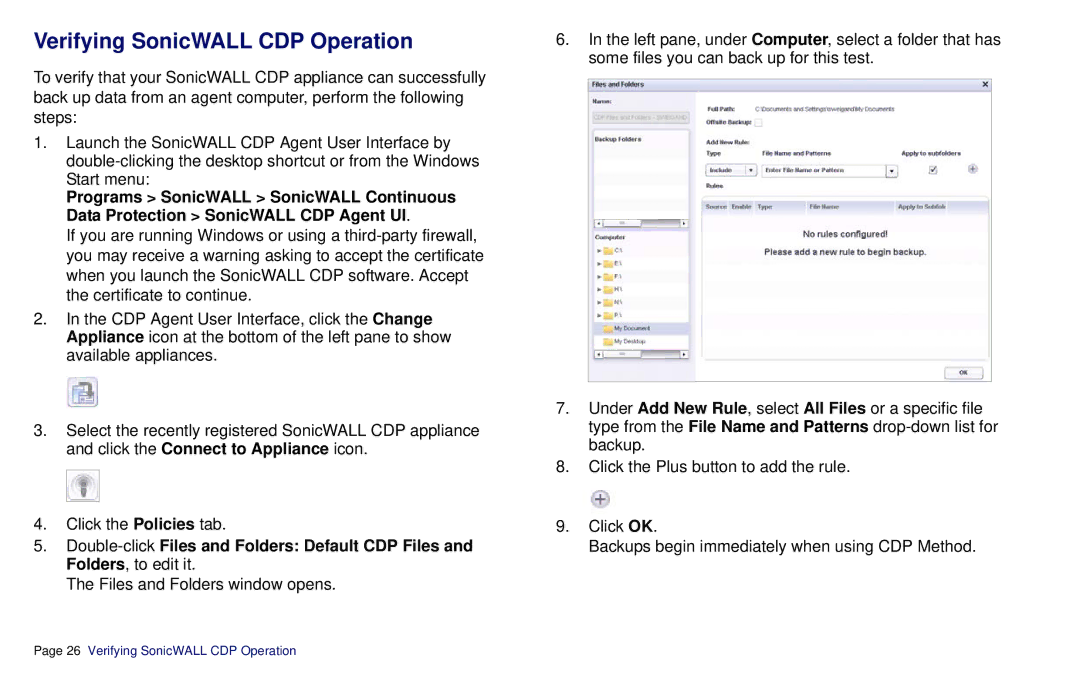Verifying SonicWALL CDP Operation
To verify that your SonicWALL CDP appliance can successfully back up data from an agent computer, perform the following steps:
1.Launch the SonicWALL CDP Agent User Interface by
Programs > SonicWALL > SonicWALL Continuous Data Protection > SonicWALL CDP Agent UI.
If you are running Windows or using a
2.In the CDP Agent User Interface, click the Change Appliance icon at the bottom of the left pane to show available appliances.
3.Select the recently registered SonicWALL CDP appliance and click the Connect to Appliance icon.
4.Click the Policies tab.
5.
The Files and Folders window opens.
6.In the left pane, under Computer, select a folder that has some files you can back up for this test.
7.Under Add New Rule, select All Files or a specific file type from the File Name and Patterns
8.Click the Plus button to add the rule.
9.Click OK.
Backups begin immediately when using CDP Method.
Page 26 Verifying SonicWALL CDP Operation