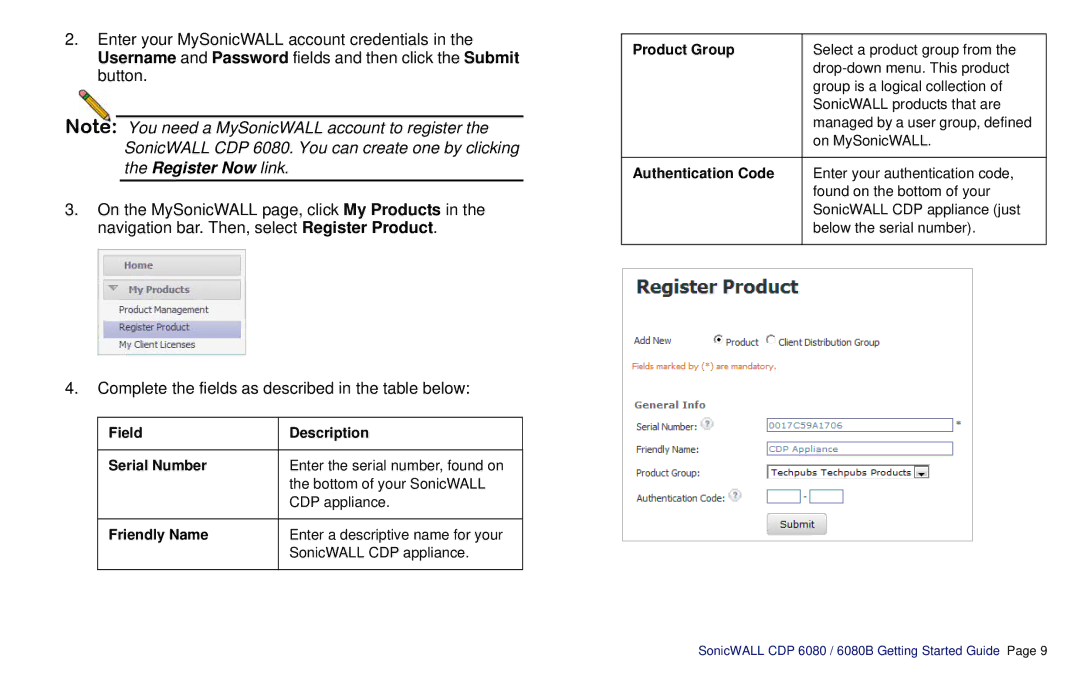2.Enter your MySonicWALL account credentials in the Username and Password fields and then click the Submit button.
Note: You need a MySonicWALL account to register the SonicWALL CDP 6080. You can create one by clicking
the Register Now link.
3.On the MySonicWALL page, click My Products in the navigation bar. Then, select Register Product.
4.Complete the fields as described in the table below:
Field | Description |
|
|
Serial Number | Enter the serial number, found on |
| the bottom of your SonicWALL |
| CDP appliance. |
|
|
Friendly Name | Enter a descriptive name for your |
| SonicWALL CDP appliance. |
|
|
Product Group | Select a product group from the | |
| ||
| group is a logical collection of | |
| SonicWALL products that are | |
| managed by a user group, defined | |
| on MySonicWALL. | |
|
|
|
Authentication Code | Enter your authentication code, | |
| found on the bottom of your | |
| SonicWALL CDP appliance (just | |
| below the serial number). | |
|
|
|
|
|
|
|
|
|
SonicWALL CDP 6080 / 6080B Getting Started Guide Page 9