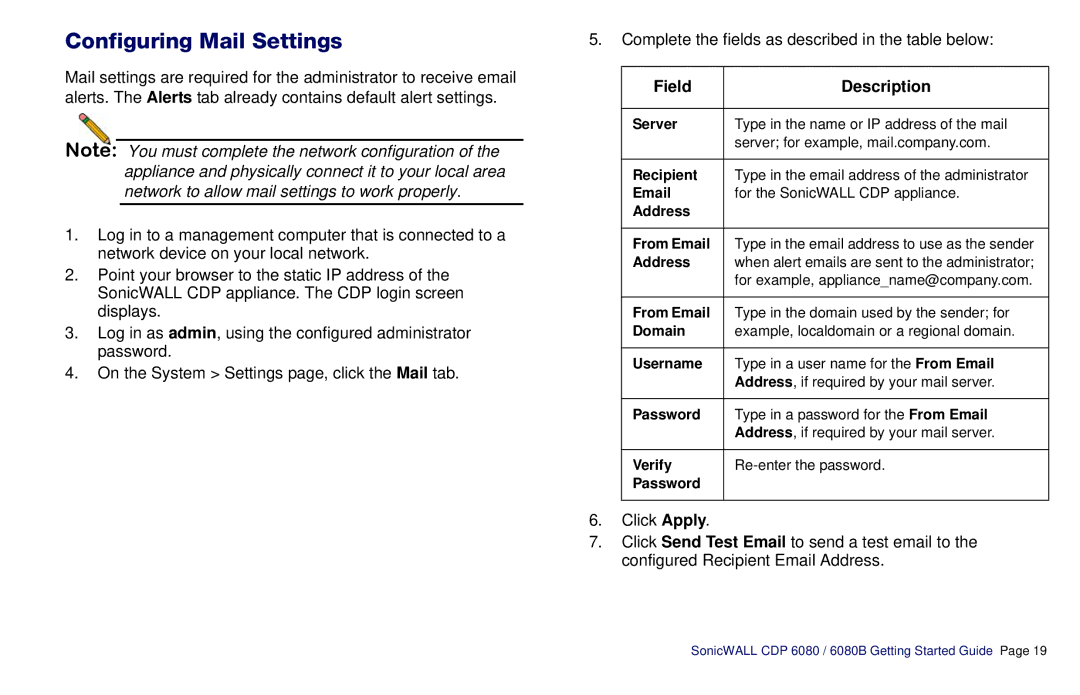Configuring Mail Settings
Mail settings are required for the administrator to receive email alerts. The Alerts tab already contains default alert settings.
Note: You must complete the network configuration of the appliance and physically connect it to your local area network to allow mail settings to work properly.
1.Log in to a management computer that is connected to a network device on your local network.
2.Point your browser to the static IP address of the SonicWALL CDP appliance. The CDP login screen displays.
3.Log in as admin, using the configured administrator password.
4.On the System > Settings page, click the Mail tab.
5.Complete the fields as described in the table below:
Field | Description |
|
|
Server | Type in the name or IP address of the mail |
| server; for example, mail.company.com. |
|
|
Recipient | Type in the email address of the administrator |
for the SonicWALL CDP appliance. | |
Address |
|
|
|
From Email | Type in the email address to use as the sender |
Address | when alert emails are sent to the administrator; |
| for example, appliance_name@company.com. |
|
|
From Email | Type in the domain used by the sender; for |
Domain | example, localdomain or a regional domain. |
|
|
Username | Type in a user name for the From Email |
| Address, if required by your mail server. |
|
|
Password | Type in a password for the From Email |
| Address, if required by your mail server. |
|
|
Verify | |
Password |
|
|
|
6.Click Apply.
7.Click Send Test Email to send a test email to the configured Recipient Email Address.