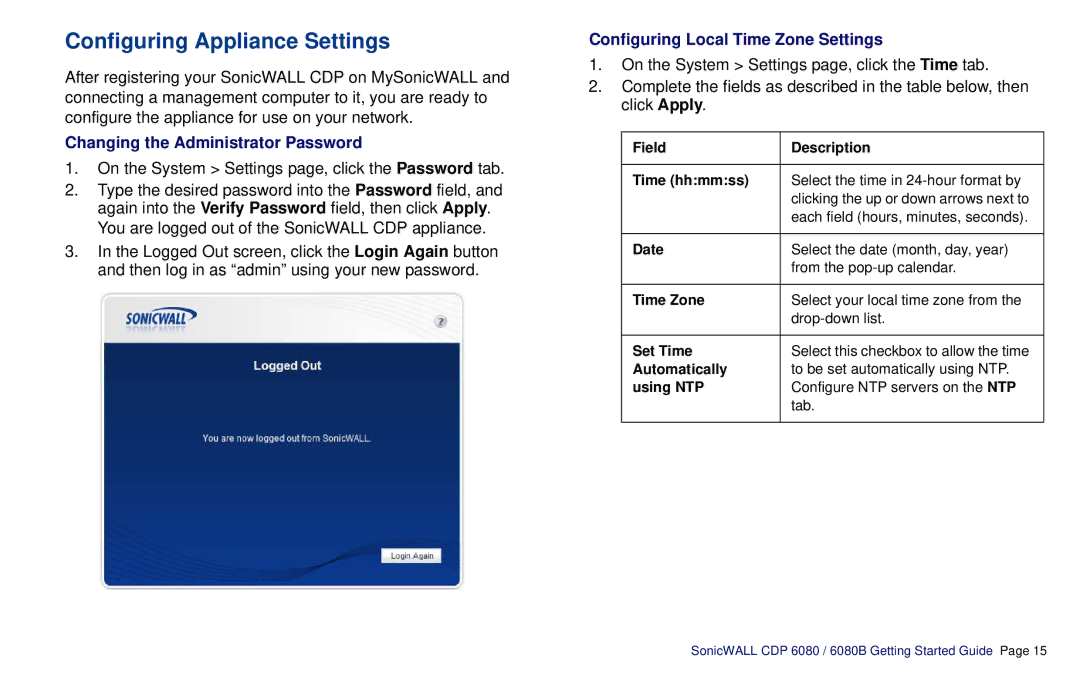Configuring Appliance Settings
After registering your SonicWALL CDP on MySonicWALL and connecting a management computer to it, you are ready to configure the appliance for use on your network.
Changing the Administrator Password
1.On the System > Settings page, click the Password tab.
2.Type the desired password into the Password field, and again into the Verify Password field, then click Apply. You are logged out of the SonicWALL CDP appliance.
3.In the Logged Out screen, click the Login Again button and then log in as “admin” using your new password.
Configuring Local Time Zone Settings
1.On the System > Settings page, click the Time tab.
2.Complete the fields as described in the table below, then click Apply.
Field | Description |
|
|
Time (hh:mm:ss) | Select the time in |
| clicking the up or down arrows next to |
| each field (hours, minutes, seconds). |
|
|
Date | Select the date (month, day, year) |
| from the |
|
|
Time Zone | Select your local time zone from the |
| |
|
|
Set Time | Select this checkbox to allow the time |
Automatically | to be set automatically using NTP. |
using NTP | Configure NTP servers on the NTP |
| tab. |
|
|
SonicWALL CDP 6080 / 6080B Getting Started Guide Page 15