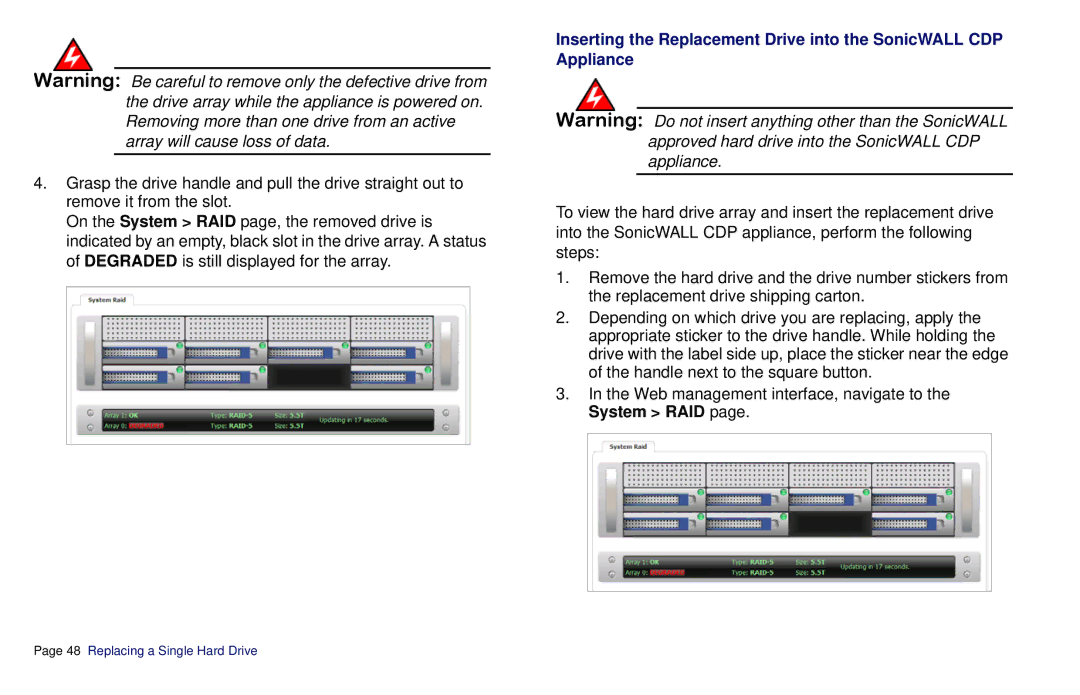Warning: Be careful to remove only the defective drive from the drive array while the appliance is powered on. Removing more than one drive from an active array will cause loss of data.
4.Grasp the drive handle and pull the drive straight out to remove it from the slot.
On the System > RAID page, the removed drive is indicated by an empty, black slot in the drive array. A status of DEGRADED is still displayed for the array.
Inserting the Replacement Drive into the SonicWALL CDP Appliance
Warning: Do not insert anything other than the SonicWALL approved hard drive into the SonicWALL CDP appliance.
To view the hard drive array and insert the replacement drive into the SonicWALL CDP appliance, perform the following steps:
1.Remove the hard drive and the drive number stickers from the replacement drive shipping carton.
2.Depending on which drive you are replacing, apply the appropriate sticker to the drive handle. While holding the drive with the label side up, place the sticker near the edge of the handle next to the square button.
3.In the Web management interface, navigate to the System > RAID page.