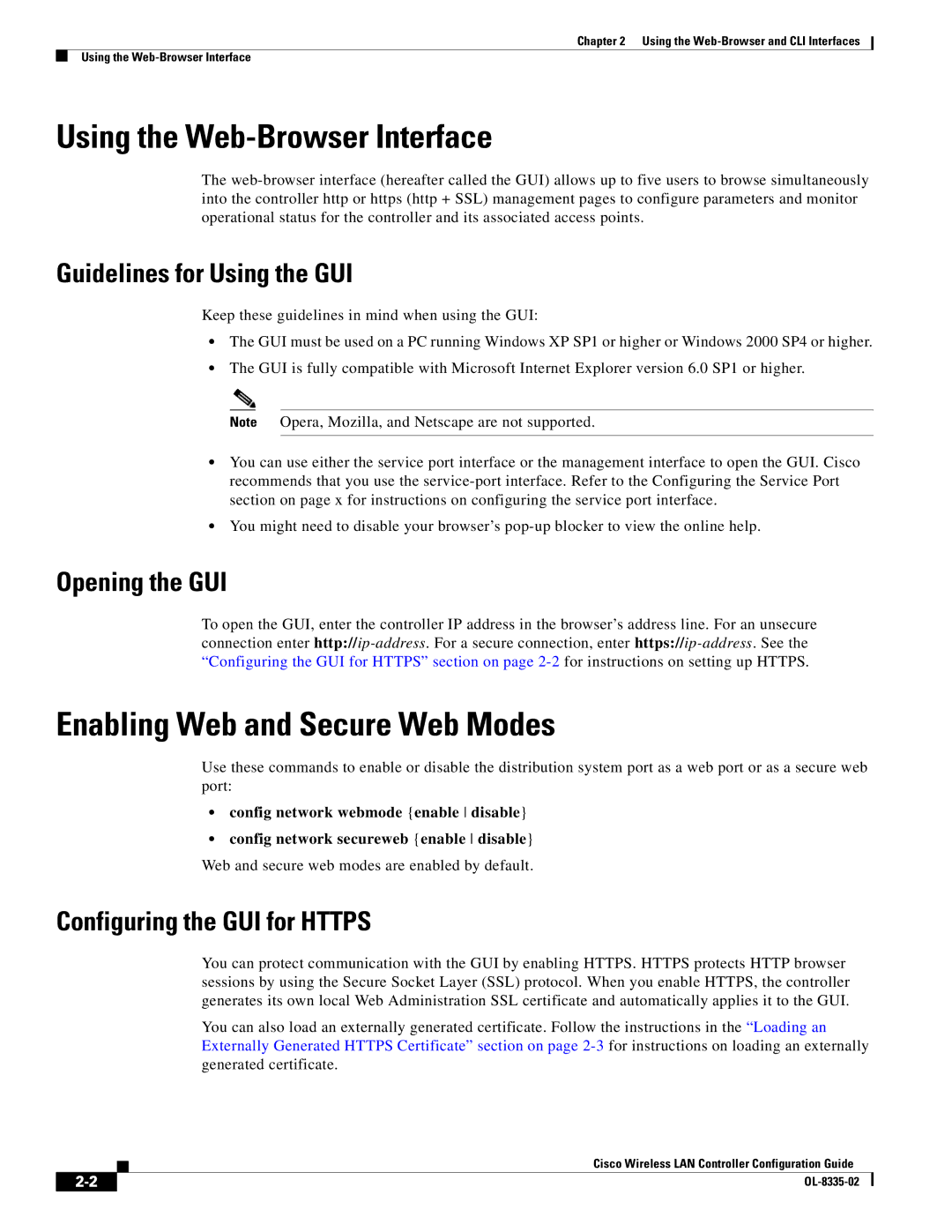Chapter 2 Using the
Using the
Using the Web-Browser Interface
The
Guidelines for Using the GUI
Keep these guidelines in mind when using the GUI:
•The GUI must be used on a PC running Windows XP SP1 or higher or Windows 2000 SP4 or higher.
•The GUI is fully compatible with Microsoft Internet Explorer version 6.0 SP1 or higher.
Note Opera, Mozilla, and Netscape are not supported.
•You can use either the service port interface or the management interface to open the GUI. Cisco recommends that you use the
•You might need to disable your browser’s
Opening the GUI
To open the GUI, enter the controller IP address in the browser’s address line. For an unsecure connection enter
Enabling Web and Secure Web Modes
Use these commands to enable or disable the distribution system port as a web port or as a secure web port:
•config network webmode {enable disable}
•config network secureweb {enable disable} Web and secure web modes are enabled by default.
Configuring the GUI for HTTPS
You can protect communication with the GUI by enabling HTTPS. HTTPS protects HTTP browser sessions by using the Secure Socket Layer (SSL) protocol. When you enable HTTPS, the controller generates its own local Web Administration SSL certificate and automatically applies it to the GUI.
You can also load an externally generated certificate. Follow the instructions in the “Loading an Externally Generated HTTPS Certificate” section on page
Cisco Wireless LAN Controller Configuration Guide
| ||
|