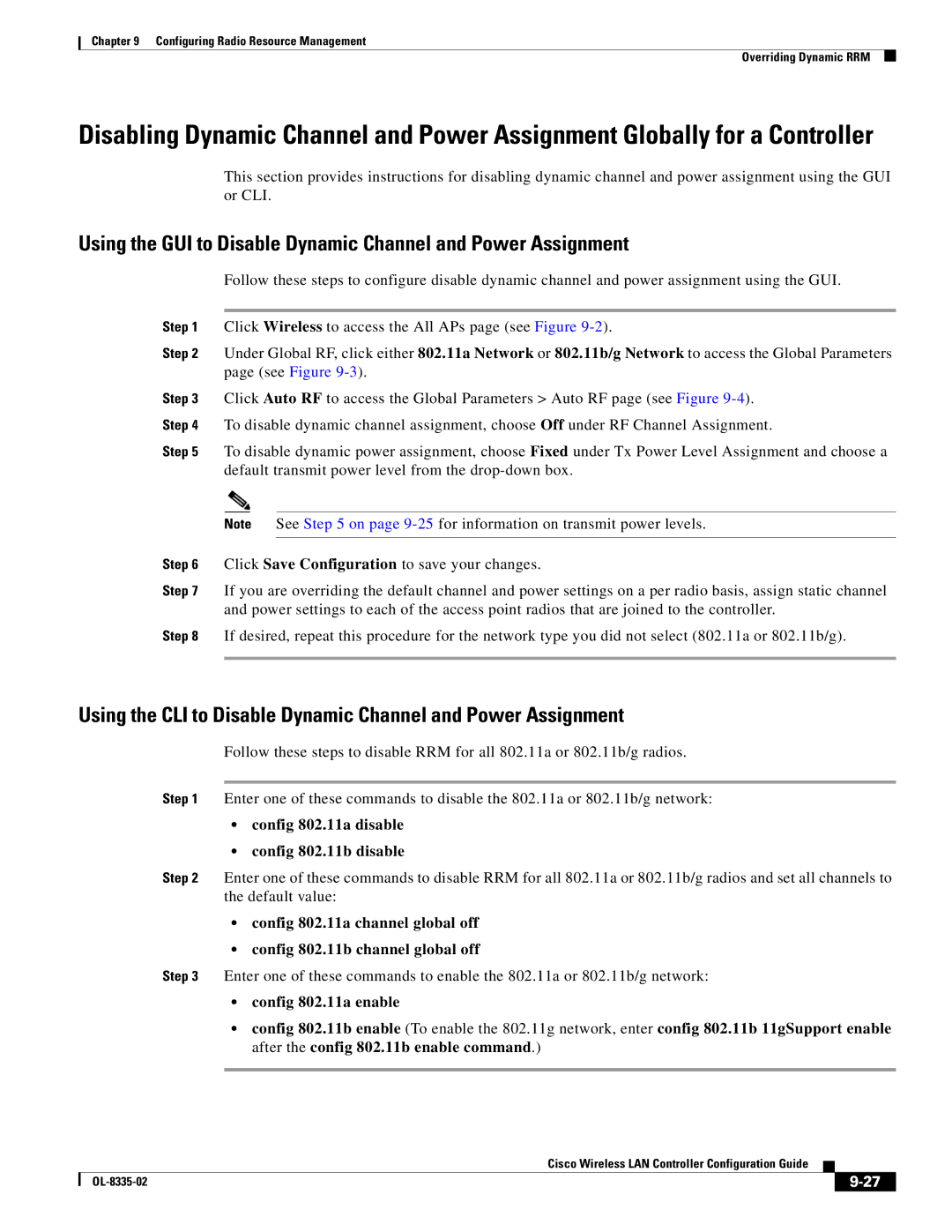Chapter 9 Configuring Radio Resource Management
Overriding Dynamic RRM
Disabling Dynamic Channel and Power Assignment Globally for a Controller
This section provides instructions for disabling dynamic channel and power assignment using the GUI or CLI.
Using the GUI to Disable Dynamic Channel and Power Assignment
Follow these steps to configure disable dynamic channel and power assignment using the GUI.
Step 1 Click Wireless to access the All APs page (see Figure
Step 2 Under Global RF, click either 802.11a Network or 802.11b/g Network to access the Global Parameters page (see Figure
Step 3 Click Auto RF to access the Global Parameters > Auto RF page (see Figure
Step 4 To disable dynamic channel assignment, choose Off under RF Channel Assignment.
Step 5 To disable dynamic power assignment, choose Fixed under Tx Power Level Assignment and choose a default transmit power level from the
Note See Step 5 on page
Step 6 Click Save Configuration to save your changes.
Step 7 If you are overriding the default channel and power settings on a per radio basis, assign static channel and power settings to each of the access point radios that are joined to the controller.
Step 8 If desired, repeat this procedure for the network type you did not select (802.11a or 802.11b/g).
Using the CLI to Disable Dynamic Channel and Power Assignment
Follow these steps to disable RRM for all 802.11a or 802.11b/g radios.
Step 1 Enter one of these commands to disable the 802.11a or 802.11b/g network:
•config 802.11a disable
•config 802.11b disable
Step 2 Enter one of these commands to disable RRM for all 802.11a or 802.11b/g radios and set all channels to the default value:
•config 802.11a channel global off
•config 802.11b channel global off
Step 3 Enter one of these commands to enable the 802.11a or 802.11b/g network:
•config 802.11a enable
•config 802.11b enable (To enable the 802.11g network, enter config 802.11b 11gSupport enable after the config 802.11b enable command.)
Cisco Wireless LAN Controller Configuration Guide
|
| ||
|
|