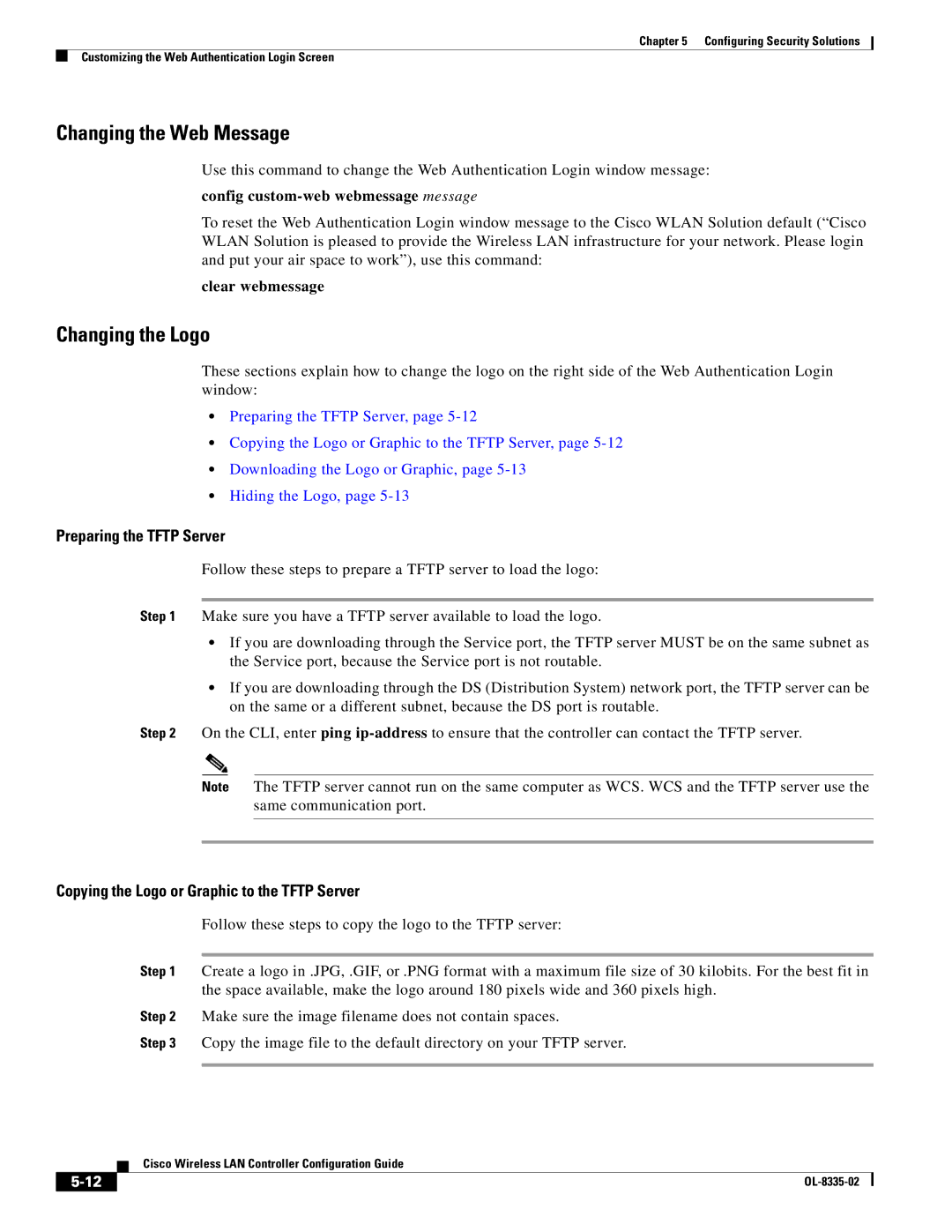Chapter 5 Configuring Security Solutions
Customizing the Web Authentication Login Screen
Changing the Web Message
Use this command to change the Web Authentication Login window message:
config custom-web webmessage message
To reset the Web Authentication Login window message to the Cisco WLAN Solution default (“Cisco WLAN Solution is pleased to provide the Wireless LAN infrastructure for your network. Please login and put your air space to work”), use this command:
clear webmessage
Changing the Logo
These sections explain how to change the logo on the right side of the Web Authentication Login window:
•Preparing the TFTP Server, page
•Copying the Logo or Graphic to the TFTP Server, page
•Downloading the Logo or Graphic, page
•Hiding the Logo, page
Preparing the TFTP Server
Follow these steps to prepare a TFTP server to load the logo:
Step 1 Make sure you have a TFTP server available to load the logo.
•If you are downloading through the Service port, the TFTP server MUST be on the same subnet as the Service port, because the Service port is not routable.
•If you are downloading through the DS (Distribution System) network port, the TFTP server can be on the same or a different subnet, because the DS port is routable.
Step 2 On the CLI, enter ping
Note The TFTP server cannot run on the same computer as WCS. WCS and the TFTP server use the same communication port.
Copying the Logo or Graphic to the TFTP Server
Follow these steps to copy the logo to the TFTP server:
Step 1 Create a logo in .JPG, .GIF, or .PNG format with a maximum file size of 30 kilobits. For the best fit in the space available, make the logo around 180 pixels wide and 360 pixels high.
Step 2 Make sure the image filename does not contain spaces.
Step 3 Copy the image file to the default directory on your TFTP server.
Cisco Wireless LAN Controller Configuration Guide
|
| |
|